
Viz Plug-ins User Guide
Version 5.0 | Published December 20, 2022 ©
Bump Map

The Bump Map plug-in simulates complex surface structures. Instead of using many triangles to render a 3D object with many structures on its surface, use bump mapping to get a similar result.
Use plug-ins for Adobe Photoshop, Gimp, built-in functions of your modeling package or Nvidia’s tool called Melody.
Note: Make sure the geometry supports tangent space vectors. Otherwise, use the Simple Bump Map shader.
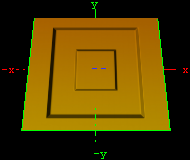
Note: This plug-in is located in: Plugins -> Shader -> Material
Bump Map Properties
-
NormalMap: Stores a direction of normals directly in the RGB data. Move an normal map via drag and drop onto this field.
-
HeightMap: Move an height map via drag and drop onto this field. The Height Map file is only visible and used when parallax mapping is enabled.
-
Light Source: Selects the light source in the range 1-8. Please consider that only one light source is possible. By default, the first light source is used.
-
Position X and Y: Defines the position of the normal map in X-direction and Y-direction.
-
Scale X and Y: Scales the normal map, respectively changes the width and height size of the image.
-
Wrap: Repeats or clamps the bump map for the image.
-
Toggle X and Y: Changes the direction of the normals stored in the normal map image.
-
Scale Height: Changes the intensity of the bump map effect. Scale Height is visible when parallax mapping is enabled.
-
Parallax Mapping: Provides an additional map to the texture for more apparent depth and the object is more realism.
See Also