
Viz Channel Branding User Guide
Version 5.0 | Published July 10, 2023 ©
Rules
The possibility to predefine rules can describe a variety of playlist rules, such as adding graphics with a relative offset to a primary event with a predefined length.
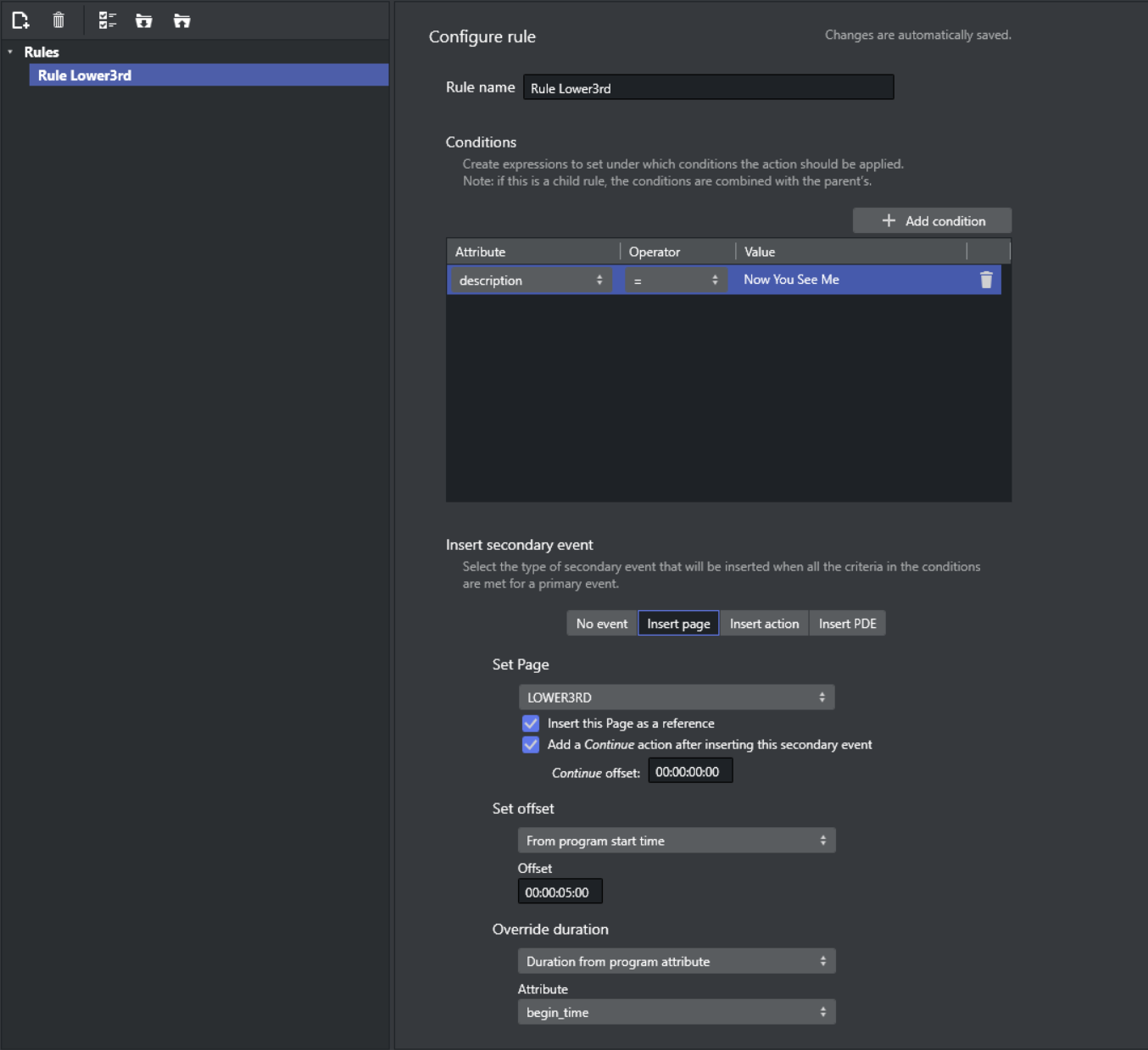
This is the area where you set up playlist rules. Clicking the Rules button shows all current rules in the right panel.
-
Rule name: Allows you to define a name for the rule. This can help differentiate among several rules applied to a single page or action.
-
Conditions: Lists the conditions that must be met for an event to happen.
-
Insert page - Set Page: Sets the page from page pool on which the rule will be applied.
-
Insert this Page as a reference: If checked, inserts the page as a reference (see Referenced Pages).
-
-
Insert action - Set Action: Sets the action from action pool on which the rule will be applied.
-
Insert PDE - Set Pilot Data Element: Sets the Pilot Data Element on which the rule will be applied.
-
Add a Continue action after inserting this secondary event: Allows you to select the check box if the page (the graphics) has been designed with a stop point, and a Continue action is needed for full execution. By enabling this, you can set the offset time for the Continue action, if required by the previous step.
-
Set Offset: Allows you to set the offset time. There are 4 ways to set offset:
-
From program start time: Sets offset relative to the program start time. The format is hh:nn:ss:ff.
-
From program end time: Sets offset relative to the program end time. The format is hh:nn:ss:ff.
-
From % of program duration: Sets the offset relative to the program duration, as a percentage. Selecting this option enables a slider that allows you to configure the position in the program when you want the secondary event to be added.
-
From event attribute: Sets the offset from event attribute.
-
Additional offset: You can set additional offset based on the value of the selected event attribute. When Positive is checked, Additional offset is added to the value, otherwise, it is subtracted from the value. Minimum offset is 00:00:00:00.
-
-
-
Override duration: This section only exists in Insert page. Sets the duration for the page in the following ways:
-
Do not override: Does not set the duration.
-
Specific duration value: Sets the duration to a specific value. The format is hh:nn:ss:ff.
-
Duration from program attribute: Sets the duration to the value of the selected event attribute.
-
See Also