
Viz Channel Branding User Guide
Version 5.0 | Published July 10, 2023 ©
Page Content Filling for Playlist Metadata
This section provides guidelines and sample values for working with Page Content Filling in the Playlist Metadata expander.
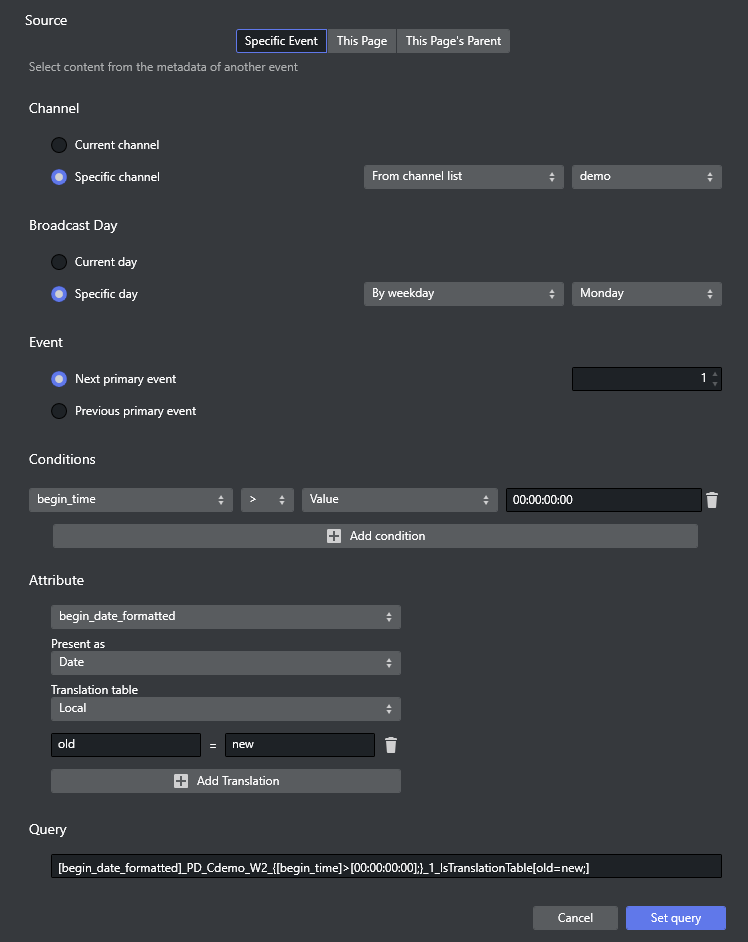
-
Source: Gets information from a specific event, or the page itself, or the primary event the page resides under. Only the specific event source allows setting the Channel, Broadcast Day, Event and Conditions options.
-
Channel: Lets you select current channel or the relevant channel if you want to populate your pages with primary event content from another channel. Can have one of 3 values.
-
From channel list: Select the relevant channel from the list. Channels are configured in Promo Server configuration (see Promo Server Installation and Configuration).
-
From current primary event: Channel name derived from the specific attribute value of primary event.
-
From current page: Channel name derived from the specific attribute value of page itself.
-
-
Broadcast Day: Lets you select a primary event based on broadcast date. There are 3 choices for specific day:
-
By date: Reads from the date selected.
-
By weekday: Reads from the next weekday selected.
-
By relative day: Reads from the date in the future as selected. Select 1 for the following day, 2 for two days after the current date, etc.
-
-
Event: Lets you select an item from a different event than the current one.
Note: The old behavior of selecting an item by time or relative to a current event has been replaced by the Event option. Unlike the Item option, Event does not permit negative (relative) values for events in another broadcast day or another channel.
In addition, setting the time is now mandatory. -
Conditions: Looks for the first primary event that meets the conditions in the table. Any entry prefixed with secondary_ commands the system to check data from the page (itself) and not the parent (primary element). This lets you use secondary data (for example, secondary_begin_time) to find relevant primary event data, giving more dynamic conditions. Any entry prefixed with metadata_ commands the system to check custom data added in metadata section.
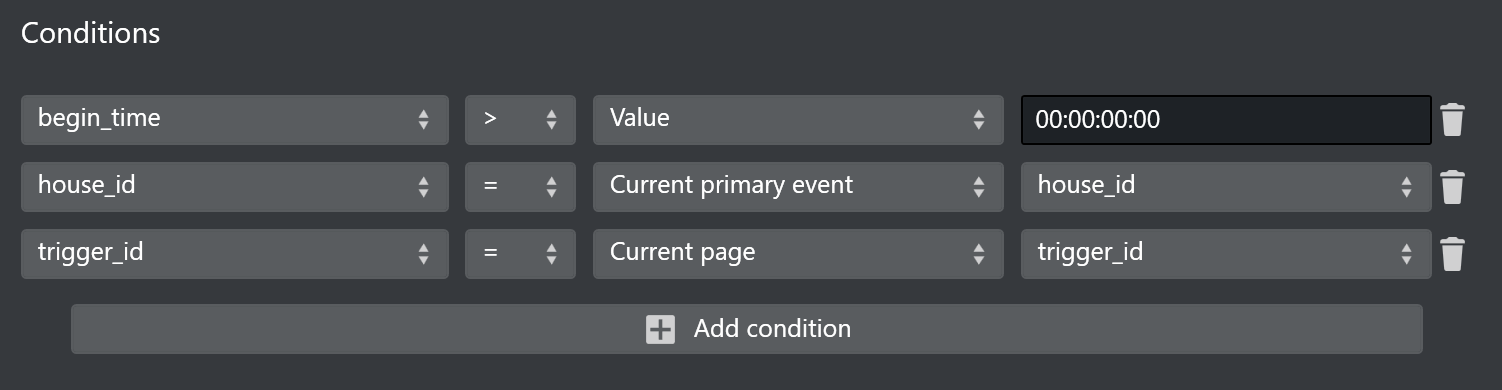
-
Value Type, which has 3 options:
-
Value: Compares attribute value with the condition value.
-
Current primary event: Compares attribute value with the specific attribute value of primary event.
-
Current page: Compares attribute value with the specific attribute value of the page itself.
-
-
-
Attribute: Lets you select an attribute from a located primary event or the current secondary event.
-
Attribute type: Lets you select type for selected attribute. It does not work for attribute begin_date, begin_time, begin_date_formatted, and duration. There are 6 options:
-
House ID: Treats the attribute as House ID in Viz One. This option is only valid for Image and Video page field type.
-
String: Treats the attribute as String. This option is only valid for Image, Clock and Text type page field.
-
UTC Date: Treats the attribute as Date in UTC (Coordinated Universal Time). This option is only valid for Text page field type.
-
UTC Time: Treats the attribute as Time in UTC (Coordinated Universal Time). This option is only valid for Text page field type.
-
Local Date: Treats the attribute as Date in Local Time zone. This option is only valid for Text page field type.
-
Local Time: Treats the attribute as Time in Local Time zone. This option is only valid for Text page field type.
-
-
Translation table: Translation tables can be used to define arbitrary value-translations, via a value=value-table, as well as partial first, last and contain-matches, using 'value*', '*value', and '*value*'. There are two translations tables:
-
Local: settings configured locally per page.
-
Global: the Global Translation Table can be configured in Channel Settings under Page Content Filling > Translation Tables.
-
-
-
Query: Displays the resulting string based on your configuration of the respective fields. Can be edited.
See Also: Page Content Filling Aliases