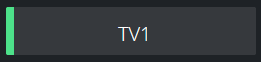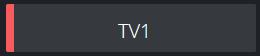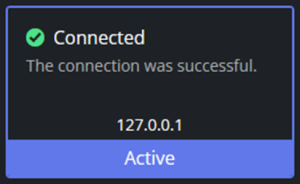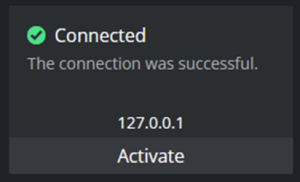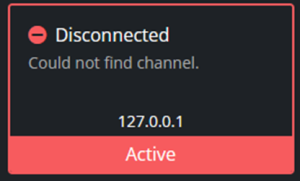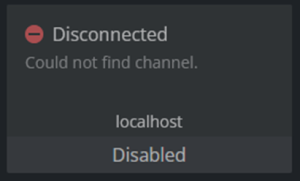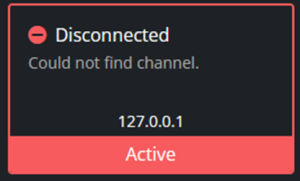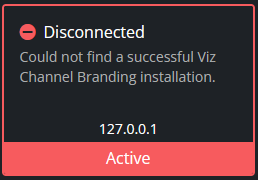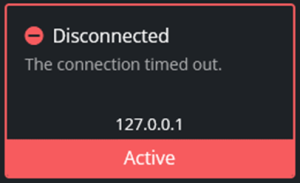Viz Channel Branding User Guide
Version 5.0 | Published July 10, 2023 ©
Monitoring Failover Helper
The Failover Helper is sending requests to Promo Server to fetch the channels information every 5 seconds to display the most up-to-date status of each channel and its instances.
This section covers the following topics:
Promo Server Status
The status of the connection to Promo Server is always displayed in the right corner of the top bar of the application:
![]()
If there is a problem with the connection, a dialog box will lock the application and it will automatically try to reconnect to Promo Server.
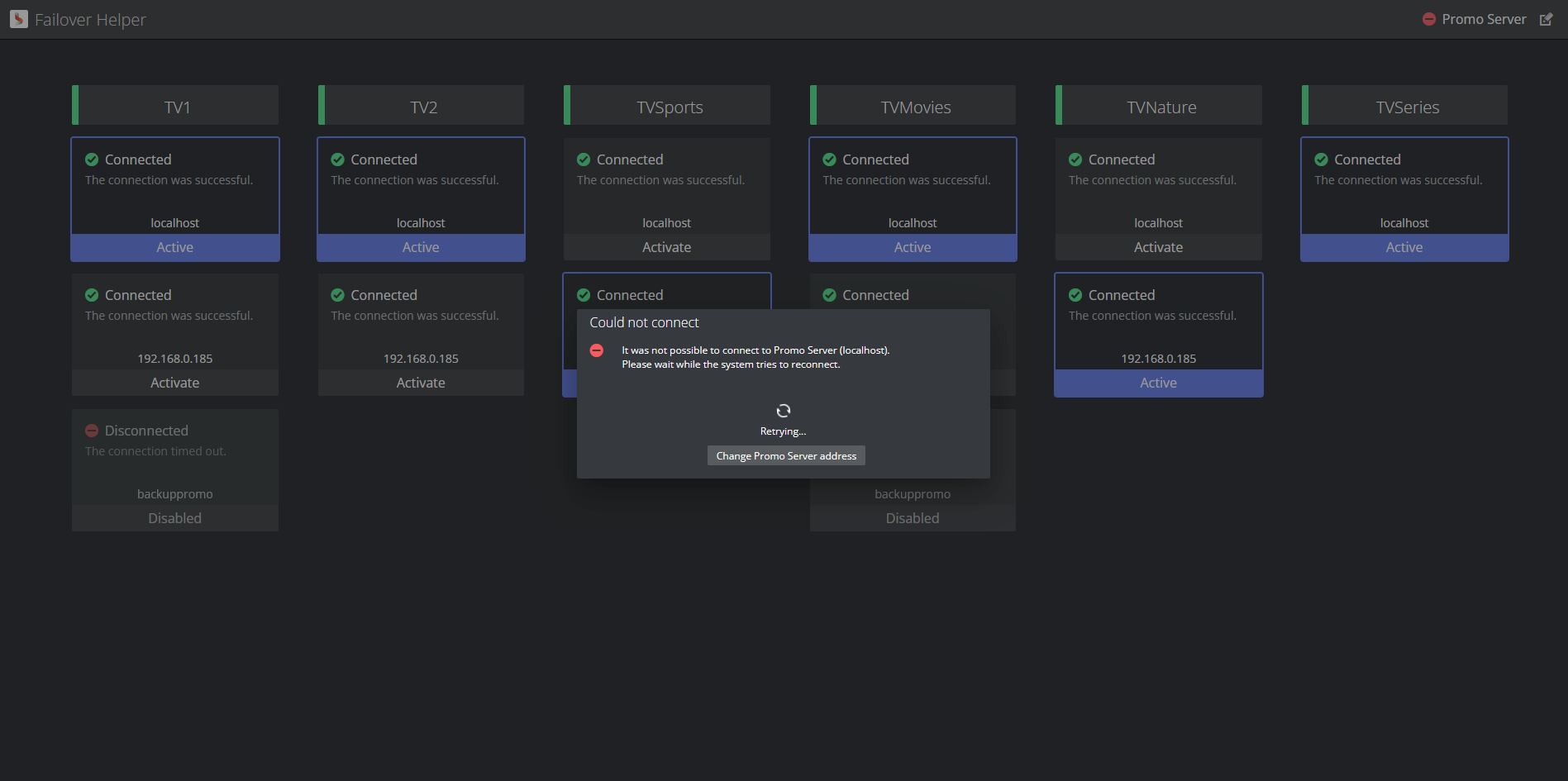
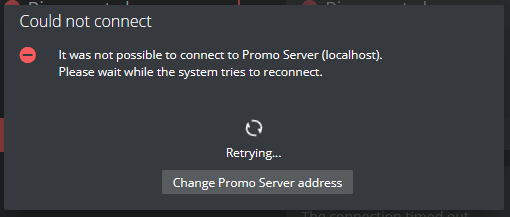
When there is a successful connection, the dialog box will automatically close and present a success message. After the reconnection it's possible to continue to interact with the application.

Channel List
For each channel, there is a title card with the name of the channel with a color-coded status.
|
Status type |
Example |
Description |
|
Success (green) |
|
This status represents that the active instance that is configured for this channel is available and it's possible to successfully connect to it. |
|
Failure (red) |
|
This status represents that the active instance that is configured for this channel is in error (see possible errors below). |
For each channel, there is a vertical list of the configured machine addresses. Each instance of a channel machine is represented by a card that includes the current status of the connection and the address to that machine.
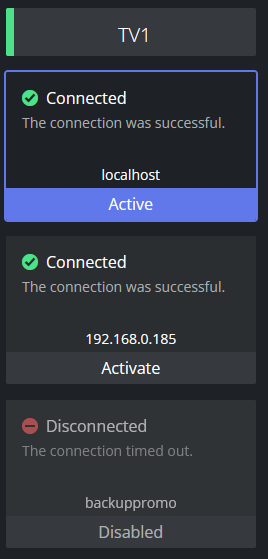
Channel Instance
Channel instance cards can be presented in different styles according to the state of each machine:
|
State type |
Example |
Description |
|
Connected and Active |
|
In this state, there are no issues with the connection and the instance is the active one for the channel. |
|
Connected and Available |
|
In this state, there are no issues with the connection so the instance is available to be selected as active for the channel. |
|
Disconnected and Active |
|
In this state, there is an issue with the connection and the instance is the active one for the channel. This is the state that activates the red signal in the channel title. |
|
Disconnected and Disabled |
|
In this state, there is an issue with the connection and the instance is disabled as it should not be activated for the channel. |
Activate Channel Instance
It is possible to update the active instance of a specific channel.
Any instance in the state "Connected and Available" can be set as active by clicking anywhere on the card.
After clicking, there will be a success message displayed:

After activation, the clicked card will be updated to the "Connected and Active" state.
If the previously active instance was in the "Disconnected and Active" state, the channel title will be updated to the "Success (green)" status.
Channel Instance Errors
There are different error messages that can be presented when there is a problem connecting to a given machine.
|
Error |
Example |
Description |
|
"Could not find channel." |
|
It is possible to connect to MSE, but this specific channel could not be found. |
|
"Could not find a successful Viz Channel Branding installation." |
|
It is possible to connect to MSE, but there is not a correct Viz Channel Branding definition. |
|
"The attempt to connect was rejected." |
|
The attempt to connect was rejected, could be that the port was not open, among other issues. |
|
"The connection timed out." |
|
There was an attempt to reach the address but there was no reply, it could be that the address is not valid. |