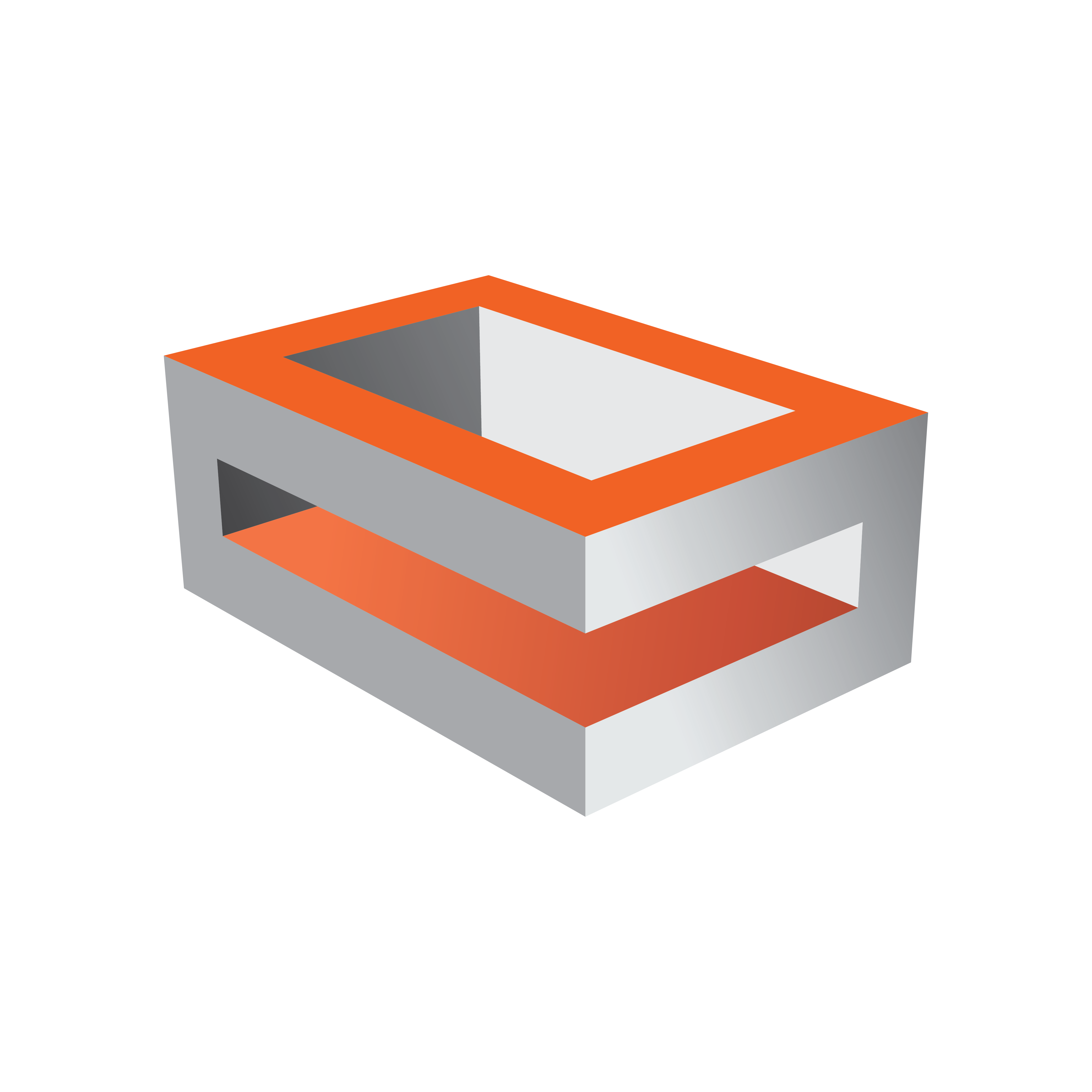
Viz Engine Administrator Guide
Version 5.2 | Published March 20, 2024 ©
Matrox Watchdog Configuration
A watchdog is essentially a timer that allows a system to continue video pass-through when an application has crashed or there is a system failure. Matrox X.mio3 boards have a built-in watchdog capability; however, the bypass only works for video (including optional embedded audio), while AES audio is not bypassed.
Note: The watchdog feature is only available on the X.mio3 board.
This section contains the following topics and procedures:
Mechanical Bypass
A relay (input to output) that works in case of a power loss.
Hardware Bypass
Operates in a powered machine state (input to the board's output). In hardware bypass mode the incoming video and reference signals must be compliant to provide the correct watchdog functionality.
Tip: The hardware bypass introduces an h-phase on the output. The value of this phase depends on the video output format.
Transition from Watchdog to Video
There are three possible settings which control when to deactivate the watchdog after Viz Engine is restarted.
-
0: Deactivated as soon as the first geometry is loaded to Viz Engine.
-
1: Deactivated as soon as Viz Engine finished the startup process. In this case, black plays out as no scene is loaded yet.
-
2: Deactivated as soon as either the first geometry is loaded to Viz Engine or a live input as DVE is used in the scene, or both.
When watchdog is deactivated (with video_loopthrough_mode=2) and a scene with DVE input is loaded, a few black frames are shown. The watchdog should be activated after the input channel is ready. To provide a glitch free transition from watchdog to video, configure the watchdog’s deactivation delay by setting the delay in fields for the watchdog to wait before deactivation.