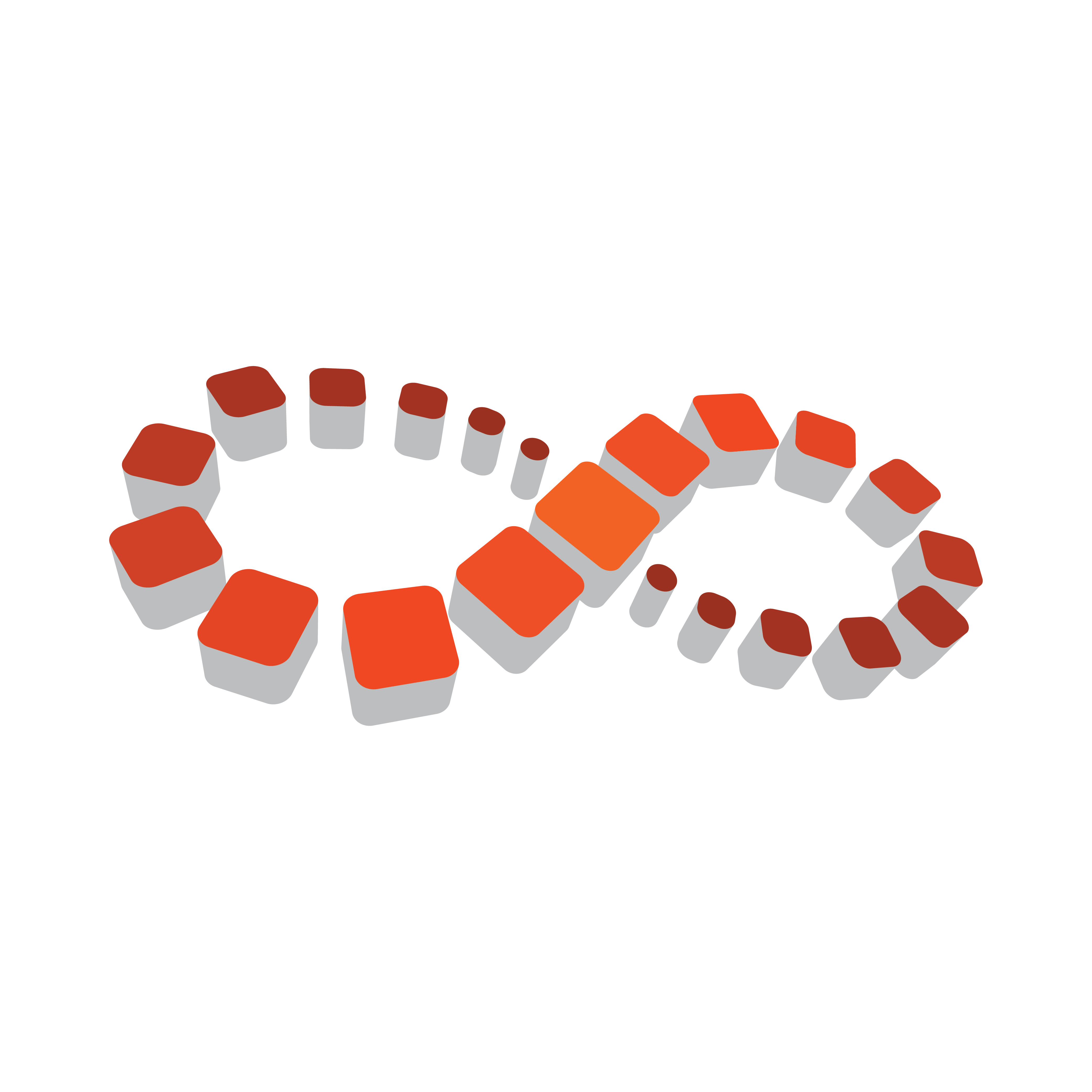
Viz Multichannel User Guide
Version 4.2 | Published July 31, 2023 ©
Working with Ticker Actions
Ticker actions are used to automate the playout and control of tickers.
In order to automate playout of tickers you must first export available ticker actions from your Viz Multichannel client in the MCR. When ticker actions are exported they can be imported into a Viz Multichannel client in the scheduling department. This lets you schedule ticker actions as secondary events and test playout of tickers from scheduling.
Note: For Viz Multichannel 2.8 and Media Sequencer 2.0.1 and higher, a Take will put the ticker in state ON in Viz Ticker3D, and a Take Out will set it in state OFF. This also lets you set Duration for a Ticker Action command.
This section covers the following topics:
Export Ticker Actions
This procedure takes the ticker action’s structure in the Media Sequencer and virtually maps its XML structure (without the logic) for use by Viz Multichannel in scheduling mode.
The export is performed on the Media Sequencer where the real ticker resides (Viz Multichannel in MCR mode).
Export Ticker Actions
-
Click the Actions menu on the Main Menu.
-
Select Ticker and then Export...

-
Use the default path (or select another) and click OK.
You may enter the Viz Ticker buttons path in the Media Sequencer’s VDOM structure. -
Enter a file name and click Save.
Import Ticker Actions
This procedure imports only a virtual version of the ticker actions (without its logic). Before you can import ticker actions you must Export Ticker Actions.
Import Ticker Actions
-
Click the Actions menu on the Main Menu.
-
Select Ticker and then Import... .
-
Select the file to import and click Open.

The ticker actions are displayed in the left pane.
IMPORTANT! The Ticker actions that are read from the imported Ticker XML-file needs to have ON or OFF (capital or lowercase will both work) in the ticker button name for the action to be imported correctly. For example, ticker buttons named All ON, All of and Command ON will all import correctly, while buttons named Engine IN or Engine OUT will not import correctly.
Scheduling Ticker Actions Manually
Ticker actions, can be manually added to the playlist as secondary events in the same way as pages and other actions.
Manually Schedule Tickers
-
Follow the same procedure Manually Add a Page to the Playlist.
Scheduling Tickers Actions Automatically
Ticker actions can be automatically added to the playlist as secondary events in the the same way as pages and other actions. You can also add actions through import rules.
Note that all it is possible to map to all actions via a schedule by referring to the action’s name while mapped as a secondary event. See the secondary_page setting in the Table Column.
Automatically Schedule Tickers
-
Use the name of the ticker actions in your schedule.
Define a Rule on a Ticker Command
-
Select your channel.
-
Click the Rules button.
-
Continue with the procedures in the Working with Rules section.
Playing Tickers Manually
This procedure is performed on Viz Multichannel in MCR where the real tickers reside.
Manually Play Tickers
-
Select your channel.
-
Click the Actions button.

-
Right-click the command you want to play and select Run Command.
See Also