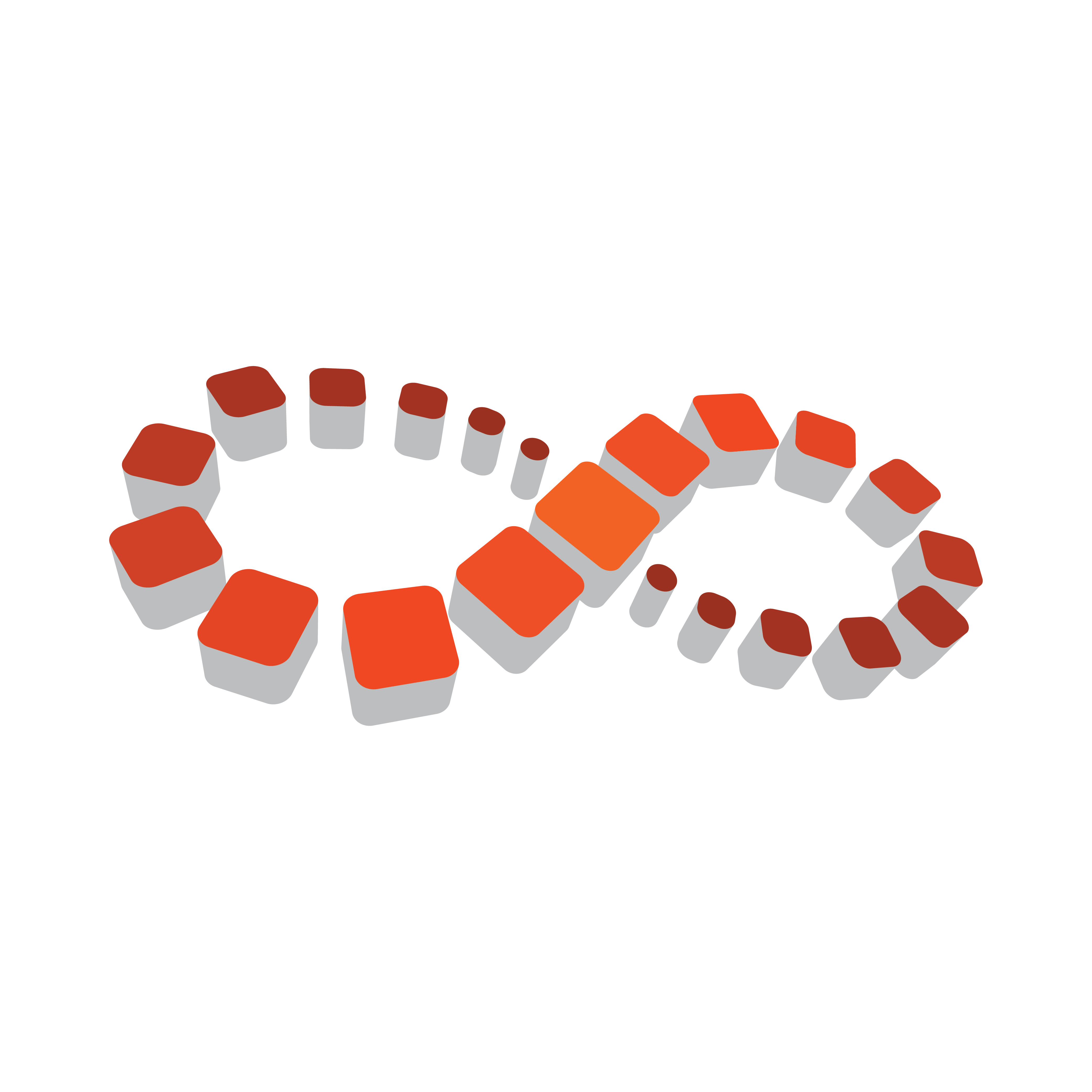
Viz Multichannel User Guide
Version 4.2 | Published July 31, 2023 ©
Page Content Filling Aliases
Built-in aliases can typically be used in the Data Content Filling dialog and will outline their usage and function.
Page Content Filling Aliases
-
begin_date: is the date property extracted from begin_at attribute, which refers to the date that the primary event is scheduled for play out.
-
begin_time: is the time property extracted from begin_at attribute, which refers to the time that the primary event is scheduled for play out.
-
begin_date_formatted It is a way of representing date and uses following states:
-
Next It represents the next program from currently selected program.
-
Today It represents the program within the same playlist, whose begin_time is less than 9 pm but doesn’t indicate the program which is next from currently selected program.
-
Tonight It represents the program within the same playlist, whose begin_time is greater than 9 pm but doesn’t indicate the program which is next from currently selected program.
-
Tomorrow It represents the program from next day's playlist, which is scheduled to be played tomorrow.
-
Page Content Filling Example
Consider an example playlist, in the image below Playlist 13/11/2013:

For any page, check Self and set Attribute to begin_date_formatted:

Drag and drop page under elements of playlist:

For any page, set Item -> Relative Item -> After (1) and Attribute to begin_date_formatted:

Drag and drop page under elements of playlist:

Next, create another playlist, say Playlist 14/11/2013 with some elements.
For any page in previous playlist 13/11/2013, set Playlist to the newly created playlist and Attribute to begin_date_formatted:

Drag and drop a page under elements of playlist:

For the states of the program which is scheduled for the days later than tomorrow, it depends upon the “Present as” settings, which is discussed below the image:

-
Date: Date is the default setting for attribute begin_date_formatted. It uses Next, Today, Tonight and Tomorrow states to define date. To represent program which is scheduled for the days later, it symbolizes the date of corresponding playlist as: At dd/mm/yyyy
-
WeekDay: It uses Next, Today, Tonight and Tomorrow states to define date. To represent program which is scheduled for the days later, it symbolizes the scheduled day of corresponding playlist as: At Sunday
-
Relative Day: It uses Next, Today, Tonight and Tomorrow states to define date. To represent program which is scheduled for the days later, it symbolizes total number of days from running playlist to selected playlist as: In n days
-
Absolute Date: It uses dd/mm/yyyy to represent date. And to represent a program which is scheduled for the days later it uses: At dd/mm/yyyy