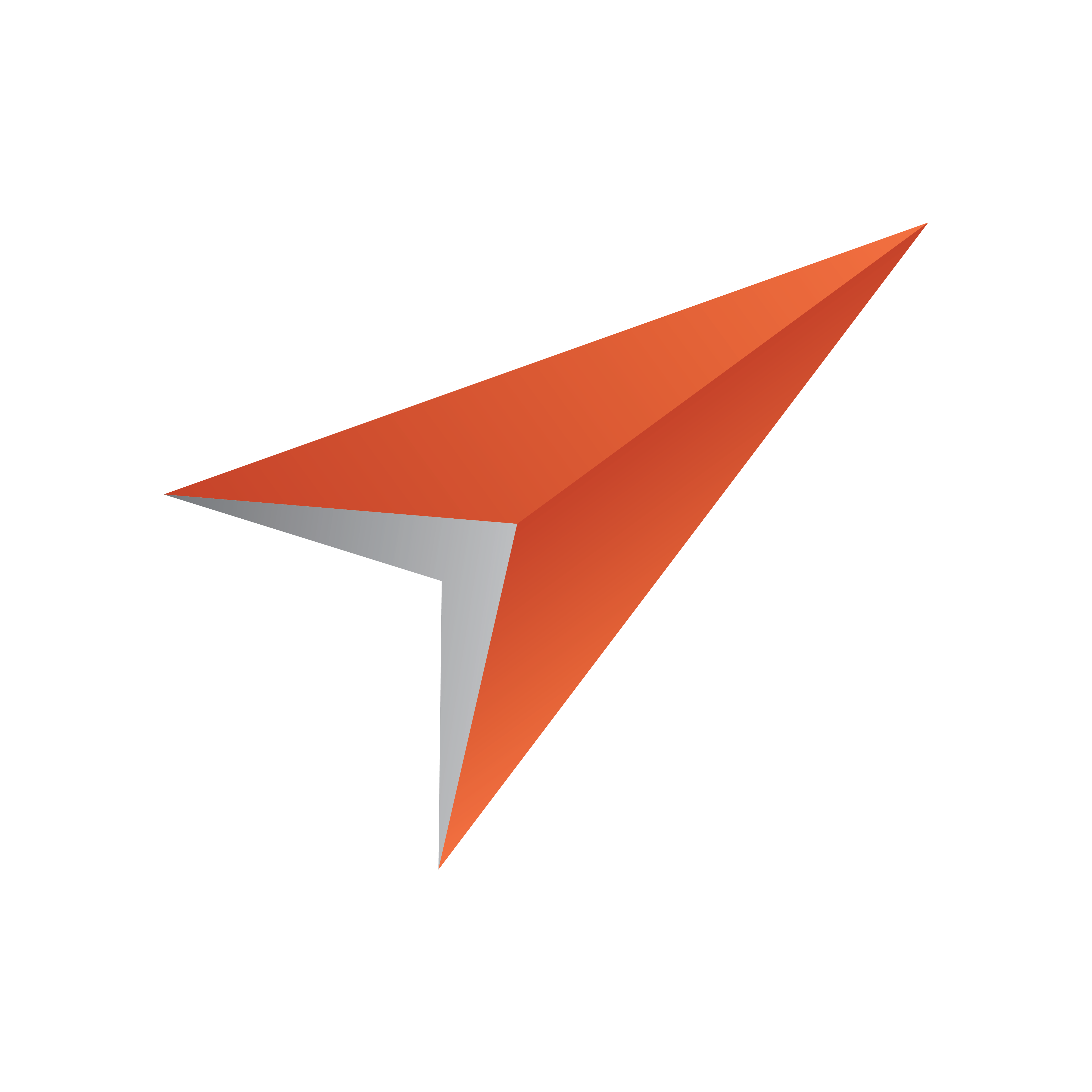
Viz Pilot User Guide
Version 8.1 | Published August 16, 2017 ©
Enable Fullscreen Stillstore Images
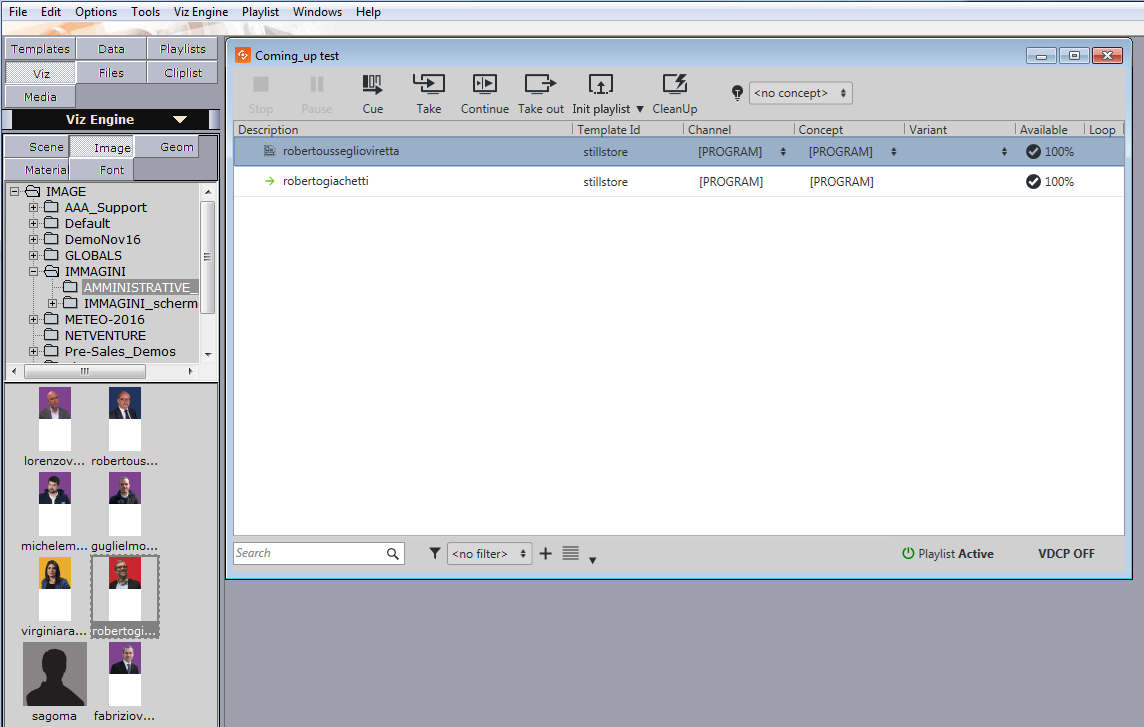
When searching for still images within Director, whether it is media from Object Store, Viz One, Viz Engine or just from the file system, Director allows the user to drag and drop any still image into the playlist for playout without the need for a graphics template.
However, current limitations with Director’s Graphic Hub integration require a default stillstore scene to be present in order to enable playout of fullscreen stillstore images. The stillstore scene must be named vizrt_stillstore, and must be placed in Graphic Hub’s data (root) directory.
This section will explain how to Create a Stillstore Scene in Viz Artist with the required elements and parameters, and how to Move the Stillstore Scene to the Graphic Hub Root to Graphic Hub’s data (root) project folder.
Create a Stillstore Scene in Viz Artist
Vizrt provides a basic stillstore scene which can be imported and used, however, in order to get the look and feel required to match the overall theme it is recommended to further improve the scene.
In addition it is also recommended to utilize Object Store’s functionality to add keywords to images that are used for fullscreen playout. Fullscreen images also have a fixed ratio to comply with the final design and desired output.
The scene example below describes the required elements and parameters for the stillstore scene.
To create a stillstore scene

-
Start Viz Artist
-
Add a Group container to the scene tree
-
Click Built Ins__on the main menu, and then press the CTRL+2 keys to open the *Container Plugins *view
-
Select the Control folder
-
Add the ControlImage plugin to the group container
-
Set ControlImage’s Field identifier attribute to 1.
-
Adding a control plugin automatically adds the ControlObject plugin to the group container.
-
-
Add an image to the container
-
Rename the group container to object (lower case)
-
Optional: Design your scene
-
Save the scene as vizrt_stillstore
-
Continue To move the stillstore scene to the Graphic Hub root using the Graphic Hub Manager
Move the Stillstore Scene to the Graphic Hub Root
Graphic Hub is the graphics database where all scenes created in Viz Artist 3.x are stored and fetched for play out on Viz Engine. Graphic Hub also has a tool named Graphic Hub Manager (GHM) that is used to manage the database(s).

To move the stillstore scene to the Graphic Hub root
-
Start Graphic Hub Manager
-
Login as admin
-
The standard out-of-the-box password for administrators is VizDb
-
-
Open the project or folder containing the vizrt_stillstore scene
-
Select the scene, press CTRL and drag and drop it onto Graphic Hub’s data (root) project folder
-
Alternatively copy and paste it using the keyboard keys or context menus
Note: Director’s stillstore scene is located in the scenes_to_be_dragged_to_root project folder.
-