
Viz Plug-ins User Guide
Version 5.1 | Published December 12, 2023 ©
Lighting

The Lighting plug-in adds individual lighting per object. This affects the containers only, whereas global lights affect the whole scene.
Note: This plug-in is located in: Plugins -> Container plug-ins -> Global
Compatibility Note: This plug-in has been deprecated in the Viz Engine Render Pipeline.
Lighting Properties
-
Type: Determines the light source type:
-
Local: The Local light source is a positional light. It is near or within the scene, and the direction of its rays is taken into account in lighting calculations. Local lights have a greater performance cost than directional lights, due to the additional calculations. A real life equivalent to a local light source is a light bulb. The Local light source has properties for color and position.
-
Spot: The Spot light source emits a cone of light. The only objects that are illuminated are those within the cone. The Spot light source has properties for color, position, rotation, and attenuation.
-
Infinite: The Infinite light source is a directional light. It is considered to be an infinite distance away from the objects in the scene. Because of the distance, the rays of light are considered parallel by the time they reach the object. A real life equivalent to an infinite light source is sunlight. The Infinite light source has properties for color, position, and rotation. Infinite is selected by default.
-
-
Shadow: Turns shadows on or off.
-
Smoothness: Affects how shadows blend. Value from 1 to 10. The smoother, the more blended (soft) the shadows are.
-
Shadow Color: Selects the color and alpha value of the shadow.
-
Color: Sets the light source color.
-
Position: Sets the position of the light source along the X, Y, and Z axis.
-
Rotation: Sets the values for Pan, Tilt, and Twist for Spot or Infinite light sources.
-
Cascaded Shadow Mask: Determines the frustum distances affected by shadows (i.e. the three-dimensional region with shadow effects specified as Near, Middle and Far regions).
-
Spot: Sets the concentration of the light within the light cone of the Spot light source. When set to zero, the whole light cone has the same intensity. If set greater than zero, the intensity decreases away from the center.
To Add Light
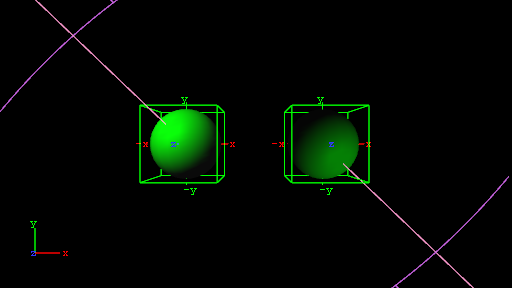
-
Open the Light Editor, and disable global light settings.
-
Add a Sphere geometry to the scene tree, and add material and the Lighting plug-in to it.
-
Duplicate the Sphere container and place it at the same level (root) as the other container.
-
Open the transformation editor and set Position X to -100.0 for the first container and Position X to 100.0 for the second.
-
Open the Lighting editors the first container one and set the following parameters:
-
Set Type to Spot.
-
Set Light Color to 0,255,0.
-
-
Open the Lighting editors the second container one and set the following parameters:
-
Set Type to Spot.
-
Set Light Color to 0,255,0.
-
Set Position X and Y to 650.0 and -850.0, respectively.
-
Set Rotation X and Y to -650.0 and 850.0, respectively.
-