
Viz World Classic User Guide
Version 23.0 | Published December 12, 2023 ©
Add Image Effects to a Layer
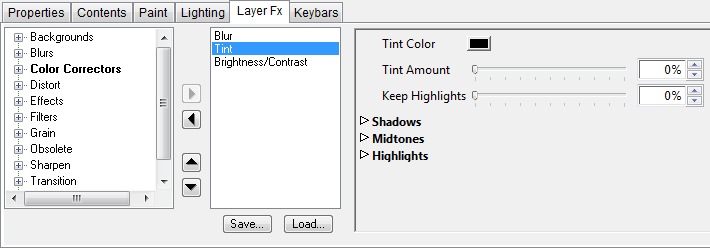
To Apply One or More Image Effects to a Layer
-
Select the layer.
-
Click the Layer Fx tab to display the Layer Fx panel for the layer.
Every parameter of an effect can be animated. For more information see the Using the Keybars Panel section.
To Add an Effect to a Layer
-
Click the arrow symbol to the left of a heading in the effects list to expand the list, and show the effects under that heading.
-
Select the filter and click the right arrow button to add it to the right-hand list of effects to be applied to the layer.
Each effect displays a set of controls to allow you to adjust its parameters.
To Determine the Order of Effects
The order of effects in the list determines the order in which they are applied. Select an effect in the right-hand list and click the UP ARROW or DOWN ARROW buttons to move it up or down in the list.
Layer Fx
The following layer effects are available:

Blur
-
Softness: Softens the layer, giving it an out-of-focus appearance.
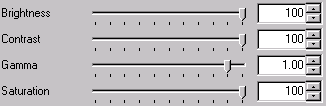
Brightness/Contrast
-
Brightness: Adjusts the brightness, where 0.00 corresponds to normal brightness.
-
Contrast: Adjusts the contrast of the layer, where 0.00 corresponds to normal contrast.
-
Gamma: Adjusts the gamma of the layer, where 0.00 corresponds to normal gamma.
-
Saturation: Adjusts the color saturation of the layer, where 0.00 corresponds to normal saturation.
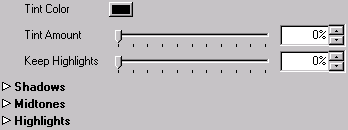
Tint
Applies a tint color to the layer. The Tint Amount control allows you to adjust the degree of the tint.