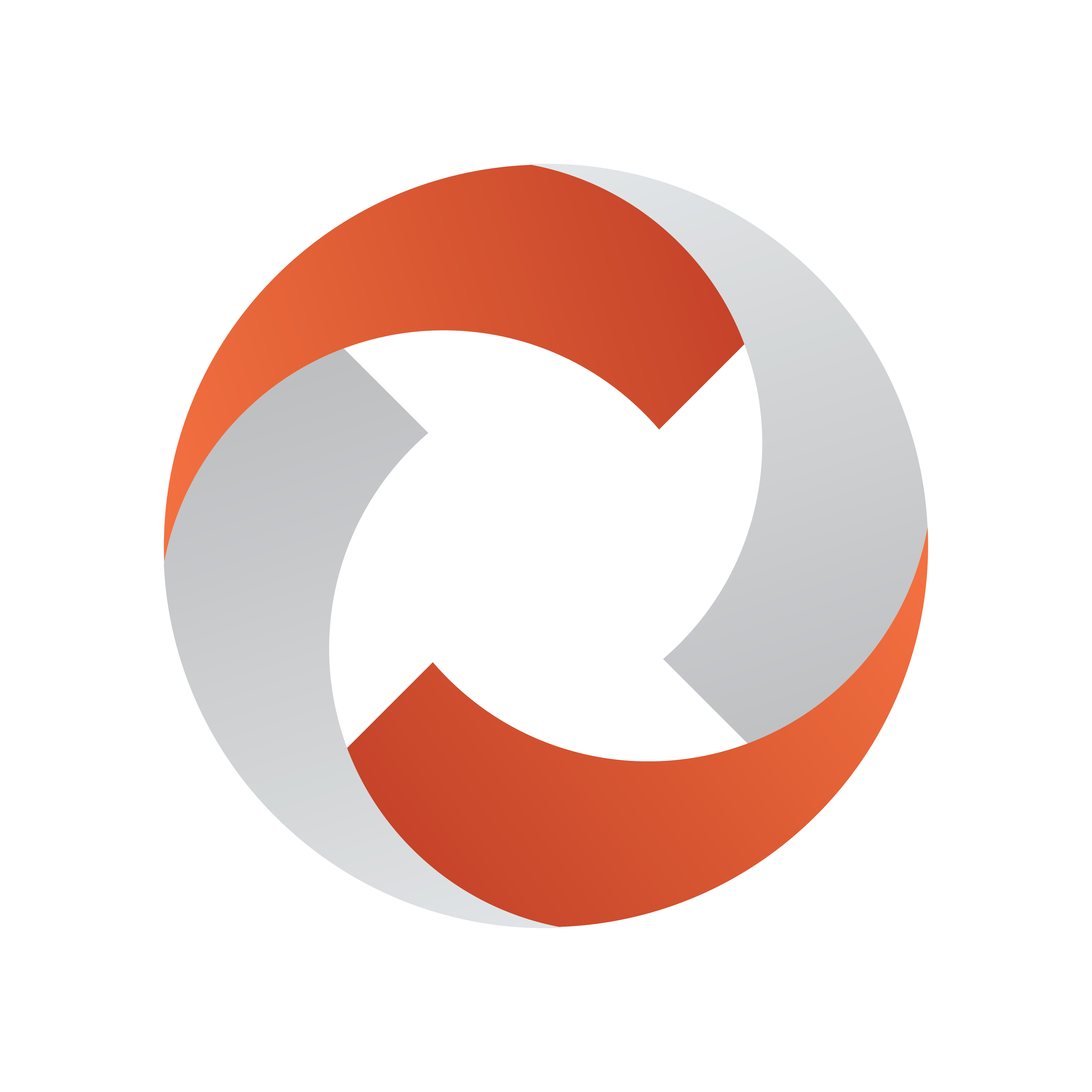
Viz Mosart Administrator Guide
Version 5.6 | Published July 22, 2024 ©
Working with iNEWS Settings
To simplify setting up the connection to iNEWS, the Manus Admin console includes a Settings utility.
-
Open the Settings utility by typing settings followed by ENTER.

-
From the General settings section, under NCS Type, select iNEWS.

Tip:
-
You can search for a specific value from the Search box.

The editor comprises several sections, each dedicated to a collection of settings:
General
-
NCS Type: Selecting iNEWS presents the configurable values listed here.
-
Auto preview overlays: List of graphic destinations that support preview of overlay graphics (For example, DSK enables preview of all overlay graphics with handler=DSK). Default: Empty = no preview.
-
Auto preview overlays early: Enable preview of overlay graphics as early as possible. When not enabled, the preview will only be displayed when the graphic is the next item to be taken.
-
Autotake offset: Sets offset for the autotake function. Default: 0 frames.
-
Default handler name: For all graphics that have no handler name, Mosart can default to a specific handler for these. You can assign this handler here . Default: DSK.
-
Default Lower Third out behaviour: Default method for taking out a lower third. Default: TIMECODE.
-
Force clip editorial time: Shows Editorial time in GUI. Default: Off.
-
Frame rate: Determines the frame rate of the system. Valid rates 25, 29.97, 50 and 60.
-
Ignore updates if nothing changes: Ignores story update from the NRCS if the updated story is assumed to be equal to the current version of the story when set. Default: Off (NRCS story updates are not ignored).
-
Keep story status on updates from NRCS: Keeps played-out stories gray if the story is updated in the NRCS. Default: Not enabled, do not keep story status.
-
Max number of dynamically inserted items: The number of story items that will be inserted and stored dynamically on a Mosart story row. Items can, for example, be inserted with a keyboard shortcut. Default: 0 (all items will be stored).
Note: The greater the number of dynamic items that are kept in a story, the slower the system will become. You will need to verify what performance is acceptable for you, depending on your story properties.
If you experience slowness in the Viz Mosart UI while dynamically taking items into preview or program on a running story, you can try initially changing this value to 5 and then verifying on-air performance.
Default value for this setting is 0, which means that behavior of your system will be unchanged, keeping all manual items.
-
For adlibs (floats) this solution introduces a potentially undesirable side effect.
If the adlib is removed from the list of manual items, Viz Mosart will lose the paused position, so that when the adlib is taken again, it will start playing from the beginning instead of from the paused position.
-
-
Metadata creator priority: Overrides priority timing information from the video file's source. Select between:
-
Newsroom editorial time
-
MAM duration
-
Full video clip length.
-
Separate IDs with commas. Use the name of the Media Administrator entry. Special names are NCS (for information from the NRCS) and GLOBAL (global values from media object).
If Empty, Viz Mosart inserts NCS as the first and GLOBAL as last entries.
Default: Empty.
-
Minimum clip length: Sets the minimum visible length of an offline clip in a story in the GUI. When Viz Mosart receives clip information the visible length is updated. Default: 5 (ss:ff).
-
My port: The port used for other Viz Mosart applications to connect to the Manus Administrator. Default: 8085.
-
Network exclude: Manus Administrator automatically enters idle mode on network failure.
This property is a CSV list of network names to ignore when monitoring networks. Default: Empty (monitor all networks). -
Network include: Manus Administrator automatically enters idle mode on network failure.
This property is a CSV list of network names to monitor for network failure. Default: Empty (monitor all networks). -
Offset secondary events with mix delay: Secondary events follow primary events mix delay.
For example, a lower third element is delayed with the same mix delay as the package it is to be keyed on. Default: False -
Pause Automation timing on first Break: When enabled, any first story with a single break template will not start the automation server rundown timing (Elapsed rundown duration).
The timing will start when the next story is taken. This does not affect the NRCS timing. -
Preload Accessory Cue Delay: Defines the delay between end of cue the next item and when a pending preload/pretake accessory shall be executed.
Time is in frames. Default = 6 frames, so the accessory preload/pretake functions take place after the cue operation is done in AV Automation, by this number of frames. -
Reset AutoTake on 'Clear Loop': Disables the autotake mode automatically when using the clear loop function from the GUI when enabled. Default: Enabled.
-
Server description: User-defined descriptive name of the server that is displayed in the Timing Display.
-
Should upgrade: For Vizrt Support use only. Do not change. Default: False
-
Startup in idle mode: Determines whether or not the Manus Administrator is idle at start-up. For normal Viz Mosart operation, this setting shall always be True, so that the Viz Mosart server starts up in Idle mode. Switching between Idle and Active mode shall in normal operation, be done from the GUI. Default: True
-
Story compare ignore attributes: Used for debugging purposes only. Default: Empty
-
Templates allowing graphic pretake: Lists template types that allow pretake of overlay graphics elements. Available template types:
-
ADLIBPIX
-
BREAK
-
CAMERA
-
DVE
-
FULLSCREENGRAPHICS
-
LIVE
-
PACKAGE
-
TELEPHONEINTERVIEW
-
VOICEOVER
-
Default : PACKAGE and VOICEOVER.
Only the first graphic found on the next item is taken and this is taken immediately regardless of its start time.
Note: For graphic pretake to work, make sure the Pretake overlay on handler setting is also configured in the Newsroom Settings Editor.
-
Transitions on Accessories: Allows transition effects on accessory templates when enabled. If disabled, any transition effects are removed from accessory templates when translating newsroom XML into Mosart XML. This is how it has been, historically.
-
Use TakeOut logic: Enables the CG takeout functionality. When two CG graphic objects with the same graphic IDs are next to each other, the first one is not taken out, only take in on the second object is executed.
When True, enables the takeout functionality for overlay graphics. Default: False. -
Advanced Clip Status Display: When selected, this option activates advanced visualization within the Mosart UI, providing indicators for different clip states. These include, for example,
-
clips present only on mirror servers
-
clips available on the main server but missing from the mirror
-
clips missing on the specified playout server in the template.
-
When this option is unselected, the system defaults to the original visualization method, where a solid blue color signifies clip availability on at least one of the configured video servers in Media Administrator, and a blue and red checkerboard pattern denotes unavailability.
This feature is accessible exclusively in the new combined Manus Administrator settings. Default: Selected.
-
Ignore Send Cue Status to NRCS for offline clips: When selected, the NRCS will not receive CUED and READY status for offline video clips. Default: Unselected, do not ignore.
-
Refresh media on NRCS update: When selected, triggers a clip refresh for all clips belonging to a story that is being updated. This usually happens through the NRCS story update mechanism. Ensures that all clip information is synchronized. Default: Do not trigger refresh.
-
Time in ms to delay initializing devices while waiting for NRCS to add story: Set to 1200 to avoid traffic overload (blinking whilst loading). Set to 500 to avoid the first story being set till the end of the rundown. Default: 500 ms.
File Paths
-
AV config: The path to the XML-file containing the audio and video mappings defined in the AV Automation application. Default: c:\channeltemplates\avconfig.xml.
-
Channel templates: The path to the file containing the Viz Mosart templates built in the AV Automation Template Editor. Default: c:\channeltemplates\channeltemplates.xml.
-
Manus directory: The path to the folder containing copies of the internal Viz Mosart rundown. Default: c:\manus.
-
Newsroom settings: The path to the XML-file containing the mappings from newsroom system commands to Viz Mosart templates. Default: c:\channeltemplates\newsroomsettings.xml.
Default Item Durations
-
Break: The minimum length given to the BREAK template type in the rundown. If no time is given in the NRCS, then this time is given to the element.
Default: 100 (frames). -
Item: The minimum length given to any template type in the rundown. If no time is given in the NCS, then this time is given to the element.
Default: 100 (frames). -
Camera: The minimum length given to the CAMERA template type in the rundown. If no time is given in the NRCS, then this time is given to the element.
Default: 125 (frames). -
DVE: The minimum length given to the DVE template type in the rundown. If no time is given in the NRCS, then this time is given to the element.
Default: 125 (frames). -
Fullscreen graphic: The minimum length given to the FULLSCREEN GRAPHIC template type in the rundown. If no time is given in the NRCS, then this time is given to the element.
Default: 125 (frames). -
Live: The minimum length given to the LIVE template type in the rundown. If no time is given in the NCS, then this time is given to the element.
Default: 125 (frames). -
Lower third: The minimum length given to the Lower-third template type in the rundown. If no time is given in the NRCS, then this time is given to the element.
Default: 100 (frames). -
Telephone interview: The minimum length given to the PHONO template type in the rundown. If no time is given in the NRCS, then this time is given to the element.
Default: 125 (frames). -
Video clip: The minimum length given to the CLIP template type in the rundown. If no time is given in the NRCS, then this time is given to the element.
Default: 125 (frames).
iNEWS
-
Server: Hostname or IP address where the iNews FTP server is running.
-
User name: Username of a valid iNews FTP account. Normally the name of a valid iNews user with access rights to the iNews FTP server.
-
Password: Password of a valid iNews FTP account. Normally password to a valid iNews user with access rights to the iNews FTP server.
-
FTP Port: iNews FTP port.
-
Use FTP active mode:
Selected: Use FTP Active mode, where Manus Administrator establishes the command channel but the iNEWS server is responsible for establishing the data channel.
Unselected: Use FTP Passive mode, where Manus Administrator establishes both channels.Note: In active mode, the client starts listening for incoming data connections from the server on port M. It sends the FTP command PORT M to inform the server on which port it is listening. The server then initiates a data channel to the client from its port 20, the FTP server data port.
False: Passive mode where Manus Administrator establishes both channels.
Note: Where the client is behind a firewall and unable to accept incoming TCP connections, passive mode may be used. The client then uses the control connection to send a PASV command to the server and then receives a server IP address and server port number from the server, which the client then uses to open a data connection from an arbitrary client port to the server IP address and server port number received
-
FTP active port range: Ports used for Active mode. The format is '<low_port>..<high_port>', random ports are used when left empty or the format is wrong. Useful when the current machine has certain ports that are blocked or used for other purposes.
Only used when active mode is selected. Similar to the iNEWS environment variable RXDATAPORTRANGE. Because a new connection is opened for each data transfer (listing directories, downloading stories) the port range must be sufficiently wide ( ~100 wide range works in most cases ).
-
When the port range is left empty or the format is invalid, random ports are used.
-
When the port range is not wide enough, the rundown won't fully load.
-
These situations are indicated in the Manus Admin console and in the logs. For example:

-
-
Prefer FTPS connection:
True: FTPS encryption is used if supported by the iNews server. Otherwise it falls back to plaintext FTP communication.
False: Using plain text FTP communication.Because FTP uses a dynamic secondary port (for data channels), many firewalls were designed to snoop FTP protocol control messages in order to determine which secondary data connections they need to allow. However, if the FTP control connection is encrypted using TLS/SSL, the firewall cannot determine the TCP port number of a data connection negotiated between the client and FTP server. Therefore, in many firewalled networks, an FTPS deployment will fail when an unencrypted FTP deployment will work. This problem can be solved with the use of a limited range of ports for data and configuring the firewall to open these ports.
FTP connection type and status are reported in Manus Admin:
-
With FTP:

-
With FTPS:

-
-
Working directory: Initial directory in iNews. Viz Mosart provides access to all rundowns stored hierarchically within this directory.
Default: SHOW -
Encoding: Character encoding of the iNews story items. Should match the encoding used in iNews.
Default: Encoding for the operating system's current ANSI code page.
Other values: UTF7, UTF8, UTF32, UNICODE, BIGENDIANUNICODE, ASCII. -
Web service connection:
Use the provided connection string in the format 'param1=value1;param2=value2;...' to establish a connection with Avid iNEWS Web Services.
If you prefer not to connect to any web service, leave this field blank.-
Mandatory parameters:
WebServiceServer=host:port, where you can provide only the host if using the default port (8080). -
Optionally parameters: You can include
'iNewsServer,' 'iNewsUsername,' 'iNewsPassword,' and 'Type,' which are sourced from your iNEWS configurations, if available.
For 'Type,' valid values are 'iNEWS' and 'MosiNEWS.' -
Additional configurations: These can be made in the AvidInewsWebServiceConfig.xml file, located in the Mosart installation folder under Mosart Server/ConfigurationFiles.
Any settings configured here will override values found in the configuration file.
-
Note: For complete setup and configuration of iNews Web Service, please refer to section Avid iNews Web Service for Status Feedback.
Viz Media Sequencer
NCS server: When Showmaker 1.0 is used as NRCS for Viz Mosart, this is where you configure the host address to the Media Sequencer (MSE) that Showmaker is connected to.
MSE Playlist Panel Host: The host address of the Media Sequencer (MSE) used by the MSE Playlist Panel in the Viz Mosart UI
Configure the host address of existing MSE host to activate the MSE Playlist Panel. The Playlist Panel offers users active (touch or click-sensitive) thumbnails of graphics held on an MSE.
The Viz Mosart UI needs this MSE connection defined in order for the user to see the Playlist Panel (View > Floating windows > Playlist Panel). See the Viz Mosart User Guide, section Viz Mosart user Interface > MSE Playlist Panel.
Read Speed
-
Read speed: Number of words read per minute by the anchor. Applied to the prompter text to determine the duration of an announcement, which is then the length of the green camera bar and the green part of the voice-over bar in the Viz Mosart GUI.
Default: 145 (words per minute)
Words are usually taken to be the parts of text separated by space characters. See the setting Use character for read speed word below.
-
Use character for read speed word: If True, each character counts as a word for the purpose of calculating the spoken duration of prompter text, see Read speed above.
This option can be useful for languages like Chinese and Thai, where words are not separated by using the space character. If False (default), words are separated by space characters.
Manus
-
Default Manus: Selects the default rundown to use. If set to True, the system loads this rundown on startup.
-
Manus expiration time: Number of days to keep Manus Administrator files. Older files (than that number of days) are deleted when Manus Administrator is started.
Default: 60 (files are deleted after 60 days).
Legal values: -1 (never deleted), 1 and above (number of days until deleted from manus folder). -
Manus keep file pattern: If Manus expiration time is given, this property allows a list of file search patterns for files to keep in the Manus Administrator directory.
Files with names satisfying any of these patterns will be kept even if they are 'too old' according to the Manus expiration timeFor example, "TEST*;DEMO??.xml" keeps all files starting with “TEST” and all DEMO??.xml files where ‘?’ denotes a wild character.
Default: Empty (no files to keep).Note: ‘;’ is used to separate the file search patterns.
-
Test manus: Rundown to be used for maintenance purposes.
-
Use the default selection of Manus: Initializes the rundown given in the Default Manus setting automatically when enabled. Default: True.
Crossover
-
Connection string: The connection string of the crossover, for example: controller=IP address, client=crossover. Default: “”
-
Crossover autotake on switch offset: Offset in milliseconds to pre-take an autotake when the next story item is after a crossover switch.
A positive value triggers the autotake before the given duration of the story item.
A negative value triggers the autotake after the given duration of the story item. -
Crossover SetNext on switch delay: Delay of sending set next story from the server running the show when taking control. Default: 500 (milliseconds).
Template Database
-
Use template database: When true, enables the Template DB functionality, so template type aliases can be exported from DB to newsroomsettings.xml at startup, and exporting newsroomsettings.xml to DB after saving newsroomsettings.xml.
Default: False.
Note: Enter the Connection string before enabling Use template database.
-
Name of DB provider: The provider name for the Template DB. For example, MySql.Data.MySqlClient for MySQL.
Default: MySql.Data.MySqlClient. -
Connection string: The connection string for the Template DB. For example, for MySQL: server=<hostname>; User Id=<user>;Password=<password>; database=mosarttemplatedb.
Default: server=localhost;User Id=root;database=mosarttemplatedb. -
Default template DB inserter: The name to be used for the insertedby and updatedby columns in the Mosart Template Database.
Default: inserter.
Logging
-
Log level: Sets the detail level of logging to the log file. Normal, Warnings, Errors, Info, Detailed.
Default: 0. -
Log MOS communication: Enable logging of the communication to and from the NRCS.
Default: False. -
In use: Enables or disables the logging of events from the Manus Administrator to the log file.
Default: True. -
WTC Level: Sets the detail level of logging to the console. Error, Message, External message, Details.
Default: Details. -
Trace internally: Enables or disables internal tracing to console, for debugging only.
Default: False. -
Use verbose logging: Enables or disables verbose logging. If In use is set, using verbose the details sent to the log.
Default: False. -
Ignore verbose events filter: Semicolon based list of events to ignore in the log when using verbose logging.
Default: Empty (log all events) -
Pass verbose events filter: Semicolon based list of events to log when using verbose logging.
Default: Empty (log all events) -
MSMQ Log limit: Value to identify when the application should dump the log queue to file. Default: 4023
-
Path for MMLog: The path where the Viz Mosart Log is stored.
Default: MosartLog.
Vizrt Graphics
-
Enable: Allow use of Vizrt graphics
-
MSE Host: The hostname and port number (default 8580) of the MSE used for playout.
-
Playlist name: The name of the MSE playlist where Vizrt content from a Mosart show will be added and made ready for playout.
-
MSE Profile name: Do not change this value.