
Viz Vectar Plus User Guide
Version 1.2 | Published April 12, 2022 ©
Configuring Media Export
The Export feature is similar to Streaming.
Setting Up Export
Creating an Export Preset
-
On the menu bar at the top of the screen, click the Configure gear next to the EXPORT button.
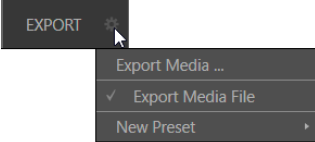
Preset List
-
Below Export Media is a list of any presets configured as export targets (initially this list shows only the default Export Media File entry, a transcoding preset which cannot be deleted).
-
Each preset listed in the menu can be checked or unchecked.
When you add media files to the Export bin, the check-marked entries determine which Export targets are automatically assigned to them.
You can manually modify the presets for each item in the Export bin.
Tip: When the mouse pointer is over a preset in the Export menu, two gadgets are shown at right; the Configuration (gear) icon allows you to modify the preset, and the X removes it from the list.
New Preset
-
Click New Preset to display a sub-menu listing various supported export targets (for example, Twitter or Facebook).
-
Select an item here to open a dialog.
-
Create a custom preset that then appears in the Preset List.
-
For most external sites (social media sites or FTP sites), the dialog requires you to enter account credentials.
Typically, a user name and password for your social media accounts, as well as FTP servers.
Credentials are tested when you press OK, and report an error if not OK.
Social Media Sites
Export can publish media to Facebook, Twitter, YouTube, and many more sites and services. Other connections will be continually added.
Transcode, SMTP, and FTP
-
The Transcode, FTP and SMTP options let you handle various file conversions and publishing to local (or networked) storage volumes, or even as email.
-
These are useful output alternatives, effectively providing live export methods that do not force you to wait until production ends.
This can be invaluable for collaboration, whether local or remote. -
Transcode exports provide options to re-encode video in different formats before sharing. Select suitable options for your target device or application. For SMTP, replace the dummy email server entries with those of your own mail service.
Watermarking
To avoid unauthorized of use private or copyrighted media, you may want to add a watermark before exporting it to public sites.
-
The Watermark feature in the footer of the various Export preset configuration panels allows you to select a suitable overlay image.
-
The image you select is composited onto exported video or still image files.
It should normally be a 32-bit still image file (supported formats include popular formats such as PNG and Targa) that positions the watermark correctly in the frame taking into account the resolution and aspect of exported files.