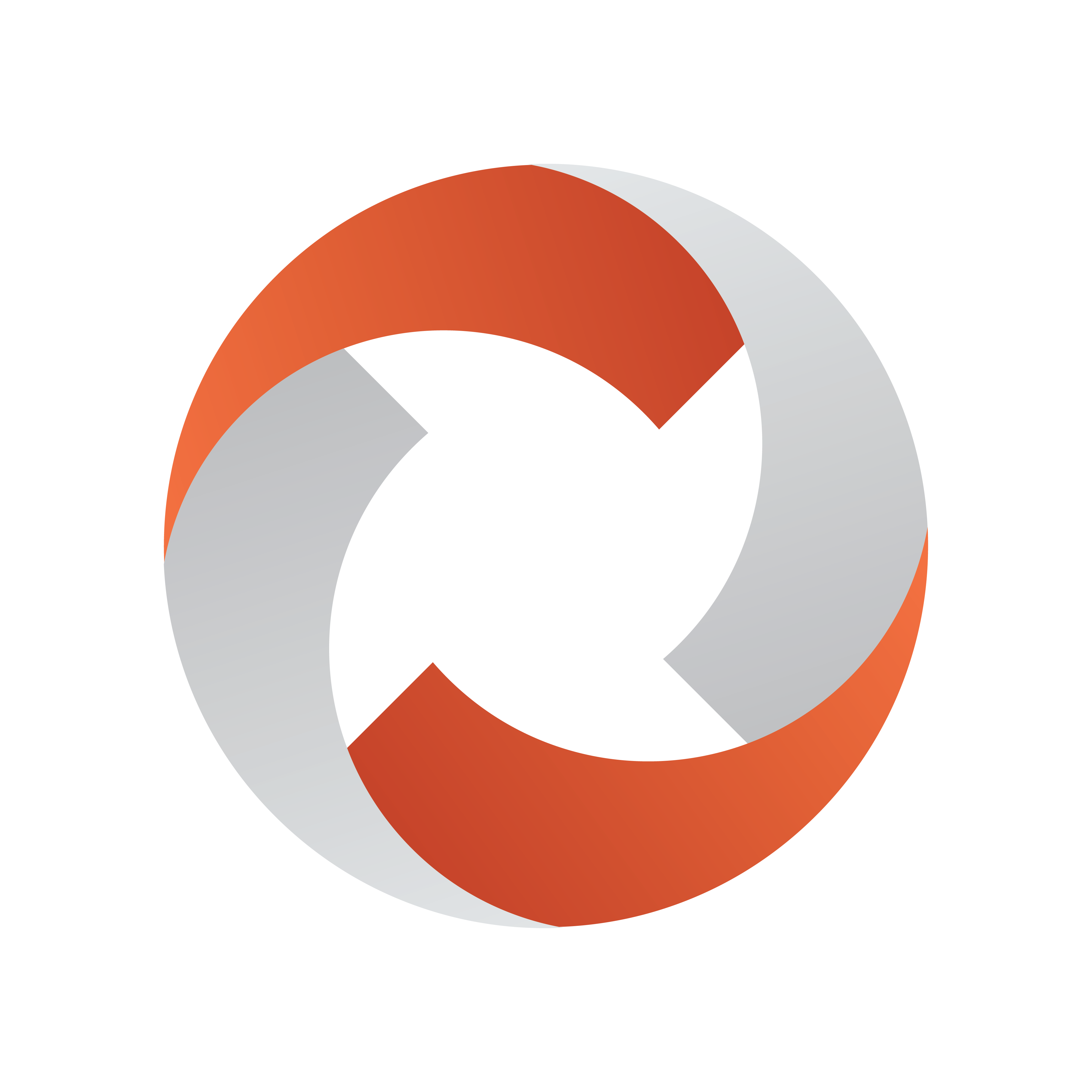
Mosart Web Applications Guide
Version 1.6 | Published August 10, 2023 ©
Setup and Administration
The Dashboard has two parts:
-
the Dashboard backend
-
the Dashboard frontend.
-
Both are Windows Services and may reside on the same or on different computers.
The frontend serves the Dashboard UI, accessible from multiple computers/browsers. They are separate Dashboard UI instances and can connect to the same or different backends.
The backend must be installed on the computer where the Viz Mosart Server you want to monitor is installed.
The Dashboard UI refers to the web page that appears when requested from the Dashboard frontend service.
Prerequisites
-
ASP.NET Core Hosting Bundle on the machines that you install the services on
-
Viz Mosart 4.1.0 or later
-
Uninstalling of any earlier Mosart Dashboard service versions
-
Latest version of Google Chrome
Installation
-
From the Vizrt customer FTP (https://download.vizrt.com/), download the directory //products/VizMosart/Latest Version/VizMosart-n.n.n/WebApplications/MosartDashboard-n.n.n
-
Install the Dashboard backend (MosartDashboardService-1.0.0.0.msi) service on the same machine as the Mosart server installation you wish to monitor.
You can only monitor one Viz Mosart server per Dashboard.
However, if there are several Mosart servers that you are interested in potentially monitoring, (for example either a main or backup in a redundancy setup), install the Dashboard backend service on each additional machine.
See Monitor a Different Mosart Server below. -
If the Dashboard UI will reside on a different machine to the the backend server specified in step (2) above, open port 55143 (in Firewall preferences).
You can skip this step, if the Dashboard UI is displayed on the same machine as the Dashboard backend. -
Install the Dashboard frontend (MosartDashboardUIService-1.0.0.0.msi) service on any machine.
Configuration
-
On the machine you want to display the Dashboard, access http://HOST:8000/ in you browser.
HOST is the computer name/IP address of the computer where you installed the frontend service, at Installation step (4) above. -
At initial startup, the UI will prompt you for:
-
The host of the backend service.
Enter the host name of the machine from Installation step (2) above. -
A name for this server.
Enter a human-friendly name of your choice.
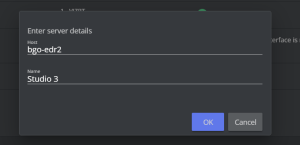
-
Monitor a Different Mosart Server
You can change the Mosart Server that is monitored (the Dashboard backend service, as specified in step (2) above, needs to be running on the target computer).
To select the monitored server
-
Click the Edit icon in the lower right corner.
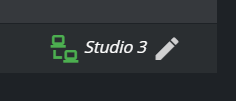
-
Enter the new server details, as described in Configuration step (2) above.