
Viz Channel Branding User Guide
Version 5.2 | Published June 05, 2024 ©
Primary Event Filtering
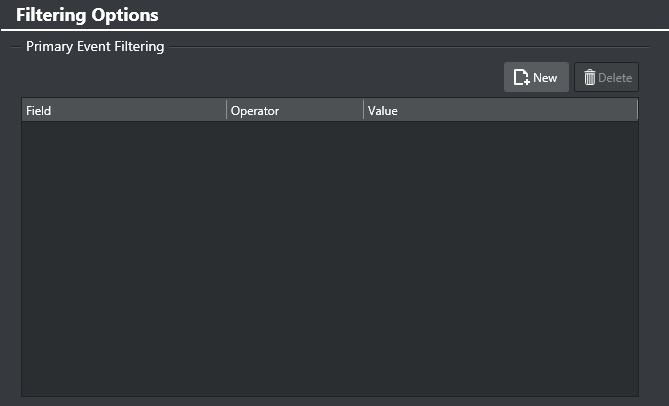
These settings allow you to filter the import process, so that source primary events must meet certain criteria in order to be included in the playlist.
Creating a Primary Event Filter
-
Select your channel.
-
Click the Settings button to open the Settings window.
-
Select Filtering Options.
-
Under the Primary Event Filtering section click the Add Condition icon.
-
Click the Attribute field to select an attribute from the Field Name column.
These relate to both the Mapping Settings and the Secondary Mapping Settings. -
Click the Operator field and make a selection (see table below).
-
Click the Value field and enter a time, number or text. Time format is hh:mm:ss:ff.
If the Attribute is begin_time (alias of time), the Value (time) should be in Channel timezone.
If the Attribute is begin_date (alias of date), the Value (date) should be in Channel timezone.
For a list of operator options, see:
|
Operator |
Description |
|
= |
equal to |
|
> |
greater than |
|
< |
less than |
|
>= |
greater than or equal to |
|
<= |
less than or equal to |
|
<> |
different from |
|
~= |
Contain string (fuzzy search) |
|
!~= |
Does NOT contain string (fuzzy search) |
|
Reg Exp |
A Regular Expression |