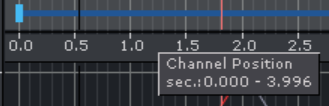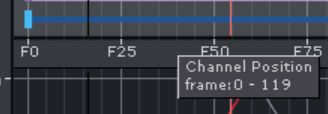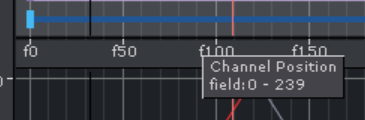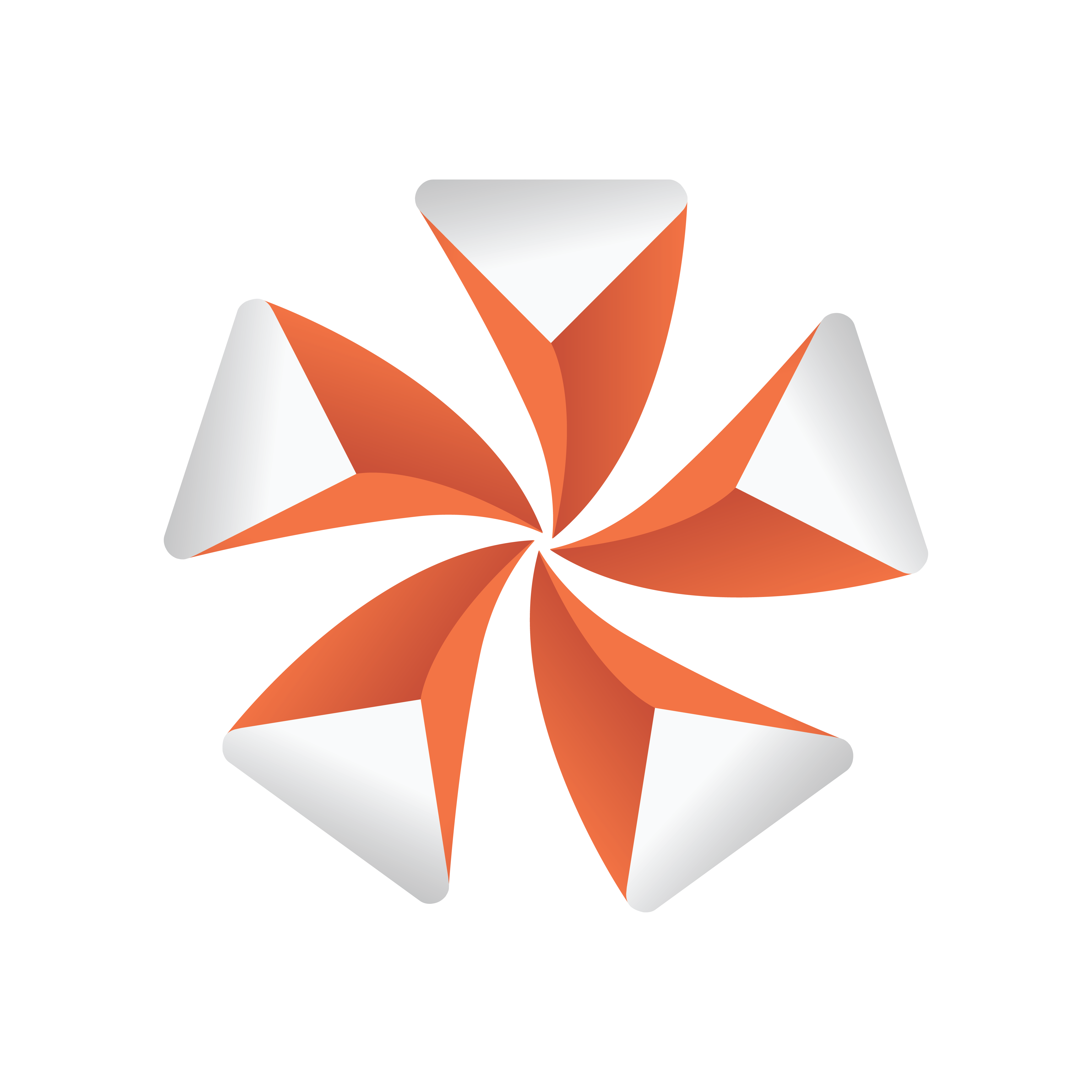
Viz Artist User Guide
Version 5.2 | Published March 20, 2024 ©
Dopesheet Editor
The Dopesheet editor shows the items in the Stage Tree as bars along the time-line.
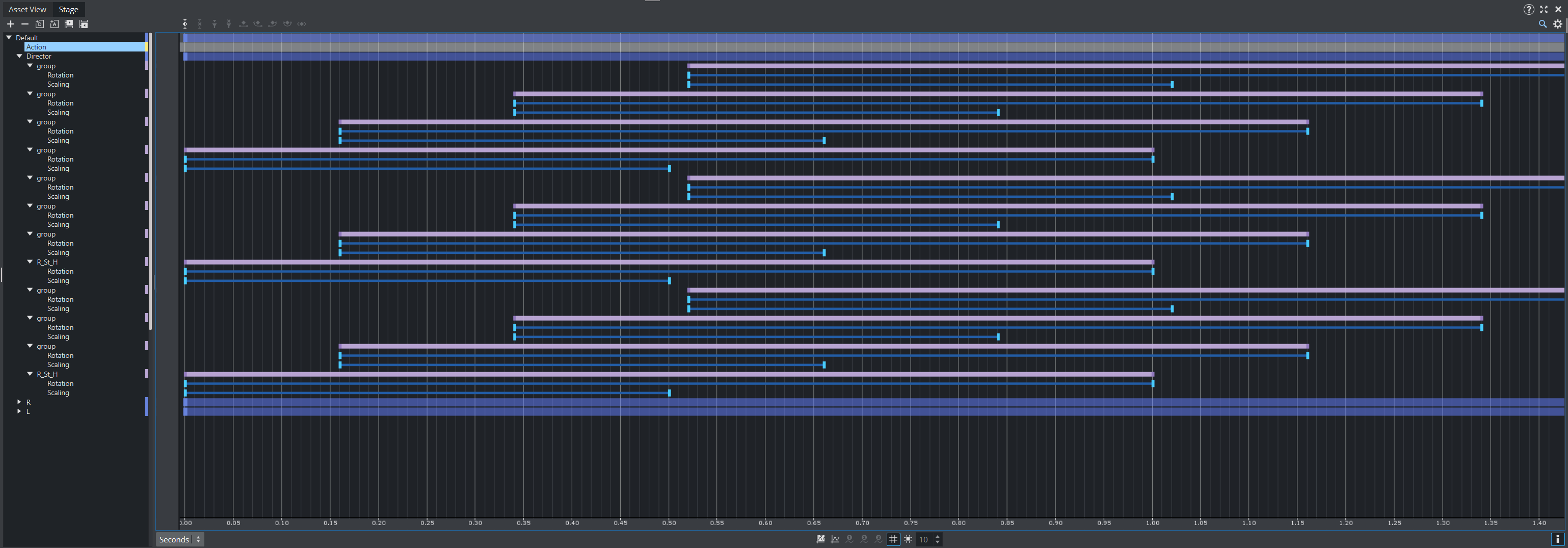
The items are presented vertically in the Dopesheet editor according to the structure in the Stage Tree. The horizontal scaling represents the time value.
Tip: The time value can be set to either seconds, frames, or fields from the Stage Editor bar.
The Time-line Marker defines the current time, and the Scene Editor shows the animation accordingly. The Grid and Snap to Grid options that can be enabled in the Stage Editor make it possible to position items in the Dopesheet editor more accurately.
The stage always works on fields, the X-axis can be set to show seconds, frames or fields. The scaling can be set on the toolbar.
|
Seconds |
|
The timeline markers are shown as seconds. |
|
Frames |
|
The timeline markers are shown as frames (F). |
|
Fields |
|
The timeline markers are shown as fields (f). |
To make sure your keyframes are aligned (for example, on a ten field base), a Snap to Grid option can be set. 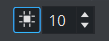
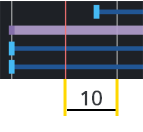
The marker then snaps on every 15th field.
If the Show Info option is enabled in the Stage Editor, a tool tip with time information shows when the pointer is held over an item in the Dopesheet editor:
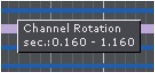
The Dopesheet editor can contain bars for various stage items: Directors, Actors, Channels, etc. Similar to the Stage Tree, Directors are shown with a gray blue color, Container Actors with light purple, while channels and actions are shown with a gray color. To build up an animation, Key Frames and stops/tags can be added to the Scene. A Key Frame defines a property at a given time. Multiple Key Frames belonging to the same channel are connected in the Dopesheet editor with one or more bars.
The image below shows an animation where a stop/tag has been added between two Key Frames:
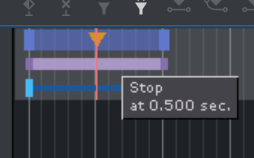
A stop/tag can be added to a Director to end or pause an animation at a given time.
Example: If the scaling of a cube is 1.0 at field 0 and 2.0 at field 50, one Key Frame is created at field 0 and another at field 50. A bar connects the two Key Frames in the Dopesheet editor.
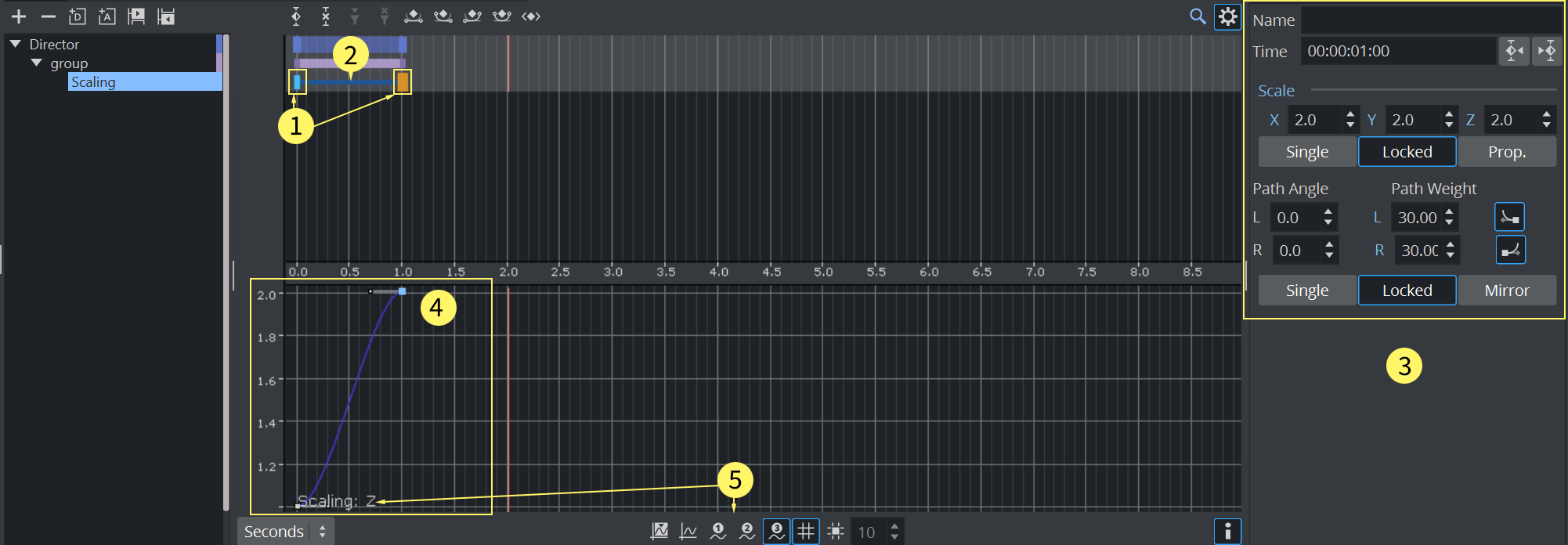
-
(1) Keyframes
-
(2) Connecting bar between two keyframes
-
(3) Corresponding Keyframe editor
-
(4) Spline Editor
-
(5) Selected Spline