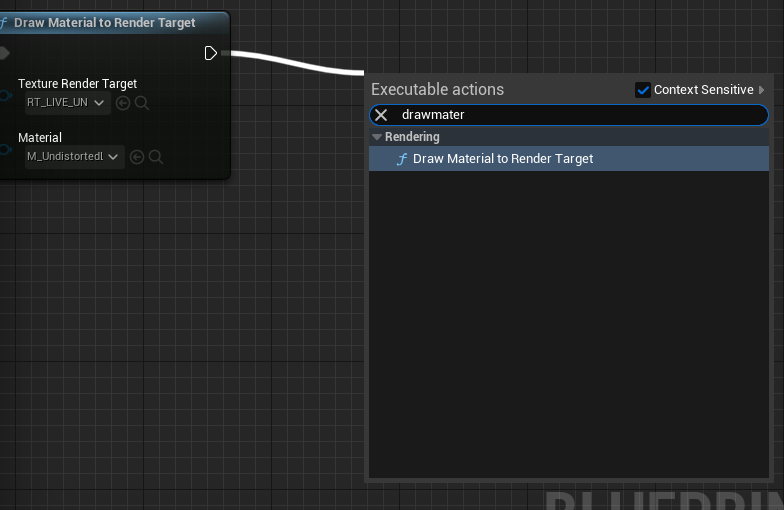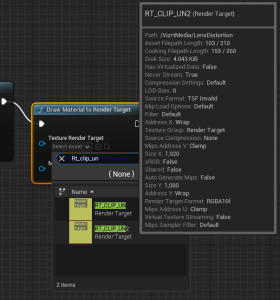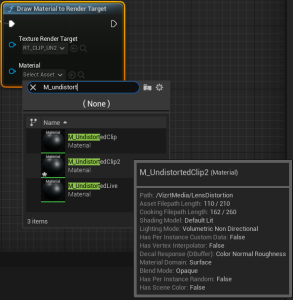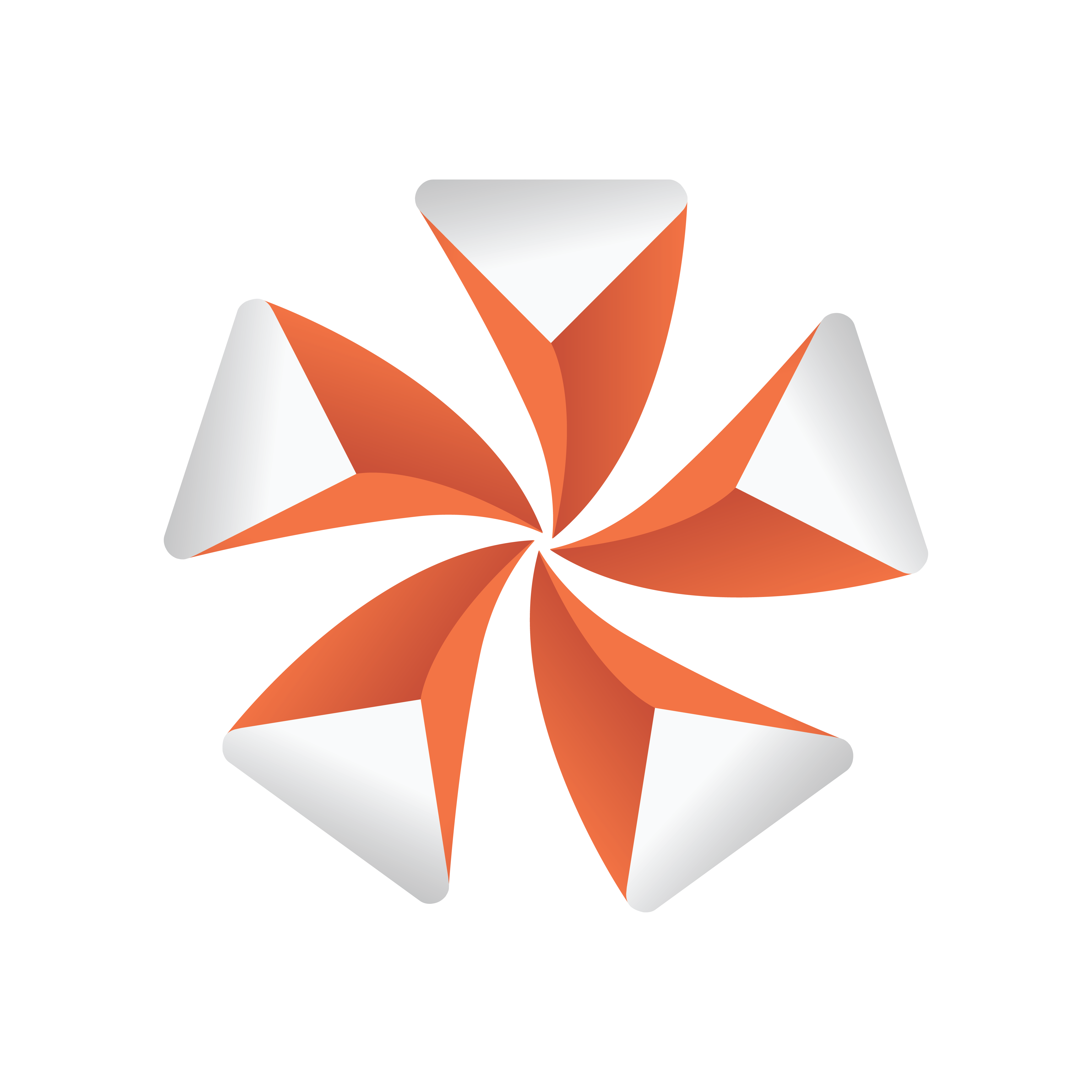
Viz Artist User Guide
Version 5.2 | Published March 20, 2024 ©
AR Media Compositing with no Keyer
With the release of Viz Engine 5.1, the AR Compositing when not using a keyer has been given extra functionality which allow for a higher fidelity Media output.
Using the Media Replacement Feature
To use the Media Replacement feature, the Compositor needs to be added into the world and configured with RT_CLIP_UN (or RT_LIVE_UN) as an input. The Keyer should also not be activated.
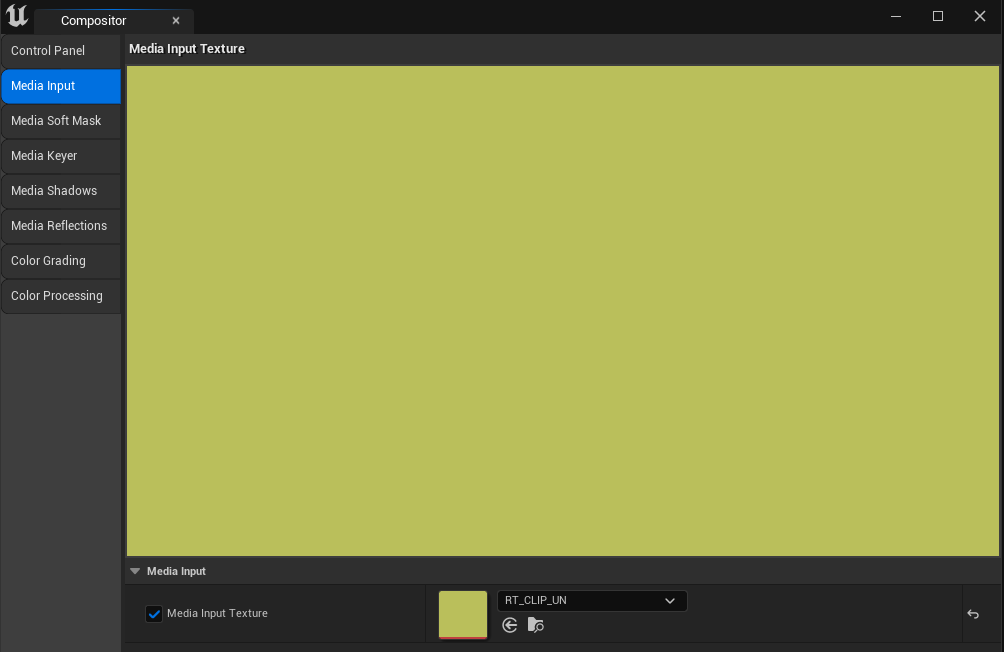
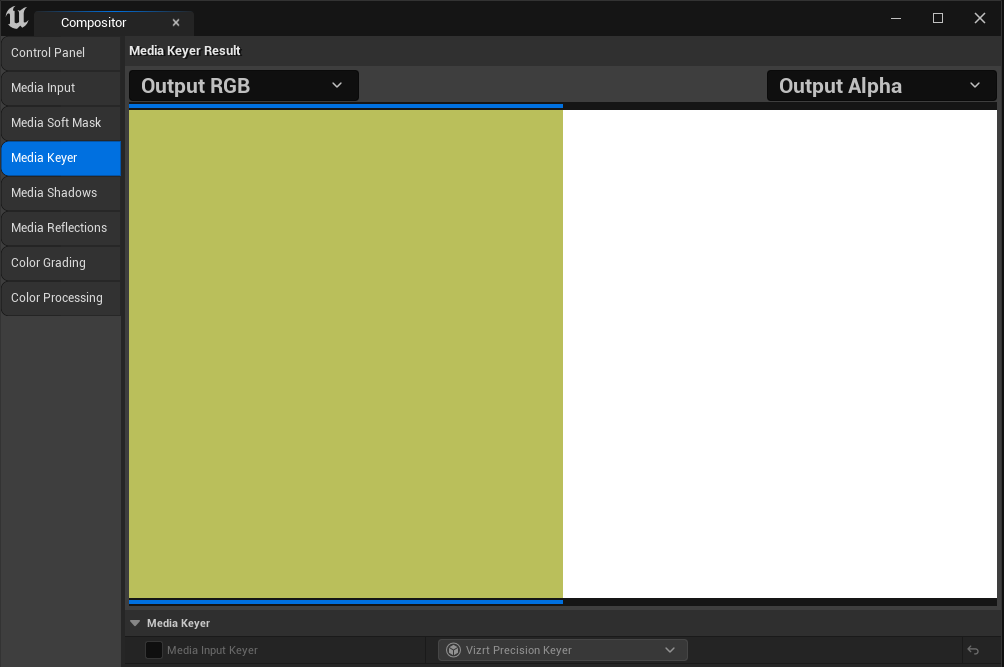
On the AUX1 in the AutoCapture blueprint activate the "Use Media Replacement" toggle and make sure the proper CLIP/LIVE textures are there as well as the RT_StencilTexture, RT_CompositePlanarReflection and RT_GBufferE.
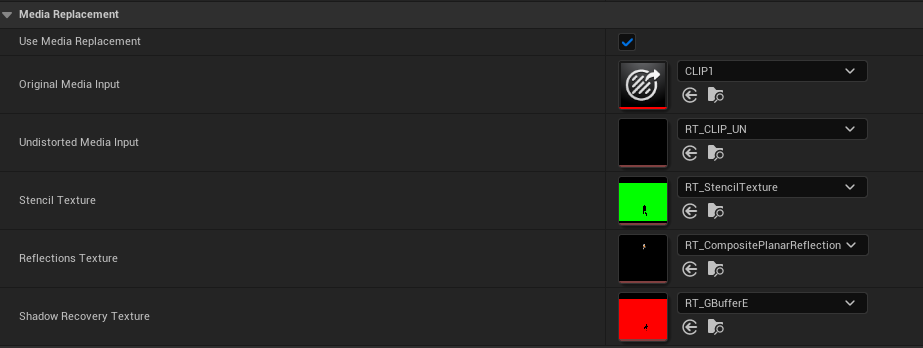
If there are objects in front of the Compositor on your scene, we need to add them to the custom depth and give those objects a value of 0;
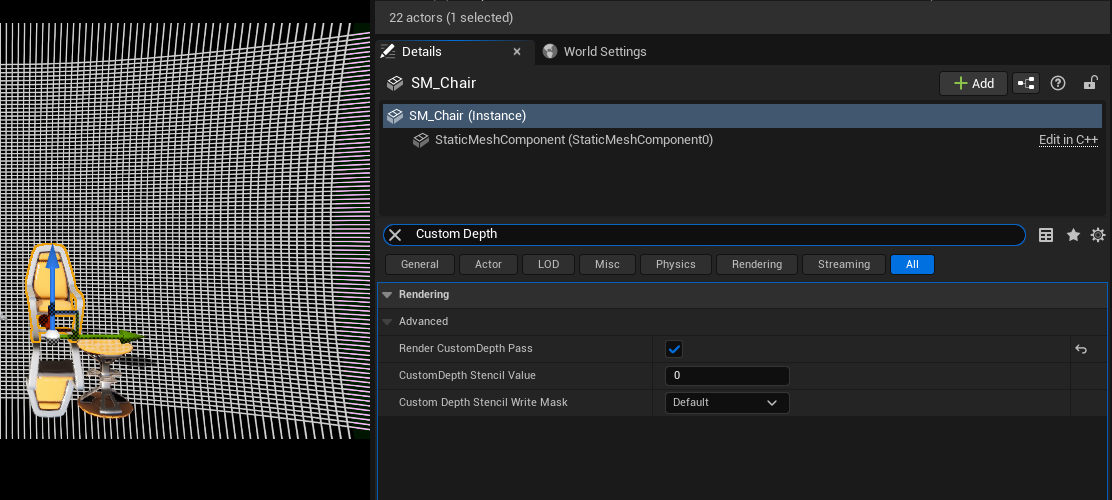
This provides the following result:
Without Media Replacement

With Media Replacement
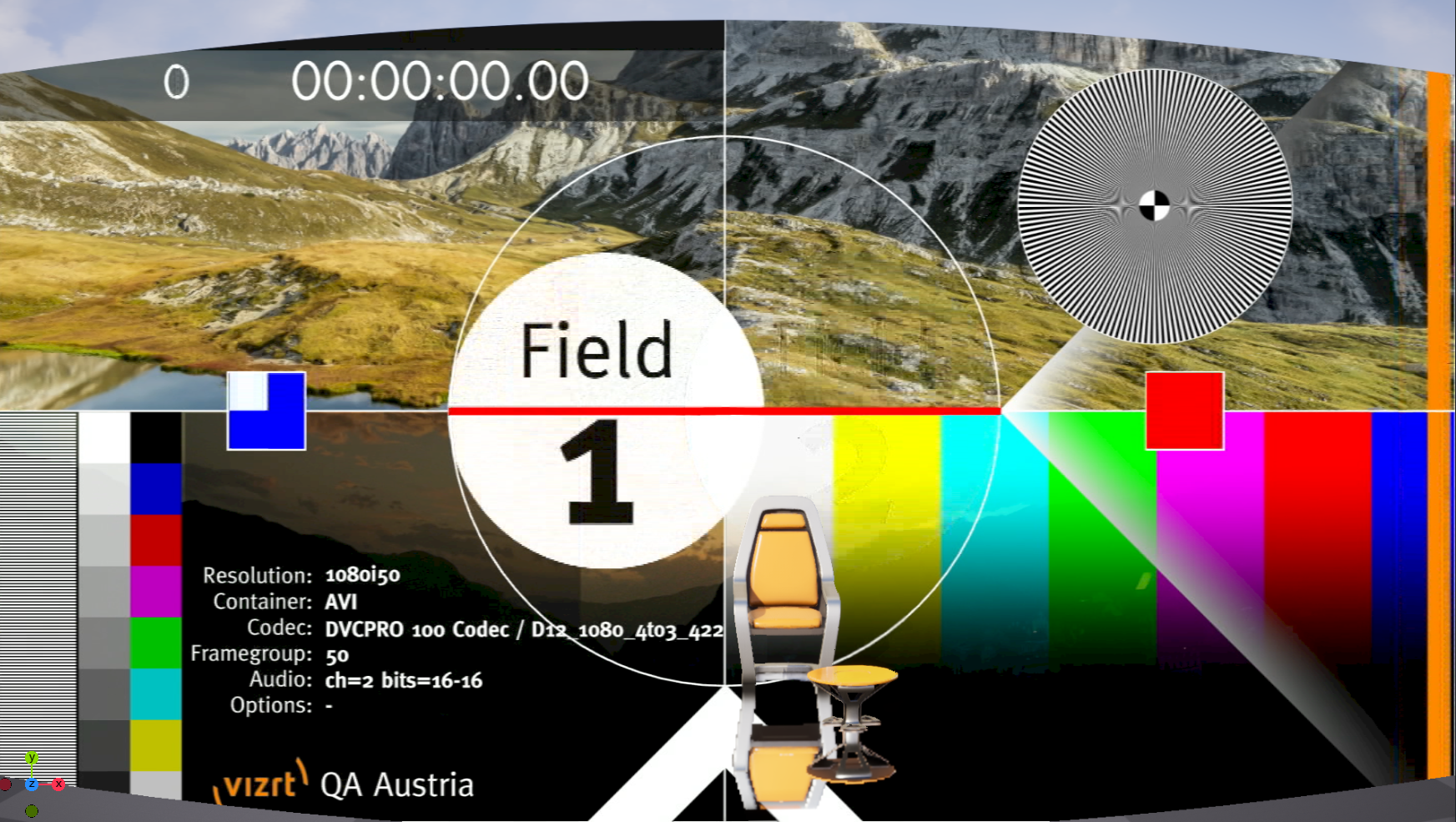
Adding different Clip/Live inputs
The current integration already has Materials, Render Targets and Blueprints ready for CLIP1 and LIVE1 but if extra clip or live inputs are needed, the material and render target should be created and added to the BP_MediaUndistortion blueprint.

The steps to have a new clip / live input added are as follows:
-
If the CLIP/LIVE input you want still does not exist in the TextureShare folder, duplicate CLIP1 or LIVE1, rename that copy to the input you want and add the correct shared memory key.
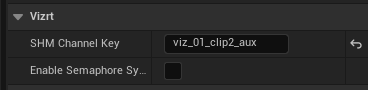
-
Duplicate the material (either M_UndistortedLive or M_UndistortedClip) and render target (RT_CLIP_UN or RT_LIVE_UN).
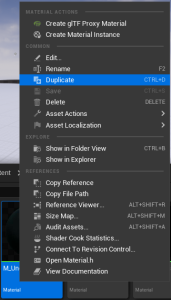
-
Rename them to what clip/live input number needed.
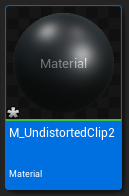
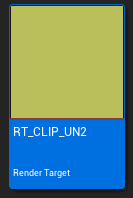
-
Inside the material change the following node to CLIPX or LIVEX (where CLIP1 is in this example) and save the material:
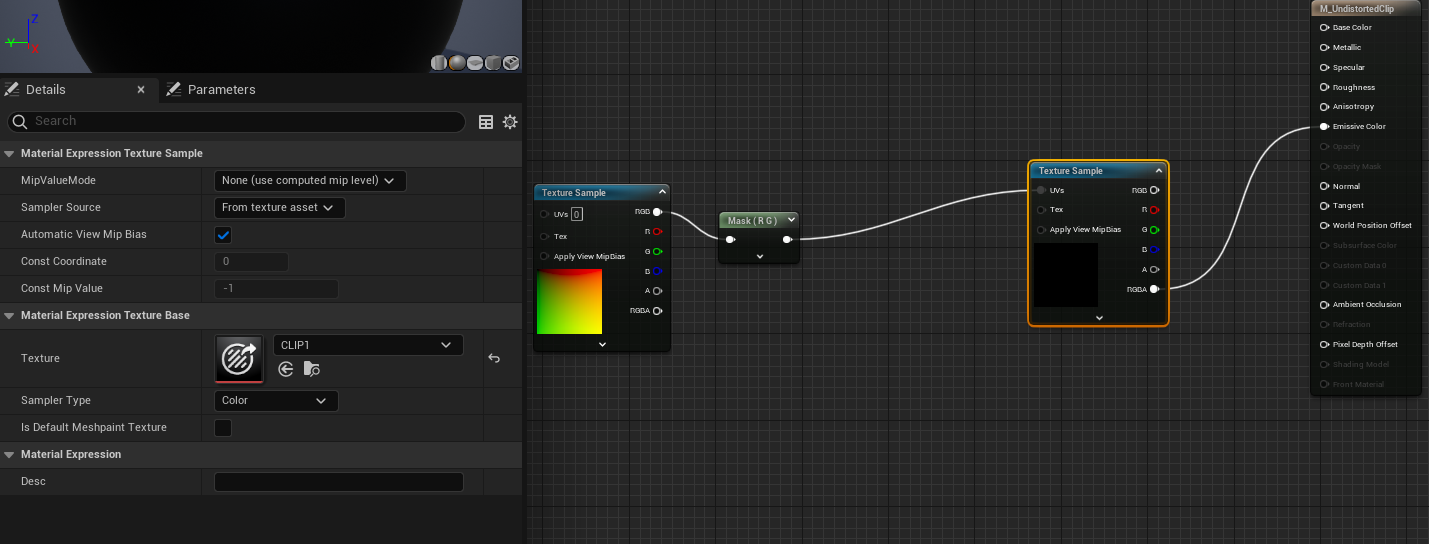
-
Inside the BP_MediaUndistortion added another DrawMaterialToRenderTarget node and add both CLIPX/LIVEX and RT_CLIP_UNX / RT_LIVE_UNX and save the blueprint.