
Viz Artist User Guide
Version 5.1 | Published October 31, 2023 ©
Texture Renderer
The texture renderer has two types: Substance Texture Renderer and Preprocessing Texture Renderer.
Substance Texture Renderer is responsible for manipulating Substance material textures, while Preprocessing Texture Renderer processes a single texture using a basic set of effects.
Substance Texture Renderer
Please see the details at Substance Materials.
Preprocessing Texture Renderer
To use this type of texture renderer, click on Add button and select Preprocessing Texture Renderer. This creates a workspace object with the blue PP tag at the right bottom.
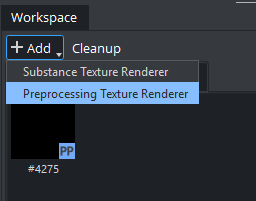
Double click on it, and the Workspace dock shows the properties of the texture renderer. After that, drag and drop a texture in the Source Texture box.
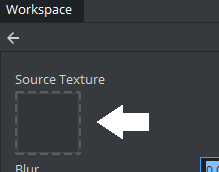
Alternatively, drag an image asset from Asset View to the Texture Renderer Workspace.
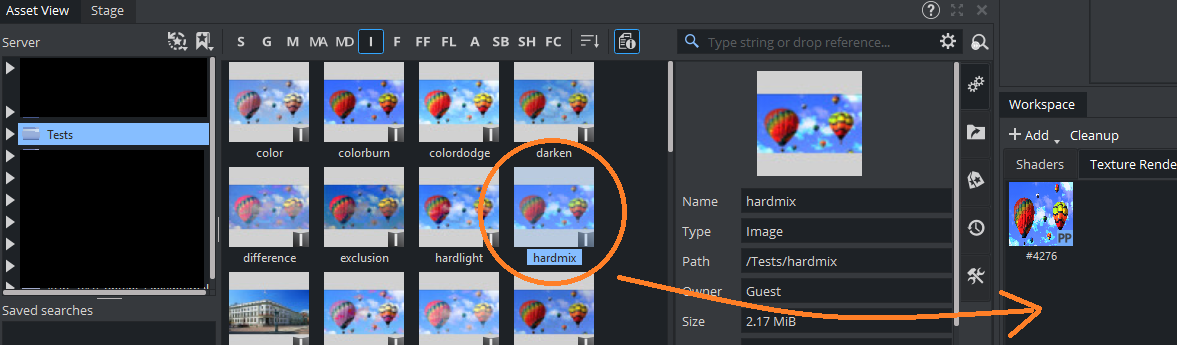
To apply the texture renderer to the container, either drag the texture renderer to any texture input box in a material or Texture Slot, or drag it to the container in Scene Tree dock. The latter automatically creates an unlit Phong material using the texture as a Base Color for that container.
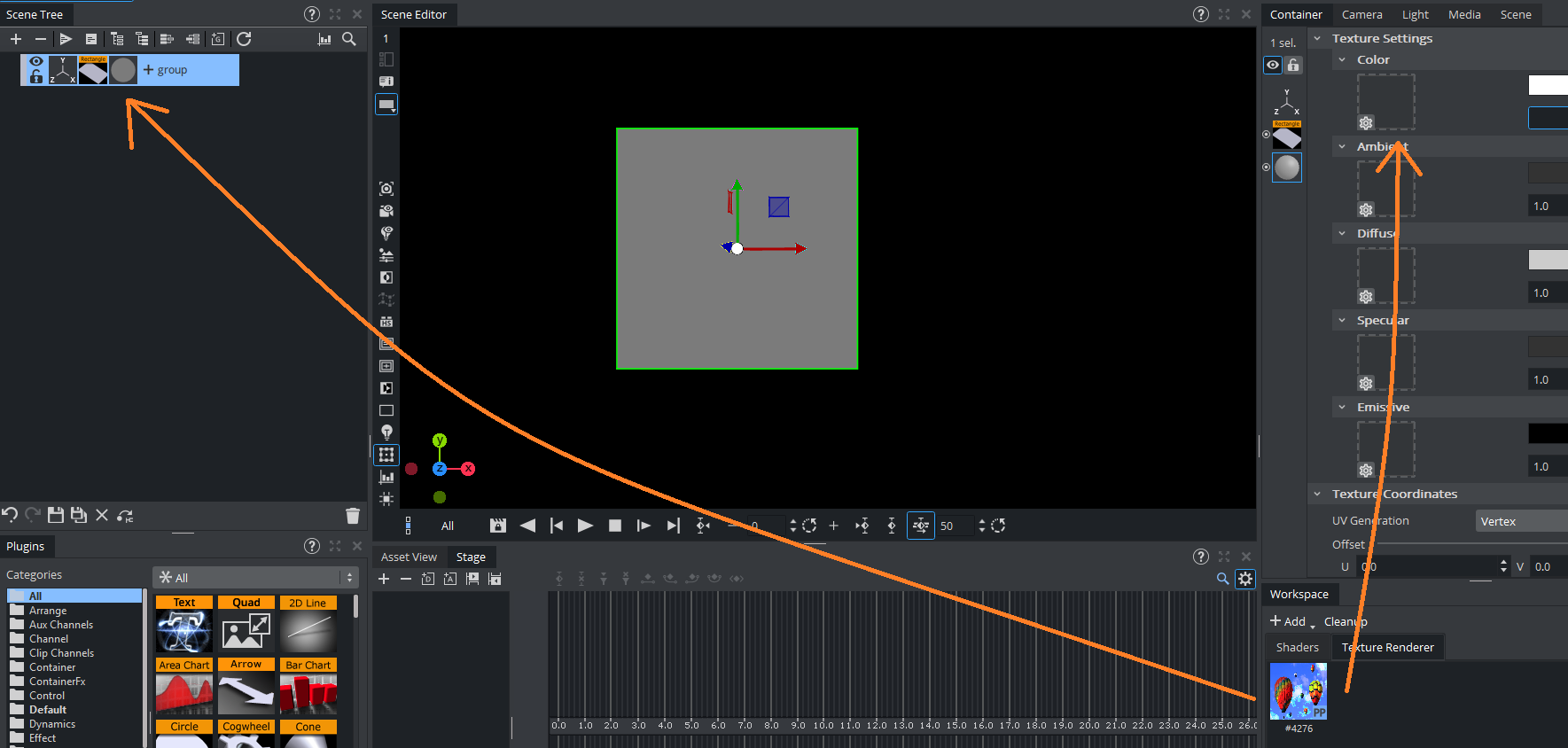
Info: A texture renderer can also be dragged into Scene Editor to make a quad with the texture renderer applied.
-
In case of a Substance texture renderer, a PBR material will be created for the quad.
-
In case of a Preprocessing texture renderer, an unlit Phong material will be created for the quad.
Using Effects
Currently there is only one effect available: Blur. To adjust the effect, double click in the texture renderer to examine its properties. The effect can be adjusted from 0% to 100%.
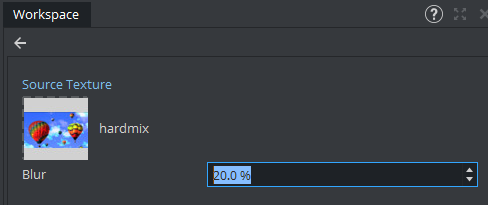
Note that changing the values affects the container using it in real-time.
Animating Effects
To animate the effect, open the Stage dock and find a director where the texture renderer is going to be manipulated. After that, drag the texture renderer to the director to create the actor for the texture renderer.

Right click on the actor, select Preprocessing and choose the effect to be animated. There are a set of keyframes initialized. See further details about how to manipulate an animation at The Stage for Animation.