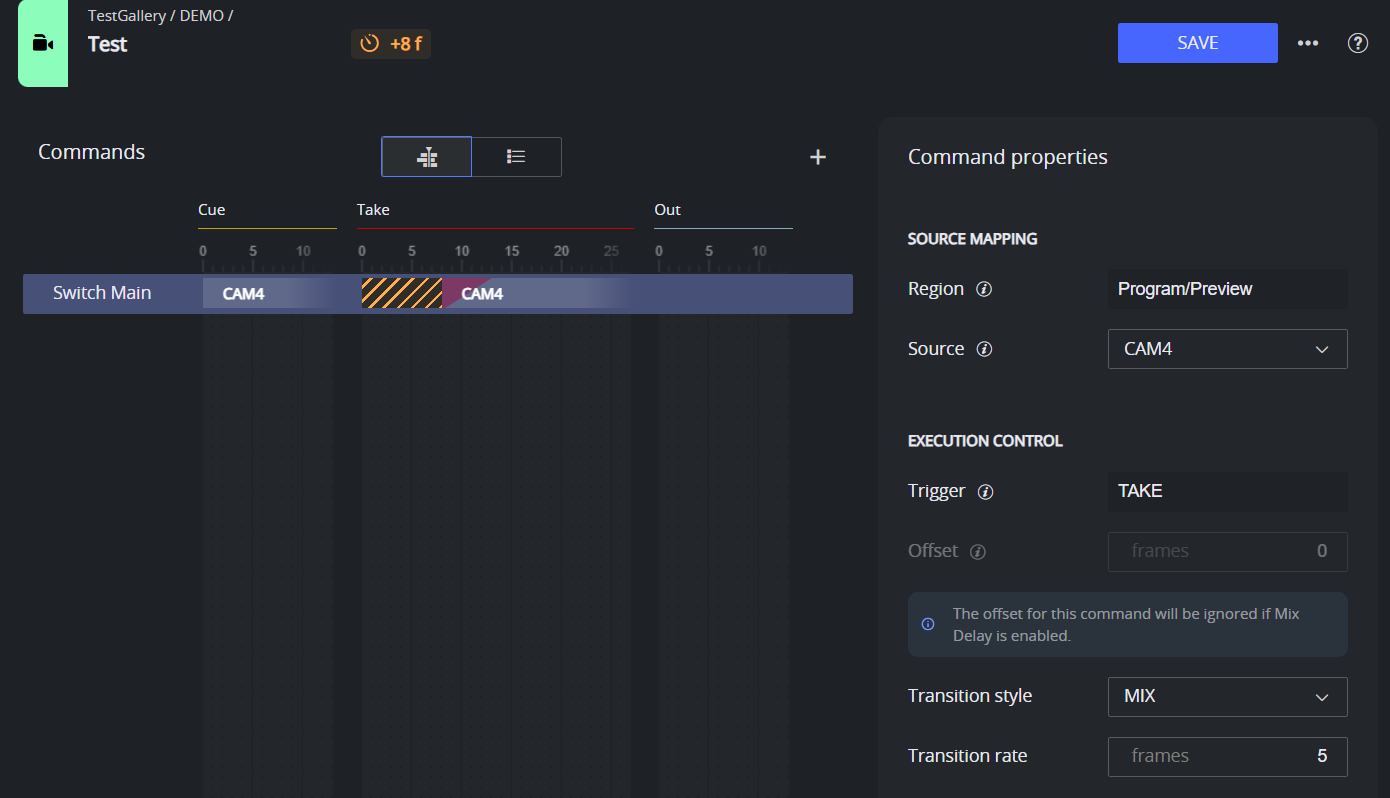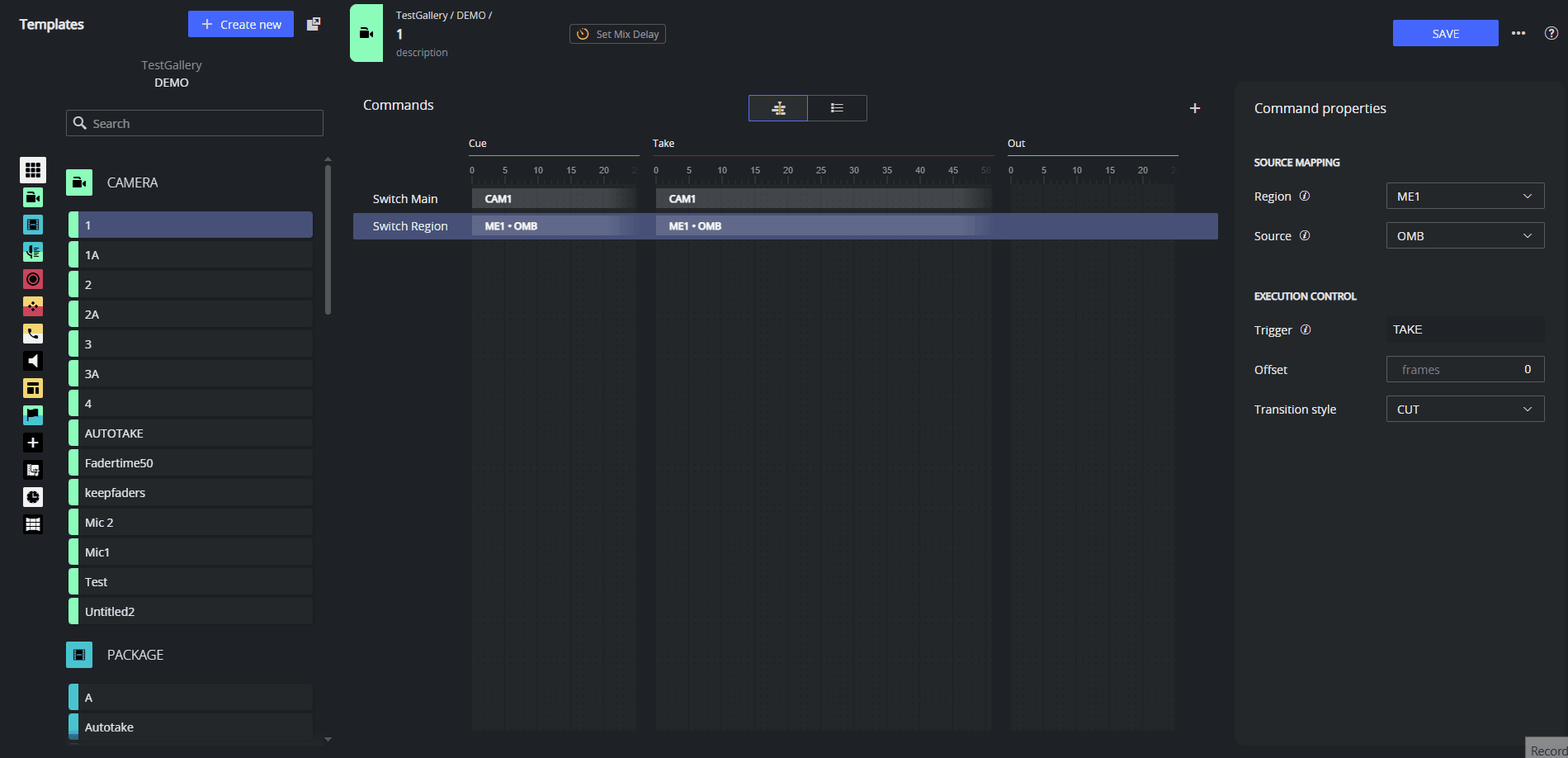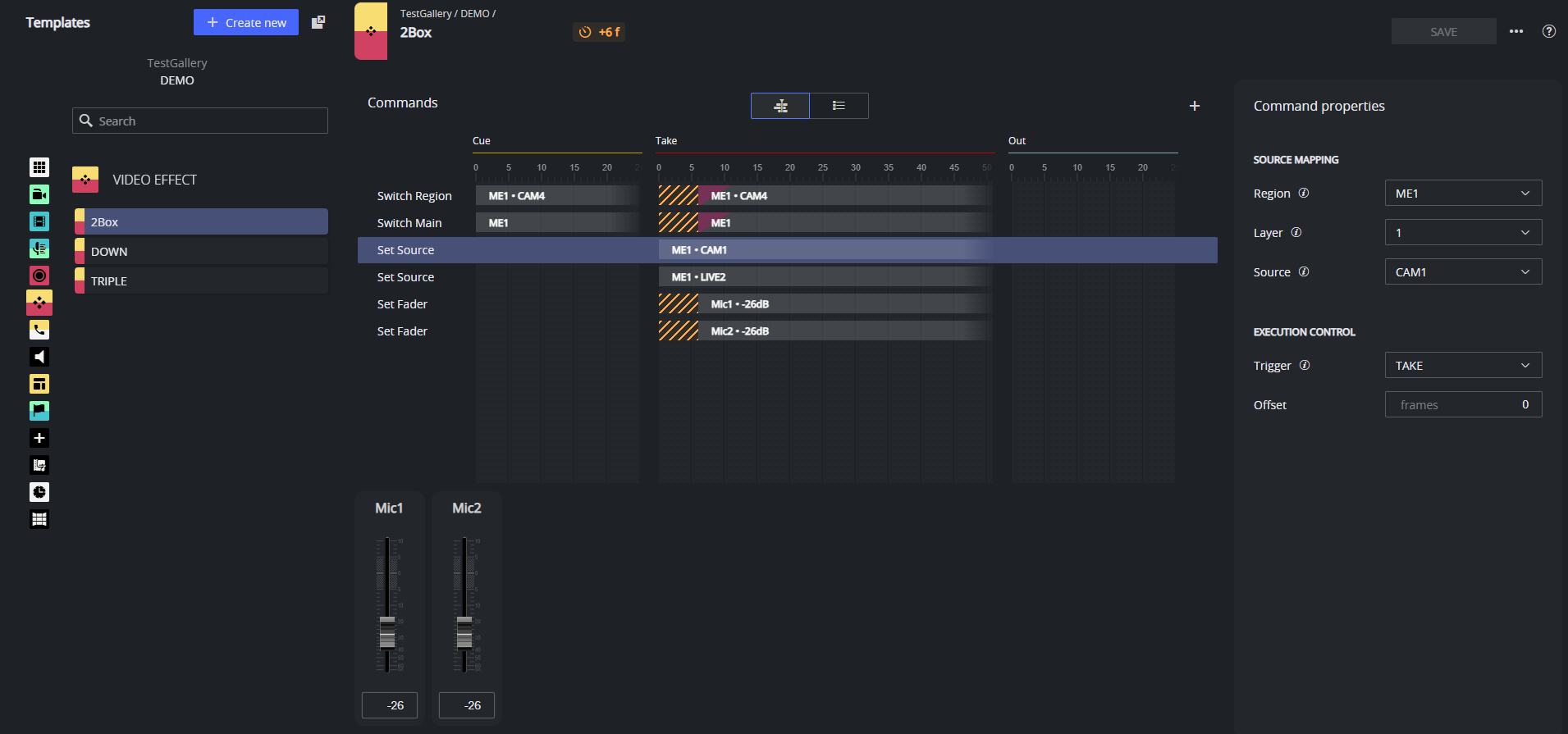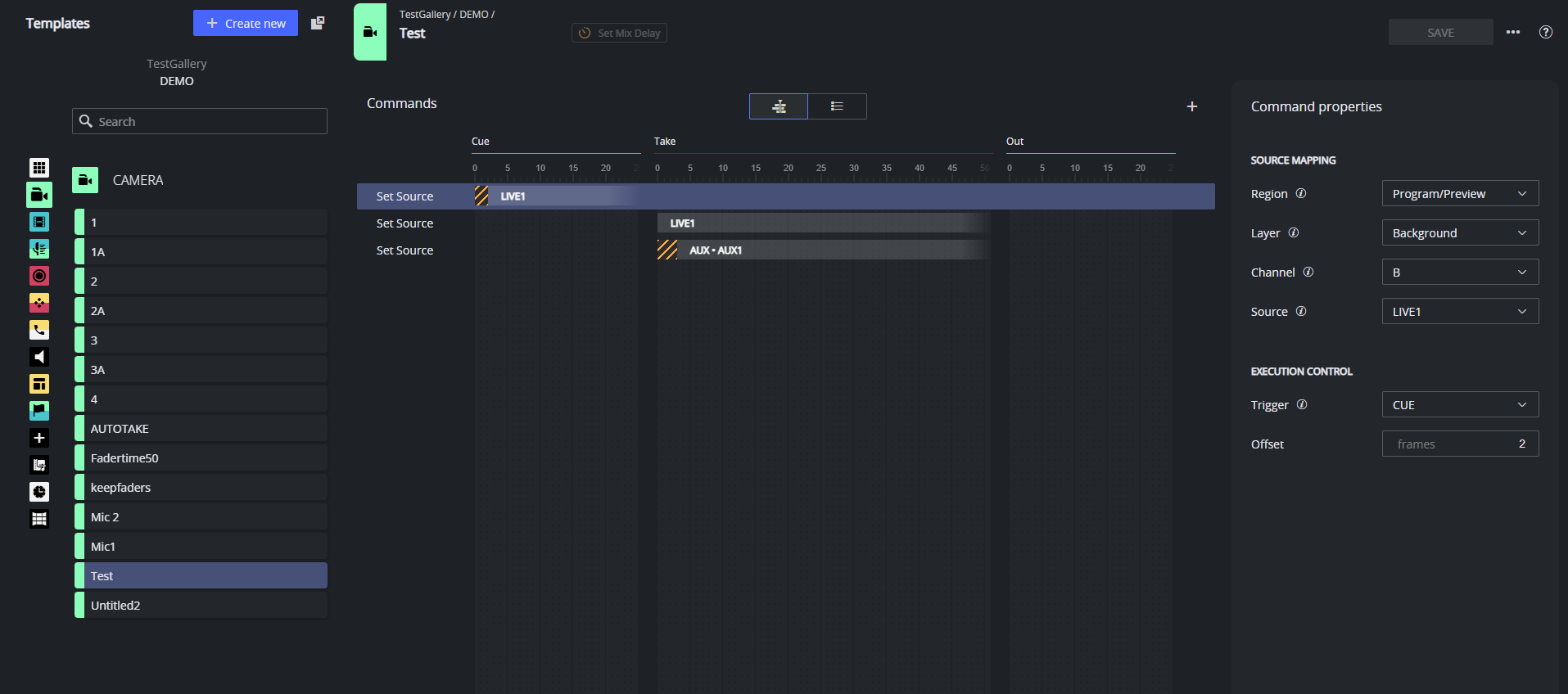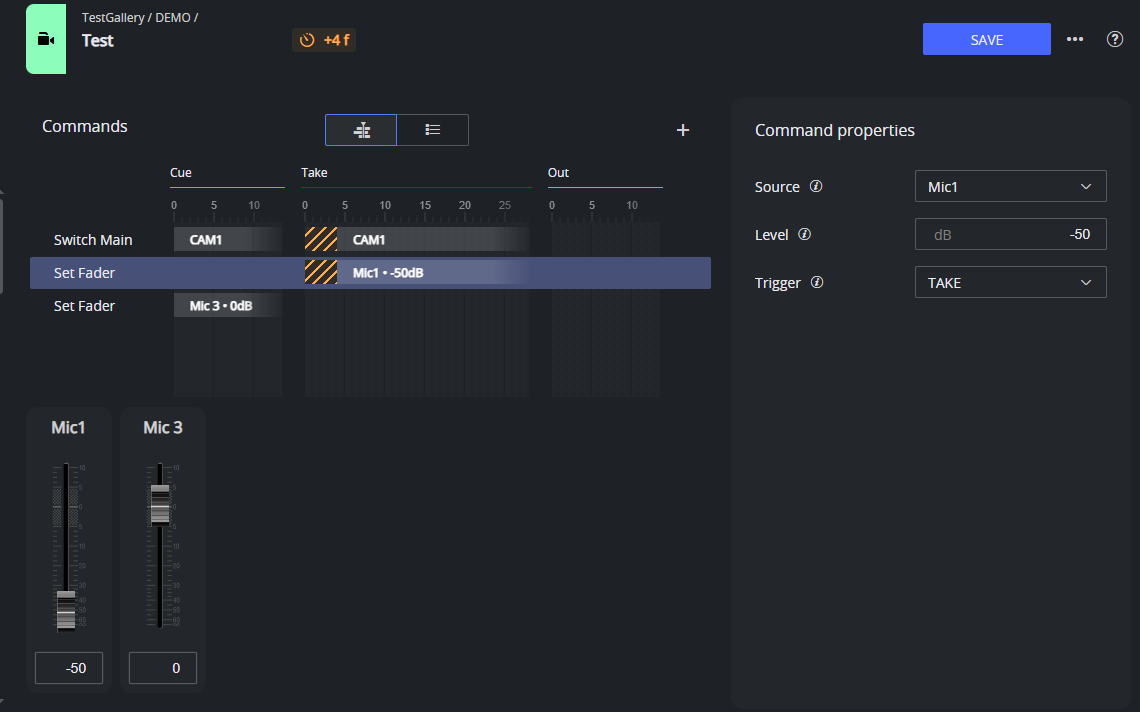This section explains the supported command types in the new Template Editor.
It covers their function, parameter structure, and how they are used in real-world workflows.
Command Types
Commands in this description are organized by the type of device they control (for example a switcher or audio mixer) with examples illustrating their common usage scenarios.
For users familiar with the existing desktop Template Editor, a separate section, Transitioning from a Desktop Template Editor, highlights key differences in behavior and compatibility.
As the Template Editor evolves, more command types will be added.
Video Switcher Commands
Command Structure
For video switcher (vision mixer) commands that assign a source, such as Switch Main, Switch Region, or Set Source, the web-based Template Editor uses a structured mapping system to precisely define where the source should appear. This structure is:
Region → Layer → Channel → Source
This hierarchical model supports a wide range of production systems, from traditional hardware switchers to modern software-based mixers. While it is essential for source-mapping commands, not all vision mixer commands necessarily use this structure.
Here’s a breakdown of each element:
Region
The top-level destination for the source. This could be:
Program/Preview (PP): the main switcher output
Mix/Effect (ME1, ME2, etc.): for complex layer compositions
Auxiliary (AUX): for independent outputs
In some systems, this is called a scene (Panasonic Kairos), or a graphic scene (see Viz Engine as a Switcher).
Layer
Identifies a compositing layer (for example, Background, Layer 1, Layer 2, Layer 3) where the source should be placed.
The Background (also referred to as Main) layer represents the base layer of the visual composition, the foundation onto which all other visual elements (graphics, overlays, picture-in-picture, etc.) are added.
This layer may support A/B transitions (Preview + Program). In traditional switchers, this corresponds to the background video source of any M/E bank, not just the Program output.
Each M/E has a base input (the Background), which can have keys and effects stacked above it. In modern, layer-based switchers like Panasonic Kairos, it serves as a virtual construct to simulate this foundation. The web-based Template Editor uses this concept to unify how the base layer is addressed across both traditional and fully composited switcher architectures.
Note: This layer is not available when region Auxiliary is selected.Layer 1, Layer 2, Layer 3, and so on, are used to place content on top of the main background layer. Each of these layers currently has just one video bus (called A) and currently does not support transitions between two sources like traditional A/B transitions.
Examples are:Panasonic Kairos supports multiple layers in both single and dual-bus modes.
TriCaster M/Es allow multi-row compositions (A, B, C, D).
Viz Engine treats superchannels as layers with A/B buses.
The Layer may be fixed based on command type (for example, Switch Main does not expose a layer setting, this is set by default to Background and cannot be changed).
Channel
This is the final destination where the source is assigned. In a dual‐bus background layer, this might be A (program) or B (preview). Single-bus layers typically only use channel A.
Source
The actual input, such as a camera, live feed, graphics input etc., referenced by its name (crosspoint) configured on the Viz Mosart server in AV Automation in the menu
Devices > A/V Setup > Video Config. (for example, CAM1, LIVE1).
Switch Main
The Switch Main command sets the source on the main output (Program/Preview) of the switcher. This can be a direct source like a camera, graphic, or video feed (for example, CAM1), or a secondary region (for example, ME1) that is being composed elsewhere.
Properties
Region: Program/Preview (the main output). This can not be changed.
Source: The desired source (e.g., CAM1). Default: the first command in the list.
Trigger: Specifies where the command is executed. This can not be changed. The command transitions the selected source on the main output from Preview (B) to Program (A) when the template is taken on air. In the Properties on the command on TAKE is visualized, but in the Timeline view, both the commands on CUE and on TAKE are visualized.
Offset: Optional delay in frames. Ignored when Mix Delay is enabled; instead, the Mix Delay applies a unified offset to this and other commands. Default: 0 frames.
Transition: CUT, MIX WIPE or EFFECT. CUT is in fact a MIX with transition rate 0 frames. Default: CUT
Transition rate: MIX and WIPE support optional transition rate (in frames). Default: 0 frames.
Switch Region
Switches a source to the background of another mixer region (for example, ME1, ME2) different from the main output (PP). This allows for switching sources in parallel with the main output - typically used in compositions, picture-in-picture, or secondary outputs.
Command properties
Region: ME1, ME2, etc.
Layer: 1, 2, 3 etc.
Source: The desired source (for example, CAM1). Default: The first command in the list.
Trigger: Specifies where the command is executed. This cannot be changed. The command transitions the selected source on the mixer region from Preview (B) to Program (A) when the template is taken on air.
In the command Properties view only the TAKE command is shown, but in the Timeline view, both the commands on CUE and on TAKE are visualized.Offset: Optional delay in frames. Ignored when Mix Delay is enabled; instead, the Mix Delay applies a unified offset to this and other commands. Default: 0 frames.
Transition: CUT, MIX WIPE or EFFECT. CUT is in fact a MIX with transition rate 0 frames. Default: CUT.
Transition rate: MIX and WIPE support optional transition rate (in frames). Default: 0 frames.
Info: Limitations with current version
A maximum of two switch commands are supported in a single template execution
one for PP (main) and
one for a secondary region (for example, ME1).
Only one non-main region (ME1, ME2, etc.) can be used for Switch Region.
Shared transition and offset: Both Switch Main and Switch Region commands in a template will use the same transition type and same offset.
Set Source
The Set Source command is used to assign a specific source to a single-bus layer, typically used for keyers, picture-in-picture, video walls, auxiliaries or other compositional elements within a production scene.
Unlike Switch Main or Switch Region, which operate on background layers and typically trigger a transition (for example, Mix, Cut), Set Source is used for direct source assignments that do not involve transitions.
Command properties
Region: Specifies the mixer region where the source should be applied. For example, Program/Preview (PP), ME1, ME2, Auxiliary, etc.
Layer: Indicates the layer within the selected region. Can be Background (except when Region is set to Auxiliary) or a numbered layer (for example, Layer 1, Layer 2, etc.).
Channel: Defines the channel to assign the source to, A or B. This is only applicable when the Layer is set to Background.
Source: The source to be assigned (for example, CAM1, LIVE1). If left empty, the first available source in the drop-down list is used by default.
Trigger: Specifies when the command should be executed, on CUE, TAKE, or OUT.
Offset: An optional delay (in frames) before the command is executed. In this version, the Offset property can only be applied if the Trigger is set to CUE.
Info: The Mix Delay setting (defined at the template level) applies to the Set Source command only if:
the Layer is set to Background, and
the Trigger is set to TAKE.
Examples
Assigning keyers for a 2Box composition.
This template uses two Set Source commands to assign video sources to different keyer layers on the ME1 region.The first command maps CAM1 to Layer 1, used as the left video box.
The second command maps LIVE2 to Layer 2, used as the right video box.
This setup is commonly used in 2Box or split screen layouts, where two speakers or feeds need to be shown side by side, with the ME handling the composition.
Taking multiple sources simultaneously
This template prepares and takes multiple sources simultaneously: It sets LIVE1 to preview (channel B) of ME2 on cue, then switches LIVE1 to program (channel A) of ME2 and routes Aux1 to an auxiliary layer when the template is taken.
Audio Mixer Commands
Set Fader
The Set Fader command is used to adjust the audio level of a specific source at a defined point in the template timeline.
Command properties
Source: The audio input to be controlled (e.g., Mic1, Mic2, etc.) as configured on the Viz Mosart server in AV Automation in the menu
Devices > A/V Setup > Audio Config.Level: The target audio level in decibels (dB). Typical range is from 0 dB (max) down to -90 dB (silent).
Trigger: Defines when the fader level should be applied: on CUE or TAKE.
Info: The Mix Delay setting (defined at the template level) applies to the Set Fader command only if the command is executed on TAKE.
Fine-tuning On-Air Action Timings
In the Template Editor, you can control when certain actions are executed relative to the moment a template is taken on-air. This is done using either:
A global Mix Delay, defined in the template properties.
An individual Offset, defined per command.
Some commands support both, depending on their configuration.
Mix Delay introduces a shared delay (in frames) applied to eligible commands when the template is taken on-air. It's useful when you want multiple commands delayed together, in a coordinated way.
In addition to a template’s Mix Delay, some commands also support their own Offset property, an individual delay in frames.
Delay mechanism summary
Command Type | Mix Delay applies if | Offset applies if |
|---|---|---|
Switch Main | Trigger is TAKE | Mix Delay is not set |
Switch Region | Trigger is TAKE | Mix Delay is not set |
Set Source | Layer is Background and Trigger is TAKE | Trigger is CUE |
Set Fader | Trigger is TAKE | Not supported |
Template Terms and Definitions
Some common terminology used in template and show design:
Directtakes: A special template set, where templates in this set are intended to be manually executed in an ad-hoc fashion.
Empty template: An undefined, non-operative template. An empty template does nothing when executed. Note that empty templates are not displayed in the Viz Mosart client.
Gallery: Corresponds to a Viz Mosart installation. Typically a gallery has a dedicated Viz Mosart server, with configured utilities and a Viz Mosart client.
Show design: The background task of creating a set of templates, in a logical and programmatically valid order, for controlling a scheduled, rundown-driven, studio transmission.
Template description: The template properties common for all Viz Mosart installations in a shared template set. This description uniquely identifies and describes the template.
Template implementation: Contains the behavior or device control aspects of the template. The template implementation is related to the Viz Mosart installation.
Template set: Viz Mosart templates are always contained in a template set. There may exist multiple versions of the same template but in different template sets.
A template is uniquely defined by its type and variant name within its corresponding template set.Template type: Template type or category. Viz Mosart has a predefined set of template types. Each are displayed with a distinct visual appearance.
Examples of template types are CAMERA, PACKAGE, VOICEOVER, LIVE, GRAPHIC and DVE.Template variant: Unique identifier of a template for given template type within a template set.
For example, camera1 and camera2 are two variants of a Camera template.