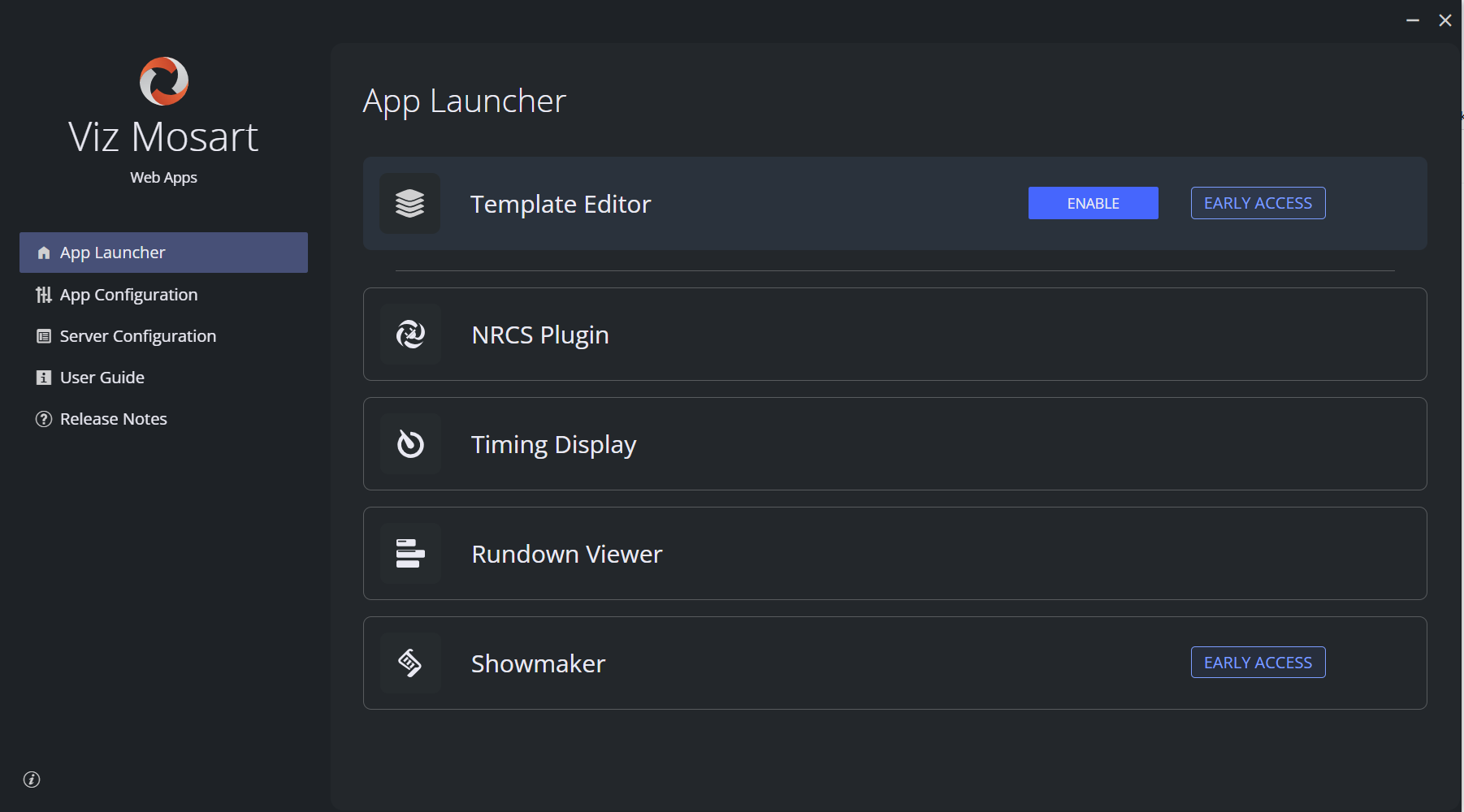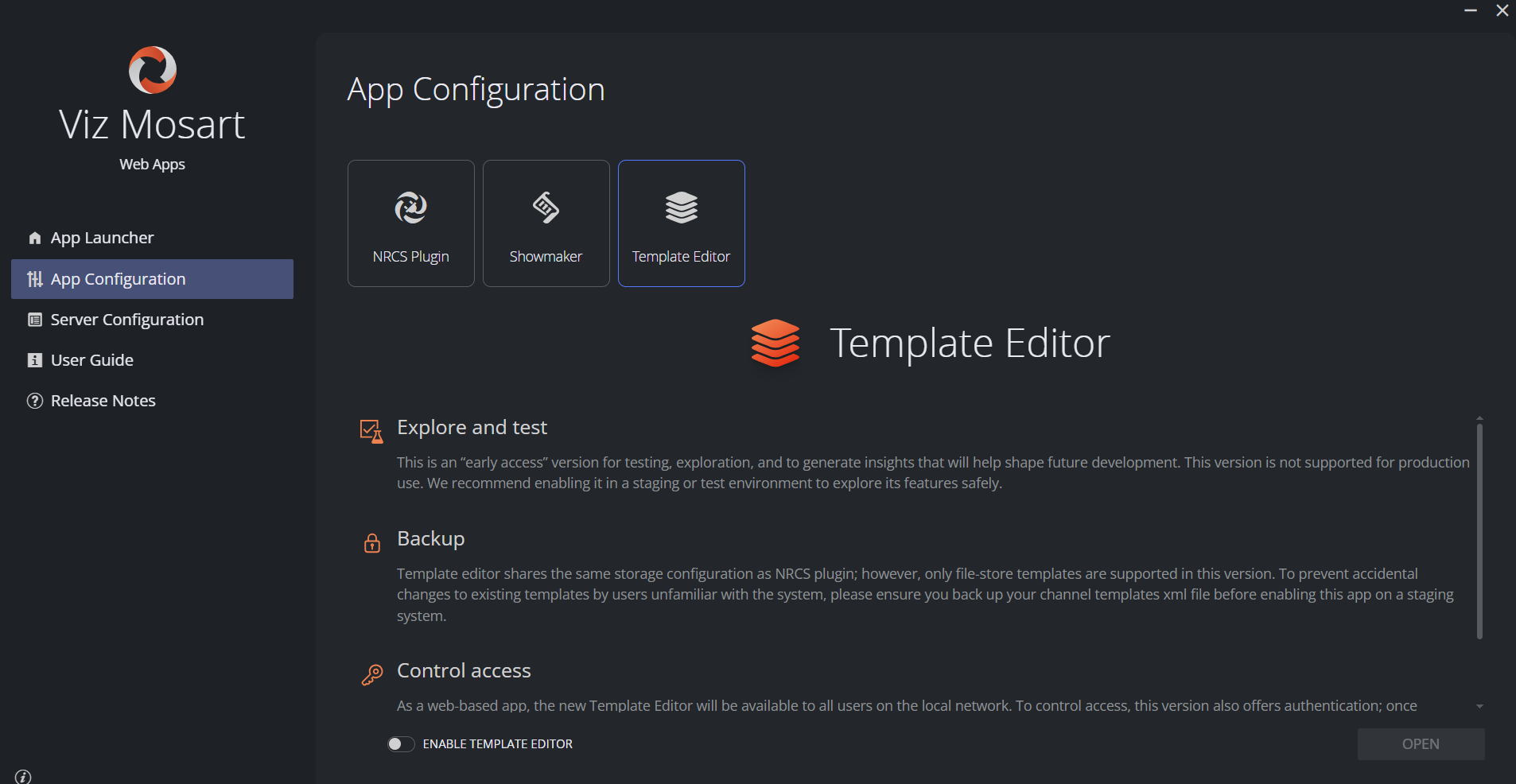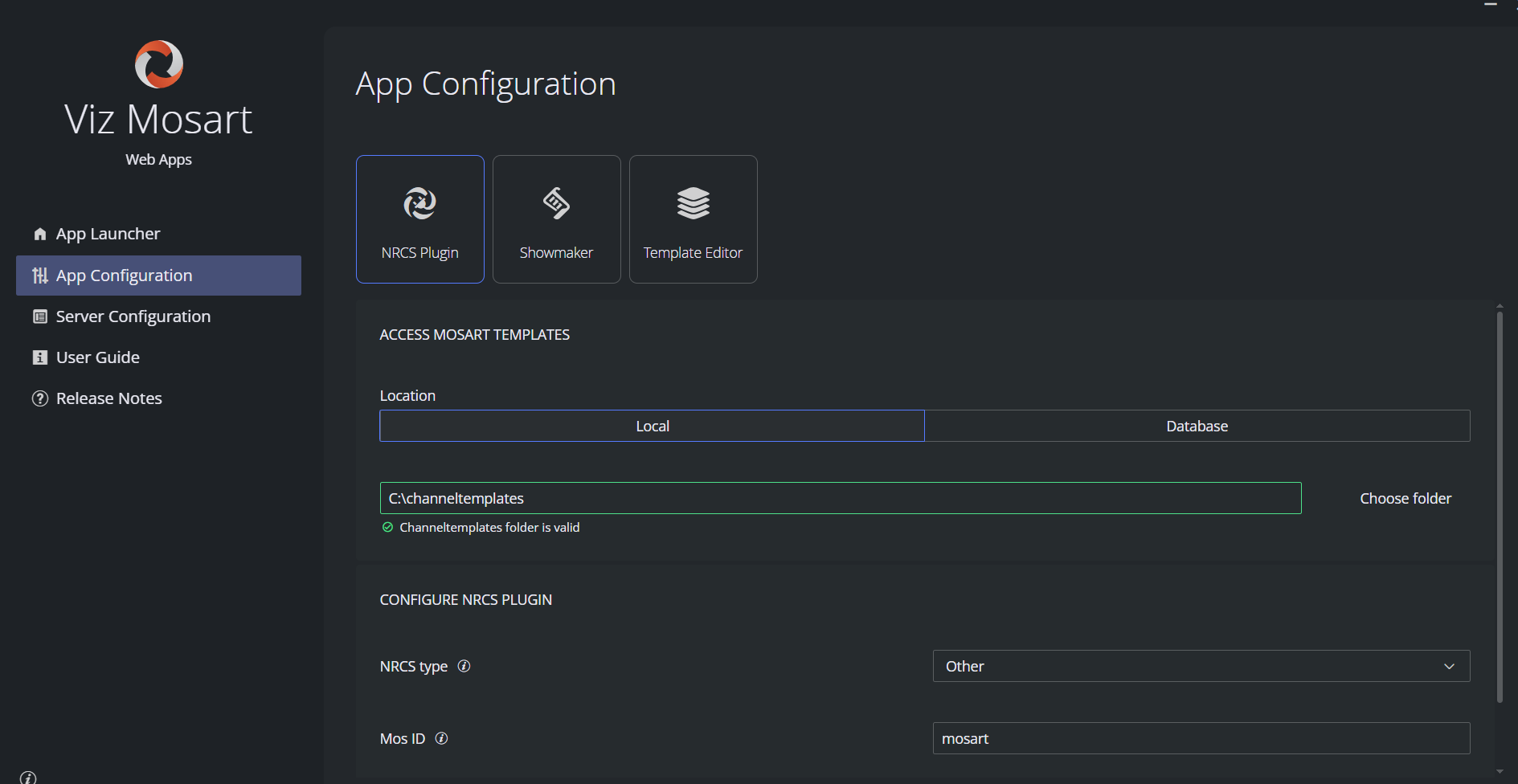The new Template Editor is part of the Mosart Web Apps package. It is accessed and managed through the Configuration Tool, which launches automatically after installation.
Open the Configuration Tool.
After installing the Web Apps bundle, the App Launcher will open, showing all available applications. Template Editor is listed as one of the applications but must be enabled to become accessible.Enable Template Editor.
Go to the App Configuration tab.
Select Template Editor.
Review the following important notes before enabling.
Save and launch.
Once you've enabled the Template Editor:Click Save to apply the change.
This restarts the Web Apps service.After restarting, the Open button becomes available.
Click Open to launch Template Editor in your default browser.
Confirm template storage file location.
Template Editor shares the template storage path configured in the NRCS Plugin tab.Ensure the Local file storage path is valid and accessible.
Info: Templates stored on a database are not supported in this version.
Control access.
As a web-based app, the new Template Editor will be available to all users on the local network.To control access, this version also offers authentication. Once configured, the permissions affect all Viz Mosart Web Apps.