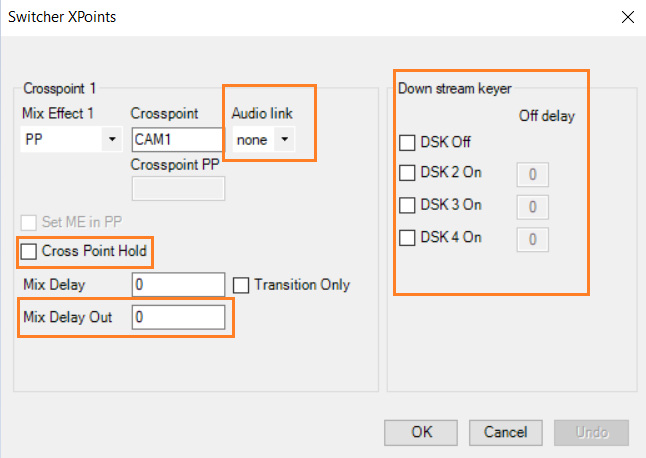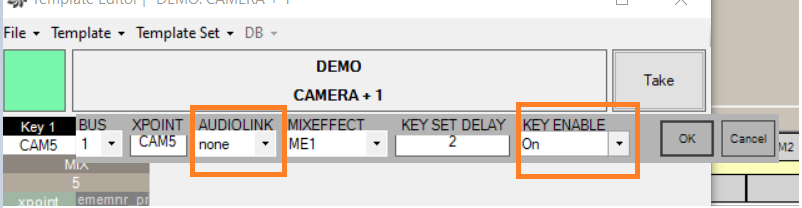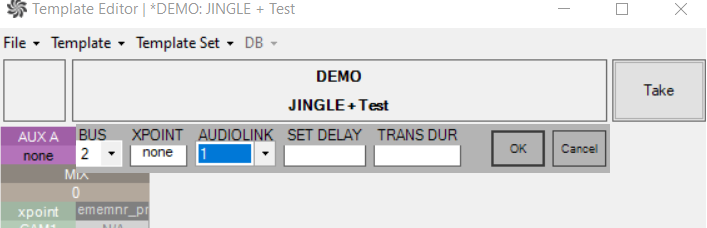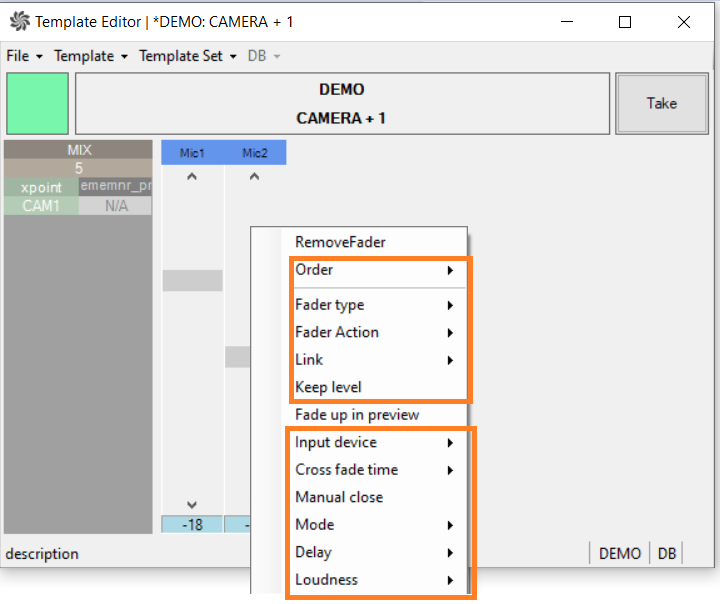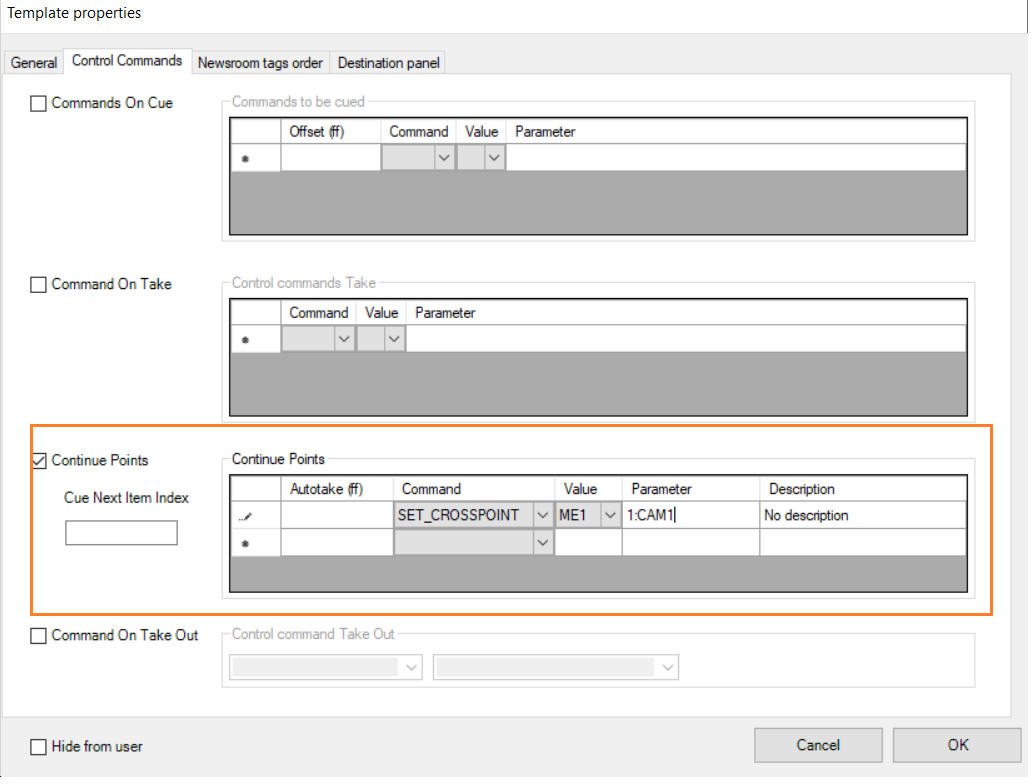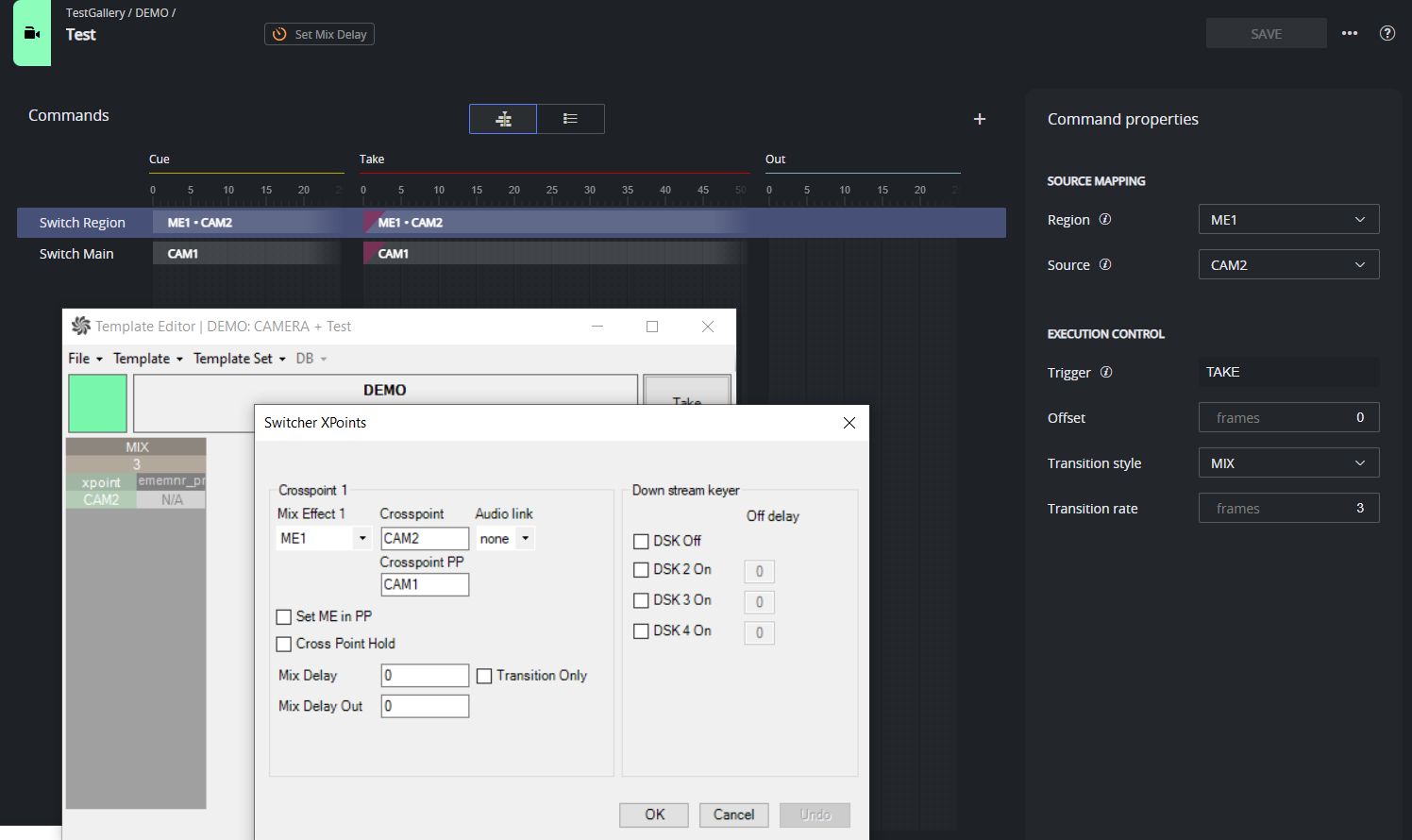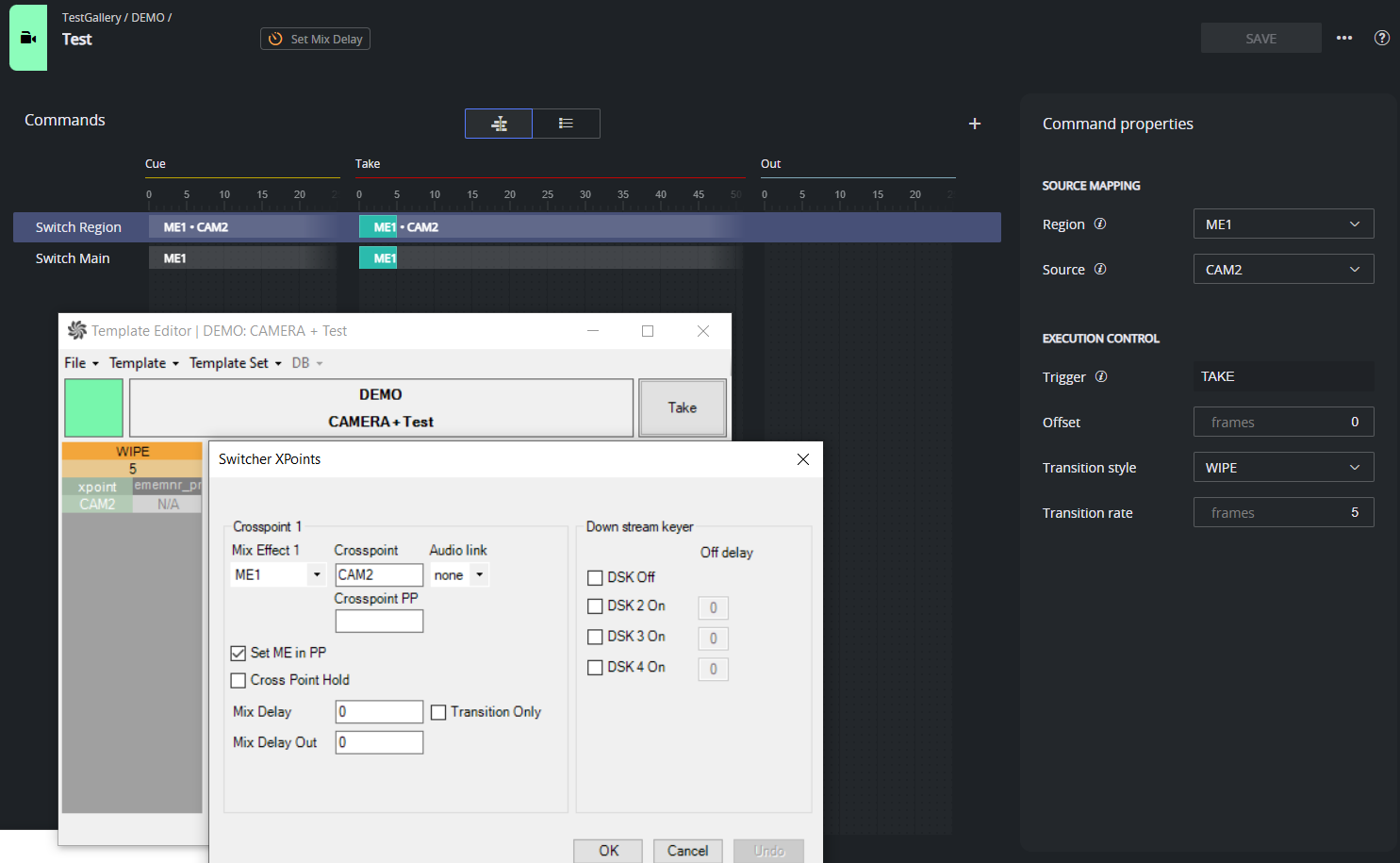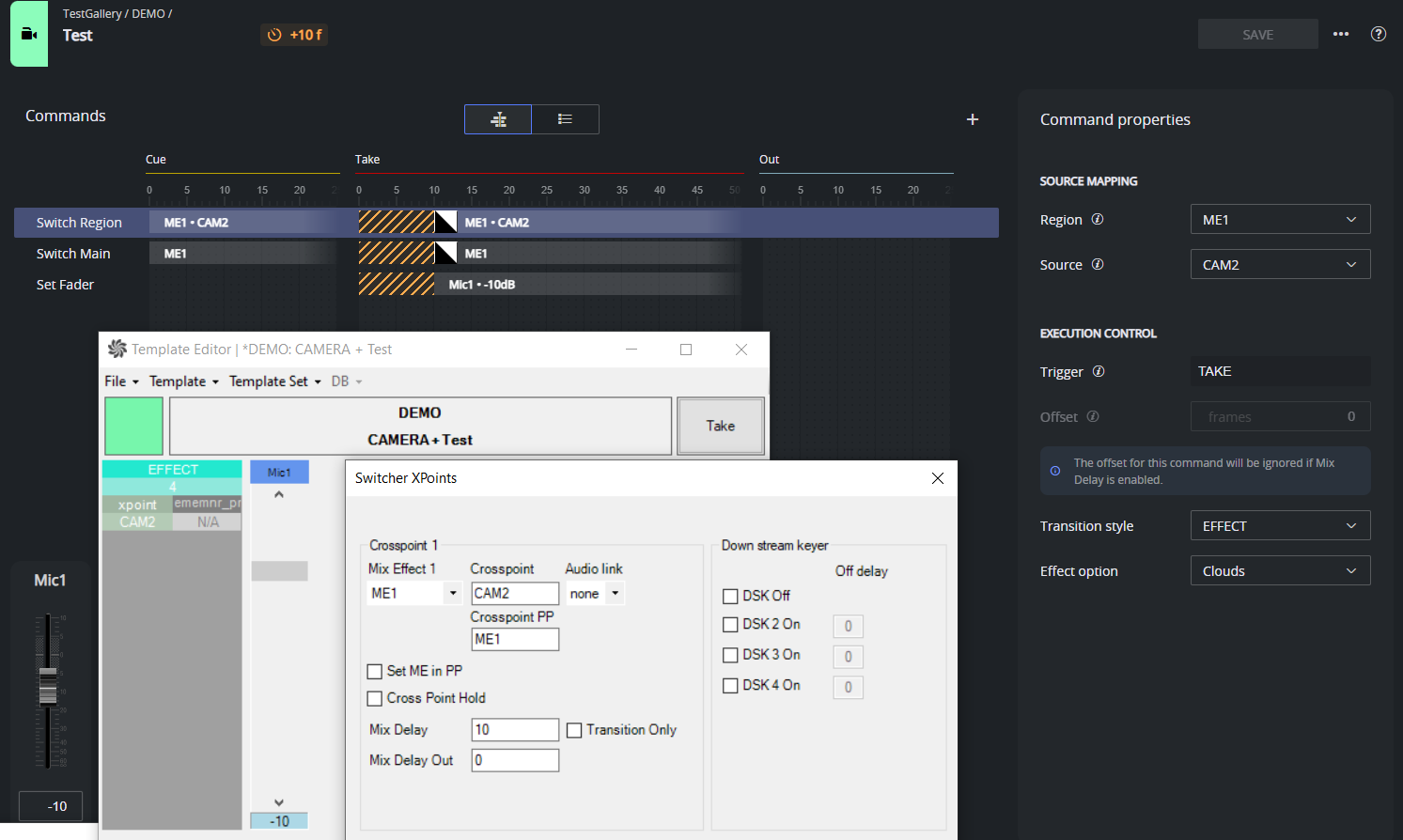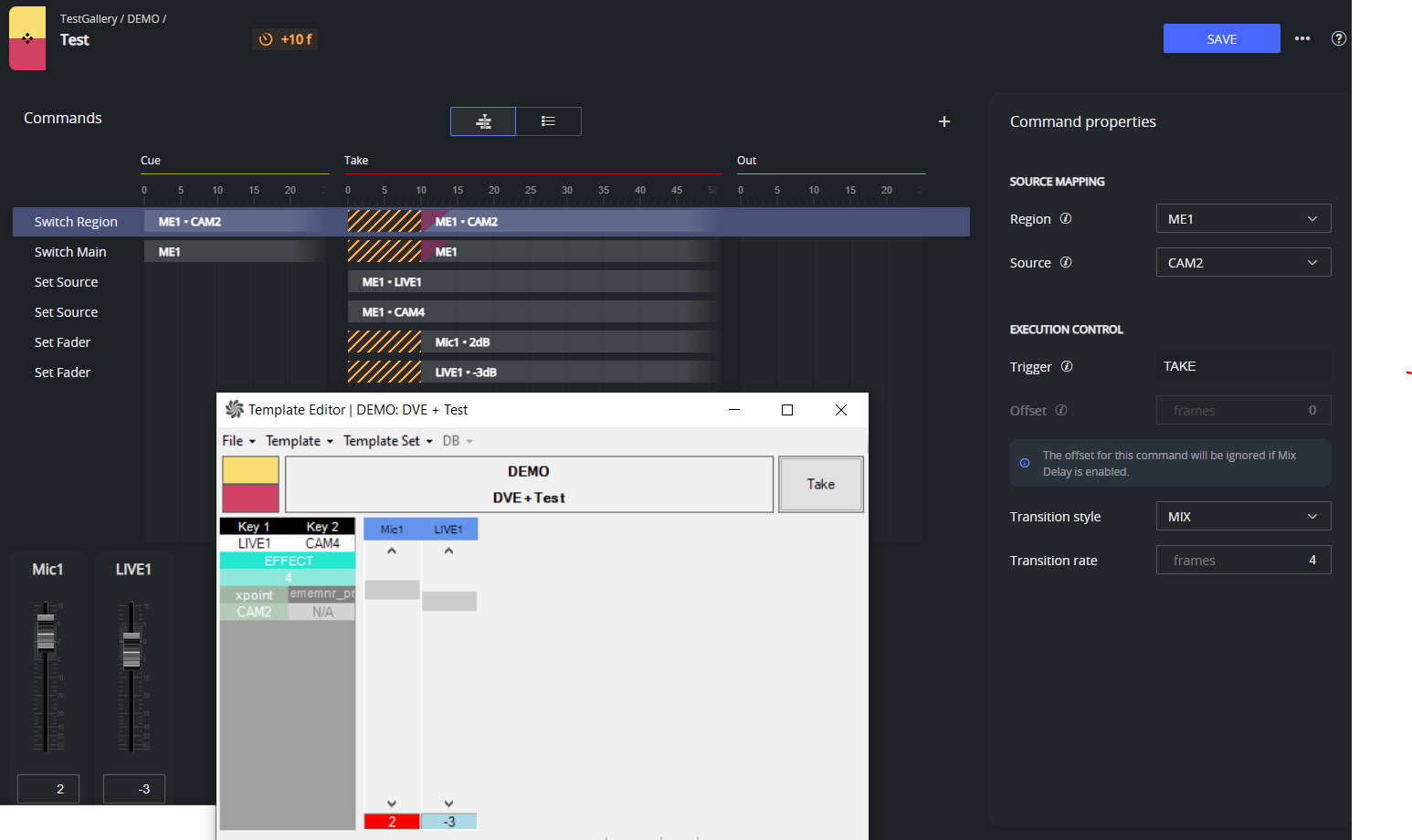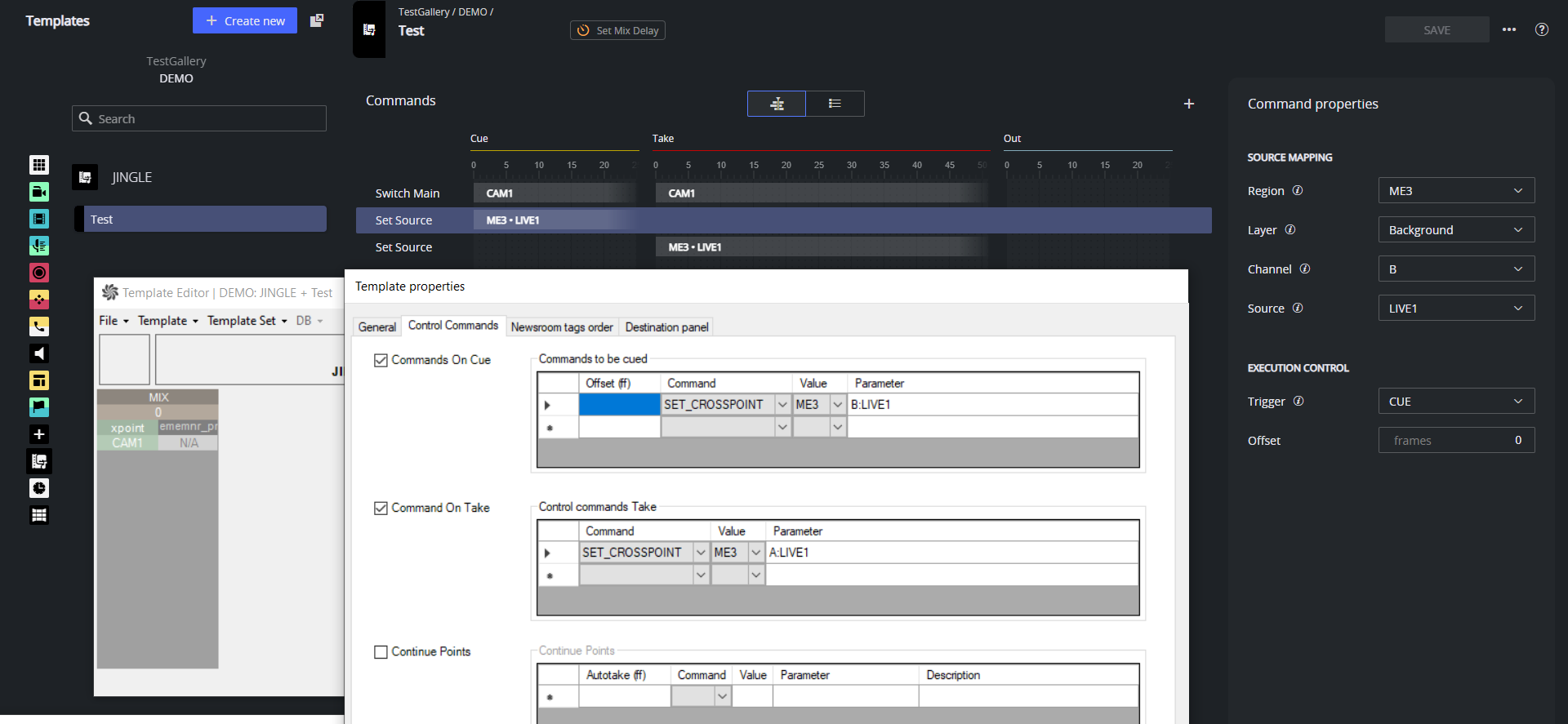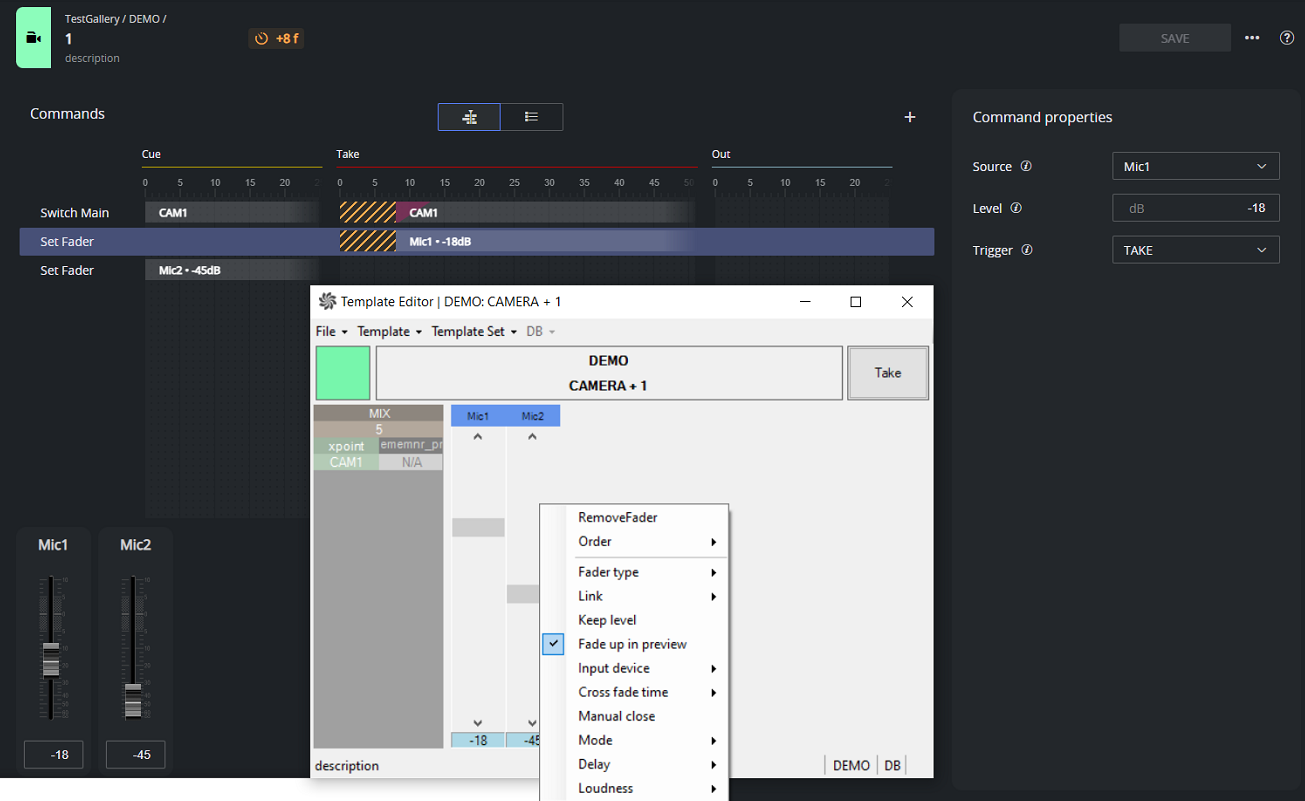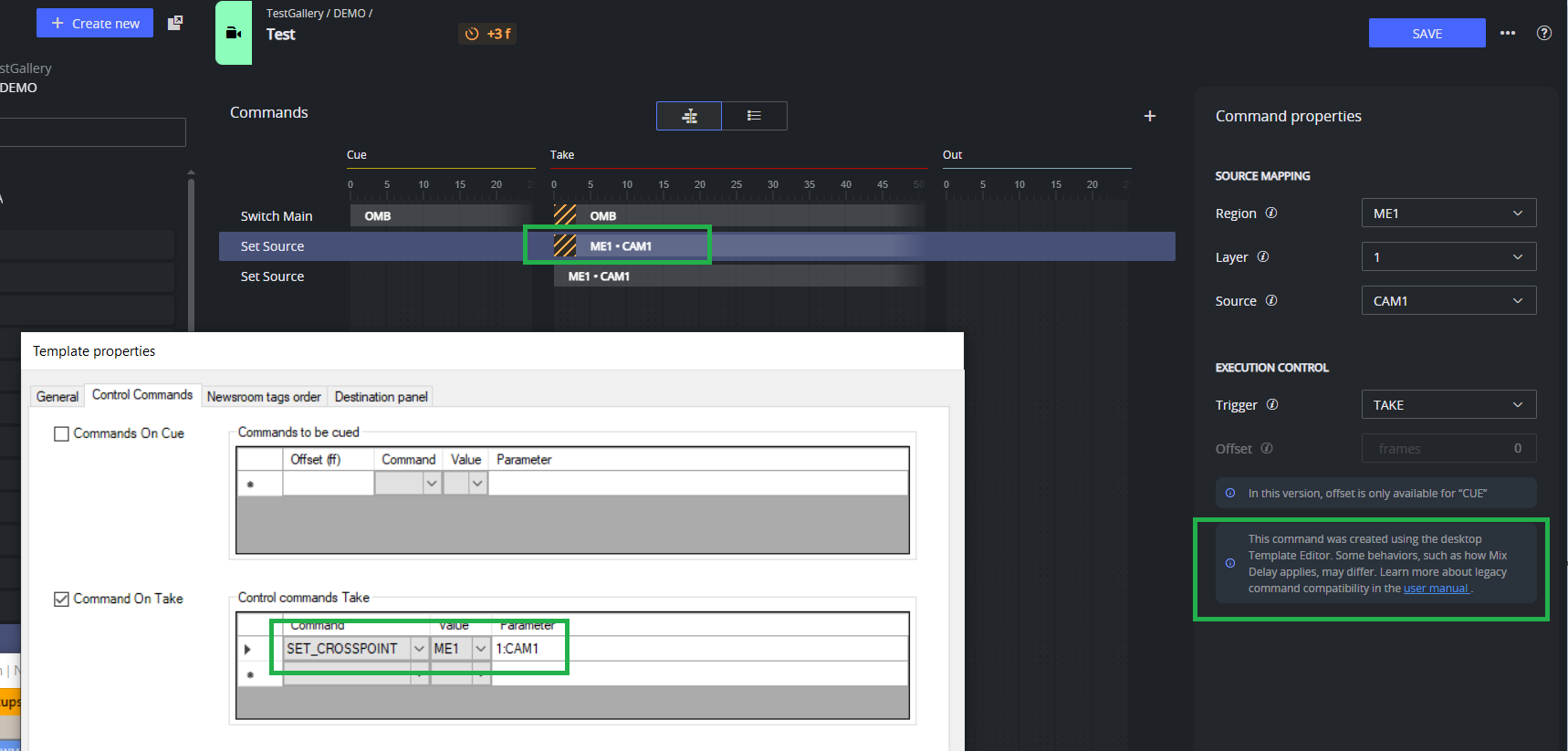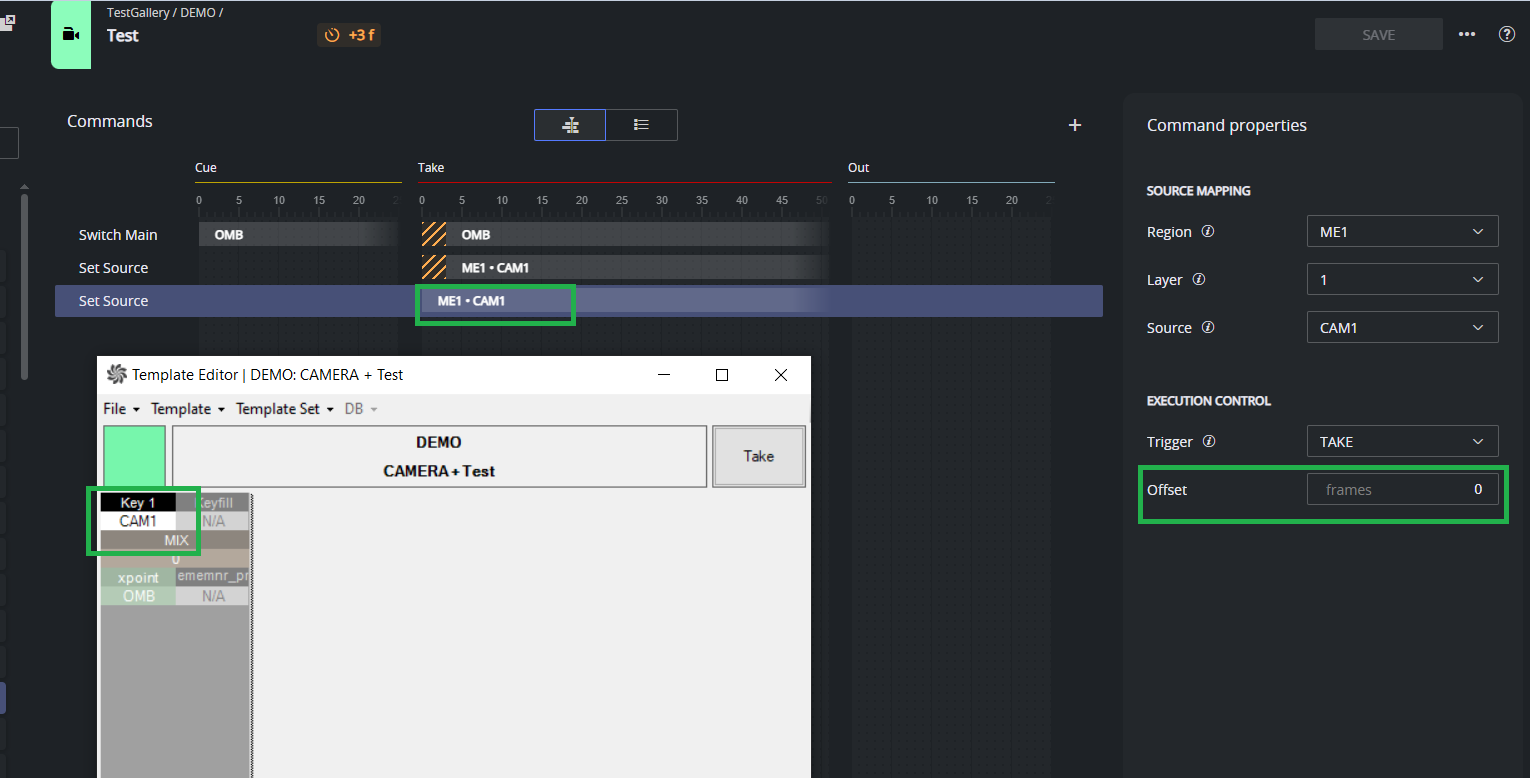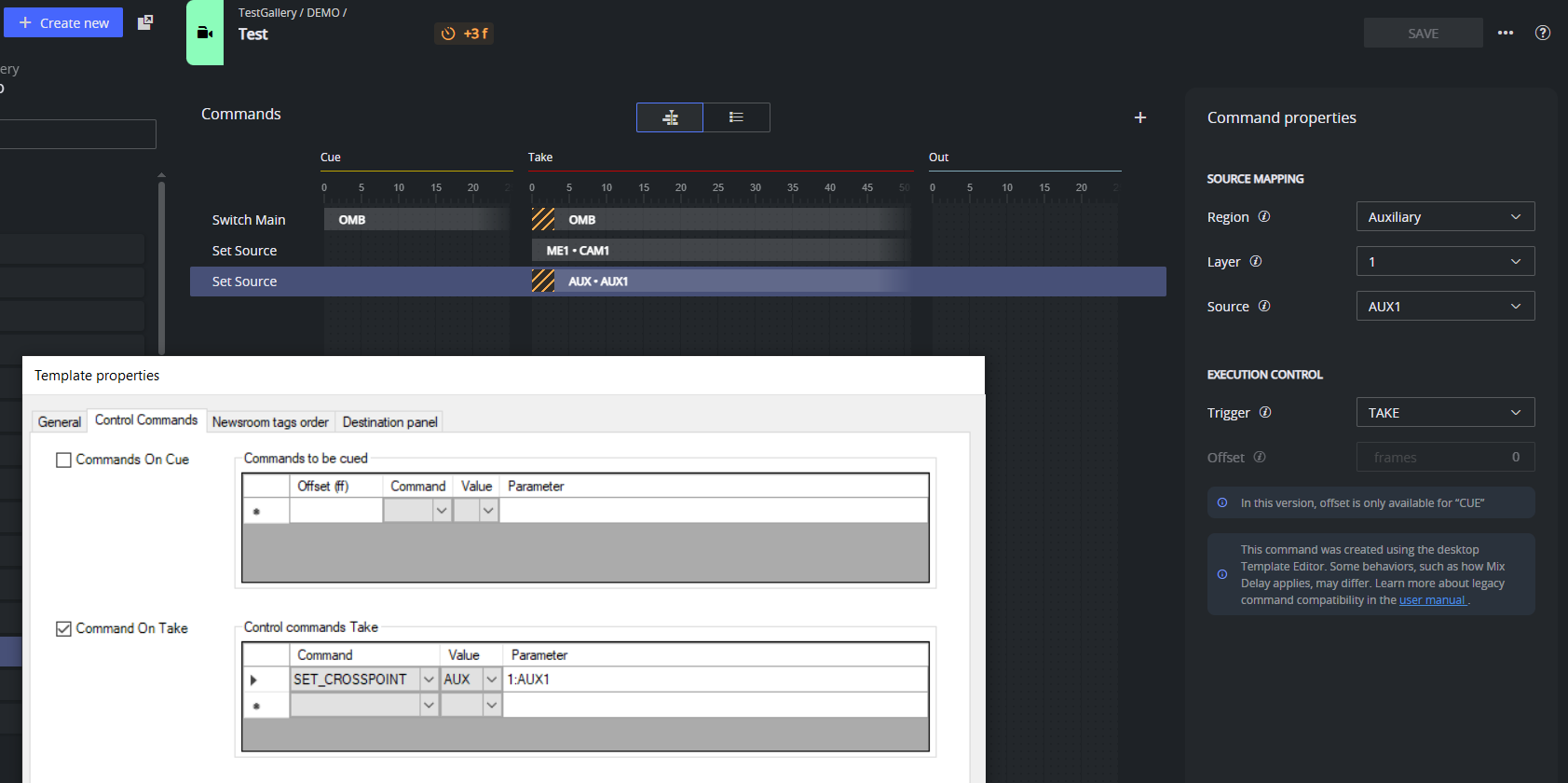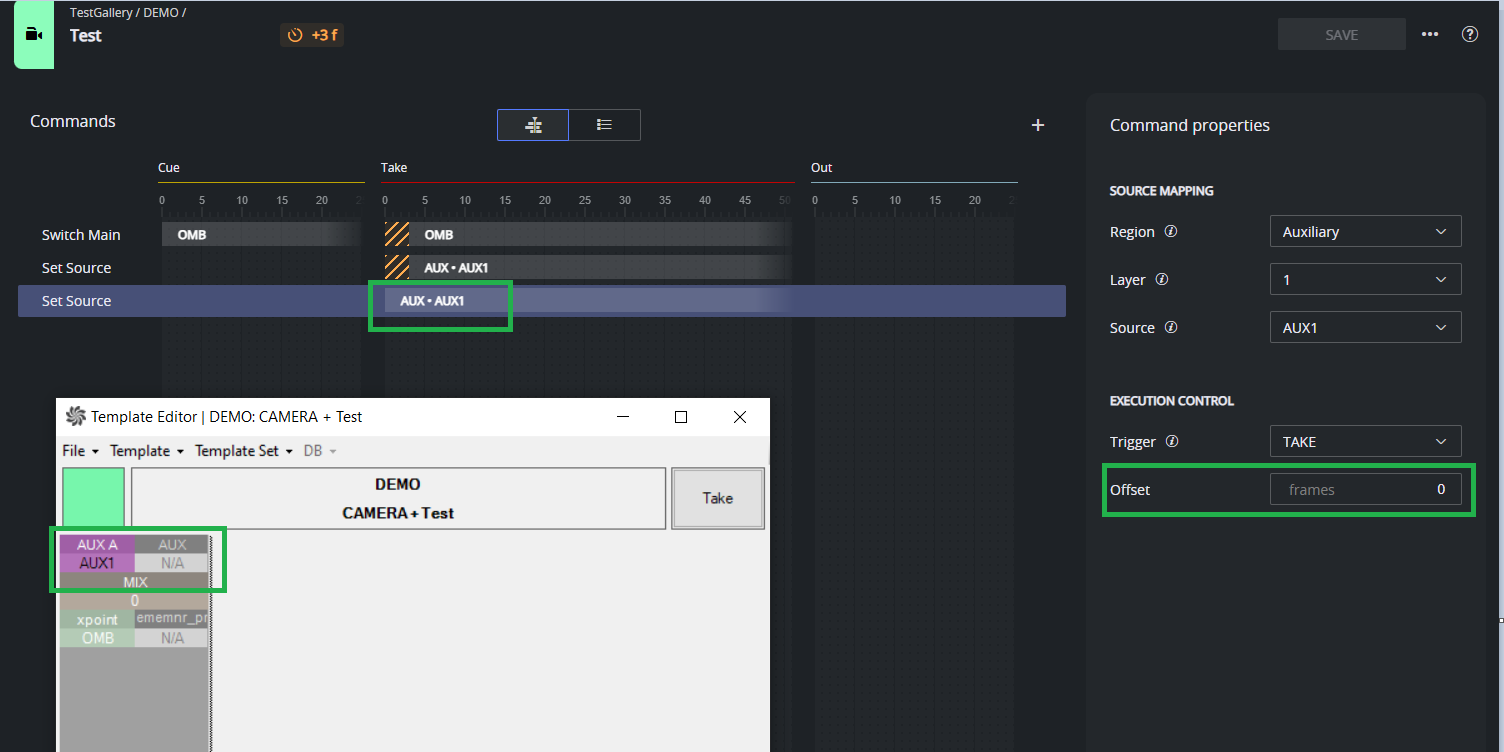Here we review considerations when adopting the new Template Editor.
Mapping Desktop Template Editor Commands to the Web Apps Template Editor
Desktop TE | Web Apps TE | Notes |
|---|---|---|
Switcher crosspoint | Switch Main | Switching sources is supported for a maximum of two regions in parallel, one of which must be the main output (PP). |
KeyFill | Set Source Layer=1, 2, 3 etc. Trigger=TAKE | |
Auxiliary | Set Source Region=Auxiliary Layer=1,2,3 etc. Trigger=TAKE | |
SET_CROSSPOINT | Set Source Layer=1, 2, 3 etc. Trigger=CUE/OUT Set Source Region=Auxiliary Layer=1,2,3 etc. Trigger=CUE/OUT Set Source Layer=Background Channel=A/B Trigger=CUE/TAKE/OUT | |
SET_AUXILIARY_CROSSPOINT | Set Source Region=Auxiliary Layer=1,2,3 etc. Trigger=TAKE | This control command is visible in the desktop Template Editor but it is not executed by Viz Mosart. |
Set Source Region=Auxiliary Layer=1,2,3 etc. Trigger=CUE/OUT | Not supported in this version. | |
Audio Fader | Set Fader |
Currently Unsupported Command Properties
This section lists command properties that are currently not supported in the new web-based Template Editor. These properties apply to commands already available in the editor but are either not implemented yet, planned for future support, or will be deprecated or handled differently in upcoming versions.
Switcher Crosspoint
Audio link
Cross Point Hold
Down stream keyer
Mix Delay Out
The combination Mix Delay set to 0 frames and Transition Only checked. This executes the video transition with no delay after all the commands have been executed.
KeyFill
Audio link
Key Enable
Auxiliaries
Audio link
Trans Dur
Faders
Most of the fader properties are not yet supported in this version:
Order
Fader type
Fader Action
Link
Keep level
Input device
Cross fade time
Manual close
Mode
Delay
Loudness
Set level 2
Set level 3
Control Commands
Only SET_CROSSPOINT commands are currently supported in the Web Apps Template Editor with some exceptions:
SET_CROSSPOINT as a continue point:
Info:
SET_CROSSPOINT with Value=AUX can be configured in the desktop Template Editor, but it is not actually executed by Viz Mosart.
SET_AUX_CROSSPOINT, although available in the desktop Template Editor, is not executed by Viz Mosart.
SET_CROSSPOINT on TAKE OUT cannot be properly configured in the desktop Template Editor. This is however, supported in the new web-based version.
Examples
Here are some examples of templates created in the desktop Template Editor and how they are represented in the new Template Editor.
Switch different sources on the main output (PP) and another mixer region (ME1) with a mix rate > 0.
Switch M/E into the main output (PP) with a WIPE and rate > 0.
Note: The same commands could be executed in the web-based if Crosspoint PP is set to ME1 instead of using Set ME in PP property in the desktop Template Editor.Switch a Mix/Effect (M/E) source into the main output using an effect transition, while also applying a mix delay across multiple commands.
In addition, an audio fader adjustment is performed as part of the same template.Take a DVE composition with multiple video and audio elements.
In this template, two video sources (LIVE1 and CAM4) are inserted into a DVE layout (via ME1), which is then switched into the main output using a mix transition with a custom rate. Simultaneously, two audio faders (LIVE1 and MIC1) are adjusted. A mix delay is applied across multiple commands to synchronize the execution.Assign a source to ME3 bus B at cue, and transition the same source to bus A on take:
Set fader level when the template is cued and when it is taken. A Mix Delay set on the Switcher crosspoint will apply to the audio fader, to be executed on take.
Legacy commands
Control Commands to set the Source on a Mixer Region Keyer
In the desktop Template Editor, you could add a control command on take like this:
SET_CROSSPOINT on take ME1 "1:CAM1"
This instructs Mosart to switch ME1 to input CAM1, using the bus number 1 to specify the source.
When this type of command is imported into the web-based Template Editor, it is recognized as a legacy command and preserved in its original form. If a Mix Delay is set on the template, this applies to all the control commands on take. This is visualized in the web-based Template Editor as in the screenshot below:
However, if you recreate a command in the web-based editor with the same Region and Source settings, the command will be exported to the desktop Template Editor as a KeyFill command. Mix Delay will not apply to this command. Instead, you can use the Offset property to delay the command execution relative to the Take.
Control Commands to set the Source on an Auxiliary
Control commands to set the source on an auxiliary are also considered legacy commands and can not be recreated using the web-based Template Editor.
If a Mix Delay is set on the template, this applies to all the control commands on take.
This is visualized in the web-based Template Editor as in the screenshot below:
If a command with exact properties is added in the web-based editor, it is translated into an Auxiliary command in the desktop version. Mix Delay will not apply to this command. Instead, you can use the Offset property to delay the command execution relative to the Take.