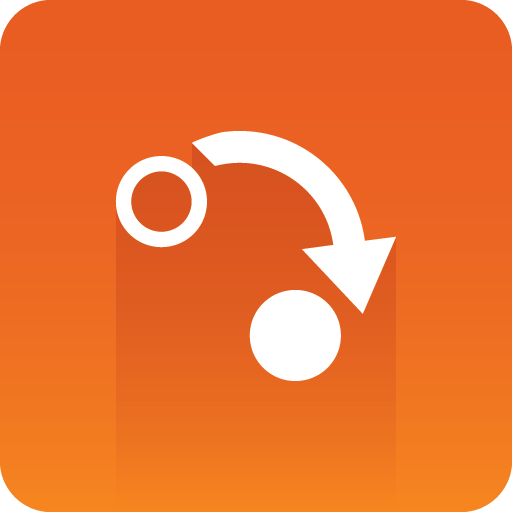
Gateway Administrator Guide
Version 5.6 | Published May 15, 2024 ©
NCS Server Configuration
The NCS Server configuration tab is divided into three panels namely the Name (NCS ID), Basic Settings, and Advanced Settings:
Tip: Whenever a setting is changed, click the Apply Settings button to enable the new settings. This also requires the Gateway server to be restarted. All settings are individual settings for each Newsroom Computer System.
Name (NCS ID) Panel
The Name (NCS ID) panel contains the list of NCS servers that are configured to be handled by the Gateway. The Gateway is able to connect to multiple NCSs from different vendors.
Active NCSs
Click the Active checkbox to decide which NCS configurations take effect.
If an NCS is inactive:
-
No connections are established to this NCS.
-
Any messages the NCS sends to the Gateway are not recognized.
Add a New NCS
-
Click the + Add New button.
-
Enter the newsroom system’s ID (NCS ID).
-
Click OK.
Create Duplicate NCSs
Create a new entry based on the settings of an existing entry.
-
Select the NCS you want to duplicate.
-
Click the Duplicate button.
-
Enter the NCS ID.
-
Click OK.
Remove an NCS
-
Select an item from the NCS Server list.
-
Click the Remove button.
-
Click OK to confirm the removal of the NCS.
Note: All changes to the NCS Server list require that the Gateway server is restarted.
Basic Settings
The basic settings depend on which MOS version is used for the communication between the Gateway and an NCS server. Two examples, i.e., one for MOS 2.6.0 - 2.8.5 and one for MOS 4.0.0, are shown below.
-
MOS Version
-
Server IP (MOS 2): NCS IP address
-
NCS Passive Mode (MOS 4): Passive connections allow either the Gateway or the NCS to be behind a firewall.
-
With client passive mode, the NCS server will create all connections to the gateway.
-
With server passive mode, the Gateway will create all connections to the NCS server.
-
If disabled, both the Gateway and the NCS server will create connections.
-
-
Websocket Server URI (MOS 4): Base websocket URI that the Gateway will use to connect to the NCS.
-
Not in use for client passive mode.
-
-
MOS ID: Identifier for the Gateway.
-
Moslist Day Count: Specifies how old a data element can be in order to be forwarded to the newsroom system and shown in the newsroom client.
-
Send Heartbeats: Check this option to enable the Gateway to send heartbeat messages to the NCS. An error is logged if a response to the heartbeat message is not received within a timeout period.
-
Send keepAlive (MOS 4): Check this option to enable the Gateway to send keepAlive messages to the NCS. These messages are used to keep websocket connections alive.
-
Use Basic Authentication (MOS 4): Enables basic authentication, i.e., username and password authentication, for websocket connections from the Gateway to the NCS server.
Selecting MOS Protocol Version
When configuring settings for a specific NCS server, you may need to change the MOS protocol version that should be used for communication between the Gateway and the NCS server. This is done from the drop-down list in the Basic Settings section.
Depending on the selected MOS protocol version, different settings are visible, as some settings may be unused for that particular protocol version. For example, from MOS versions 2.6.0 until 2.8.5, settings related to establishing TCP connections are shown. For MOS 4.0.0 and later, communication is done over websocket, so different connection settings will be visible.
The Gateway supports the following versions of the MOS protocol:
-
2.6.0
-
2.8.0
-
2.8.1
-
2.8.2
-
2.8.3
-
2.8.4
-
2.8.5
-
4.0.0
In order to support MOS Protocol version 2.8.1 or later, both the Media Sequencer hosting the central Gateway and Media Sequencer clients must be upgraded to version 5.3 or later. To support MOS Protocol version 4.0.0, the Gateway must be upgraded to 5.6 or later.
NCS Server Settings MOS 2.6.0 - 2.8.5
NCS Server Settings MOS 4.0.0
Advanced Settings
-
MOS Lower Port (MOS 2): Specifies the socket port that the NCS is listening on for MOS Object messages sent from the Gateway. The Gateway automatically establishes a connection to this port during startup.
-
MOS Upper Port (MOS 2): Specifies the socket port that the NCS is listening on for rundown related messages sent from the Gateway. The Gateway automatically establishes a connection to this port during startup.
-
Use UTF-8 (MOS 4): Whether the communication with the NCS should be encoded as UTF-8. Only enable this if the NCS server expects UTF-8 encoding instead of the default UCS-2 encoding as specified in the MOS protocol.
-
Connection Timeout: Sets the number of seconds Gateway waits for a response to a request. If a response message is not received within a given time, the next message is sent. This prevents messages from clogging the system.
-
Msg Per Sec: The number of messages per second Gateway sends to the NCS. Specify value 0 for free flow of messages.
-
Include data in MosObj: Check this option to include data field information in a MOS external meta block inside all MOS object messages sent to the NCS.
Note: This information is typically used by NCSs either to present this information in their end-user interface or to deduce key information that may be used for archiving purposes.
-
Include continue in MosObj - Check this option to include continue count information in a MOS external meta block as part of the MOS Object messages sent to the NCS.
Note: This information is typically used by automation systems to trigger graphics. A continue count tells the graphics operator how many times to press continue to play graphics scenes from start to finish.
-
Include mediainfo in MosObj - Sends metadata related to data elements containing video clips.
Note: This information is typically used by NCSs either to present this information in their end-user interface or to deduce key information that may be used for archiving purposes. This setting only works for old Viz Link based systems.
-
Enable Autoactivation: The Enable AutoActivation option for the newsroom system must be enabled in order for Routing to have an effect. This enables the control station to activate a running order without an initial request.
-
Push Moslist: Check this option to enable sending a MOS Object list message to the NCS to synchronize the list of MOS Objects.
-
Send MosObj: Check this option to enable sending of MOS Object messages to the NCS when a MOS object is created, updated or deleted.
-
Push Moslist Once: If Push Moslist is enabled, check this option to only send the MOS object list once, even if the connection between Gateway and NCS has been down.
-
Always Respond With MosObj: If the NCS requests the MOS Object list, enabling this setting sends individual MOS Object messages in place of a big list of all MOS objects.
-
Accumulate Running Order List: Check this option to let the Gateway maintain the list of active running orders, in place of asking the NCS for the list each time it is needed.