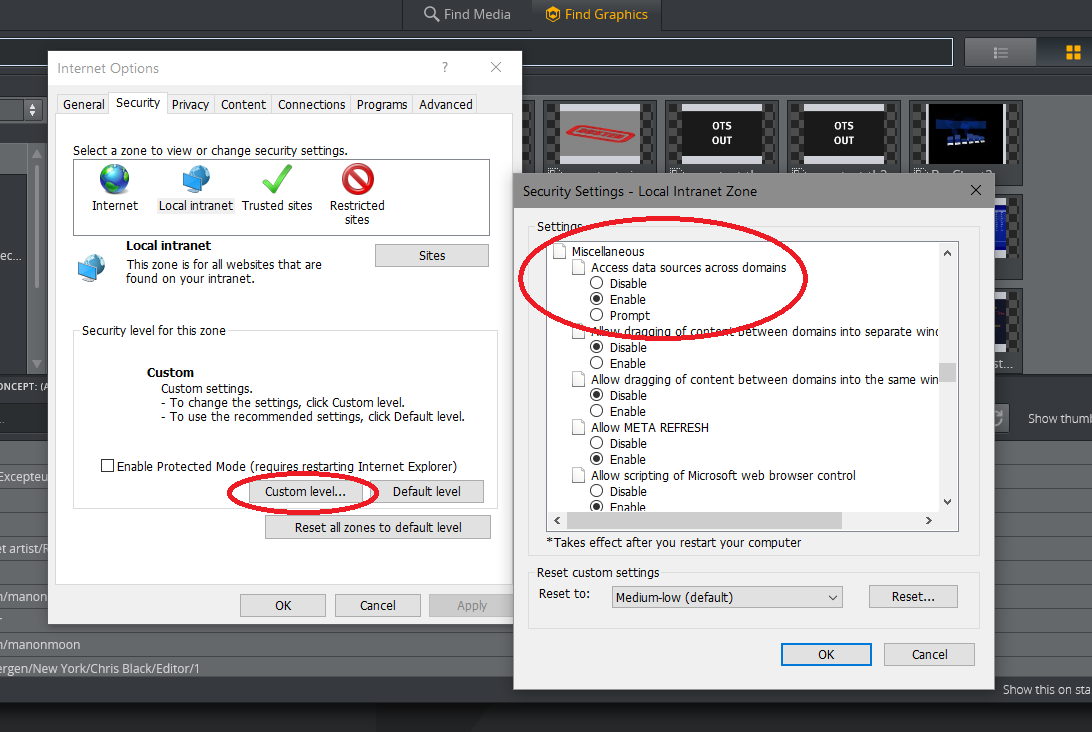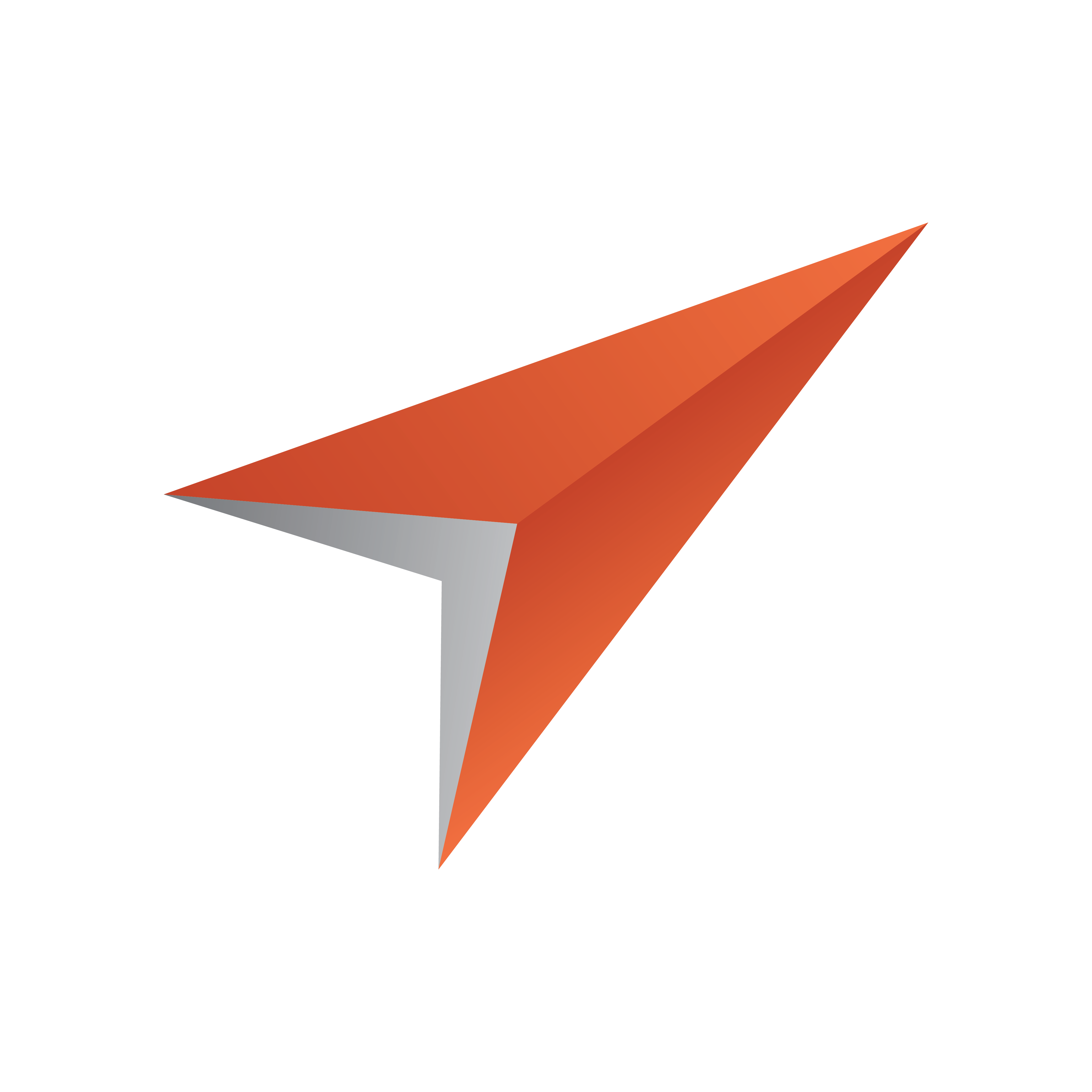
Viz Pilot Edge User Guide
Version 1.3 | Published September 27, 2018 ©
Setup
Viz Pilot Edge follows the Pilot Data Server installation and opens as a web application in a browser.
The URL to access Viz Pilot Edge is:
http://pds-host-name:8177/pilotedge
The rest of this section covers topics on other setups that are related to Viz Pilot Edge:
Installing Crop Service
Pilot Edge's crop tool, Image Editor, depends on Crop Service. In order to use Crop Service, the Pilot Data Server must be installed, see the Pilot Data Server Installation section in the Viz Pilot User Guide. To simplify the configuration it is recommended to install Crop Service and Pilot Data Server on the same machine. If they are installed on different machines, see To configure the connection from Crop Service to Pilot Data Server.
To install Crop Service, run the Crop Service installer: VizrtPilotCropService-x64-x.y.msi
Setting Database Parameters for Crop Service
Database Parameters in the Pilot Data Server needs to be configured for Crop Service:
-
See how To access the Pilot Data Server Web Interface in the Pilot Data Server section in the Pilot User Guide.
-
Click the Settings link
-
Select the crop_service_uri setting, and add the parameter for the machine you installed the Pilot Data Server on:
• http://<cropservicehostname>:8178 / -
Optional: Set the croptool_max_image_area to adjust the maximum size of a cropped image that will be served by the Pilot Data Server.
If the image size (*) is larger than croptool_max_image_area, then the image will be resized, while still respecting the aspect ratio of the crop. The maximum image size applies even if no cropping is done.
* Image size = image width x height in pixels. -
Click Save
To configure the connection from Crop Service to Pilot Data Server
Note:
When Crop Service is installed on the same machine as the Pilot Data Server, the steps below are not required because Crop Service is configured this way by default.
If Crop Service is installed on a different machine than Pilot Data Server, configure the connection to Pilot Data Server as follows:
-
In Windows, open the Services dialogue and stop Crop Service.
-
Open the Crop Service configuration file. This must be done "As Administrator".
For example, run Notepad (as administrator), and in Notepad open the config file:
C:\Program Files\Vizrt\Crop Service\CropServiceHost.exe.config -
In the config file, find the following section:
<userSettings><CropServiceHost.Properties.Settings><setting name="PilotDataServerUri"serializeAs="String"><value/></setting></CropServiceHost.Properties.Settings></userSettings> -
Replace <value/> with
<value>http://YOUR\-PDS\-HOST\-HERE:8177</value>
and save your changes. -
Start Crop Service.
-
Verify that the configuration is correct by viewing the log file at
C:\ProgramData\Vizrt\Logs\CropService\cropservice.log
If you see an error similar to:
ERROR: Failed to get payload from: http://localhost:8177/vcp/parameters, Error: Unable to connect to the remote server
the configuration is incorrect, and you need to repeat steps 1-6.
Database settings and URL parameters
It is possible to modify the behavior of Pilot Edge for all clients by editing the database settings in Pilot Data Server, or per client by adding URL parameters.
|
Pilot Data Server setting |
Description |
|
ax_disable_overlay_saving |
Disable saving of overlay timelines for clip assets that have an overlay_timeline link. |
|
ax_dont_fetch_thumbnails |
Turns off the possibility to show thumbnails in the element list. |
|
ax_hide_dataelements |
Hides the data element list if set to true. |
|
preview_server_uri |
Base URL to the Preview Server to be used when requesting preview images for the graphics. |
|
shared_curious_server |
Viz World Server IP or hostname for the maps workflow. If you add multiple hostnames Pilot Edge will pick the first one in the list. |
|
video_mode |
Video mode for channel. PAL or NTSC. |
|
URL parameter |
Description |
|
autorefreshpreview= [true/false] |
Disables auto refresh of graphic preview if set to false. |
|
candeletepilotelements=[true/false] |
Allows the user to delete data elements from the database if set to true. |
|
maps=[hostname] |
Overrides the setting shared_curious_server defined in the Pilot Data Server. |
|
preview=[hostname] |
Overrides the setting preview_server_uri defined in the Pilot Data Server. |
|
showpilotelements=[true/false] |
Hides the data element list if set to false. Overrides the setting ax_hide_dataelements defined in the Pilot Data Server. |
Installation of Viz Pilot Edge for ActiveX based systems
Viz Pilot Edge is an HTML based newsroom component. Some newsroom systems support plugin applications, but not HTML plugin applications. To run Viz Pilot Edge on these systems, installation of Show Edge is required, which is an HTML wrapper for systems that only support ActiveX based plugins.
Do the following to use the Show Edge installer:
-
The Show Edge installer is located below:
http://localhost:8177/showedge
- Run the Vizrt_Show_Edge-x.y.exe file on the client machine.
- For remote installation on multiple machines the installation file including the --msi parameter must be used. This will create a sub-folder containing the .msi file. In the command line, run:
Vizrt_Show_Edge-x.y.exe --msi
-
The URL to access Viz Pilot Edge is needed during the installation.
- Type in the URL in the installer window that appears after running the .exe installer- For the MSI installation set the Viz Pilot Edge URL using the PE_URL property:
msiexec.exe /i ShowEdge.msi "PE_URL=http://pds-host-name:8177/pilotedge"
-
If the MSI installation is used, the default install directory can be overridden with the parameter INSTALLDIR:
msiexec.exe /i ShowEdge.msi "PE_URL=http://pds-host-name:8177/pilotedge" "INSTALLDIR=mypath"
-
Opening the Show Pilot Edge application from the start menu opens the configured URL in a browser window.
-
The URL can be changed by doing one of the following:
- For the .exe installation, first uninstall and then re-install Show Edge. Type in a different URL in the installation window
- For the MSI installation, an uninstall is not necessary to change the URL. Simply run with a different URL in the command line:
msiexec.exe /i ShowEdge.msi "PE_URL=change_the_URL"
- Run ShowEdge.exe with the desired URL parameter in the command line
Note
To access help in the command window, run: ShowEdge.exe help
Mist setup
To make resource sharing with other products like Template Builder and Viz Story simpler, or if you need HTTPS support, it is recommended to install Mist and let that serve out all the products. Mist also ensures that atom feeds that do not include proper CORS headers such as Flickr, function correctly. Mist is not installed by default and is optional.
The URL to access Pilot Edge if served out by Mist is:
http://hostname/pilotedge/
How to connect to Viz One using Internet Explorer
To be able to use Viz One as a search provider in Pilot Edge when running it in Internet Explorer, you might have to change a setting so you can enter the Viz One credentials:
In Internet Explorer: Go to Tools → Internet Options → Security → Custom level ...
Find the setting Access data sources across domains under Miscellaneous and set it to Enable. Press OK and reload Pilot Edge.