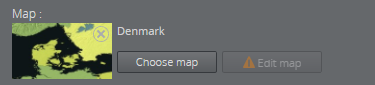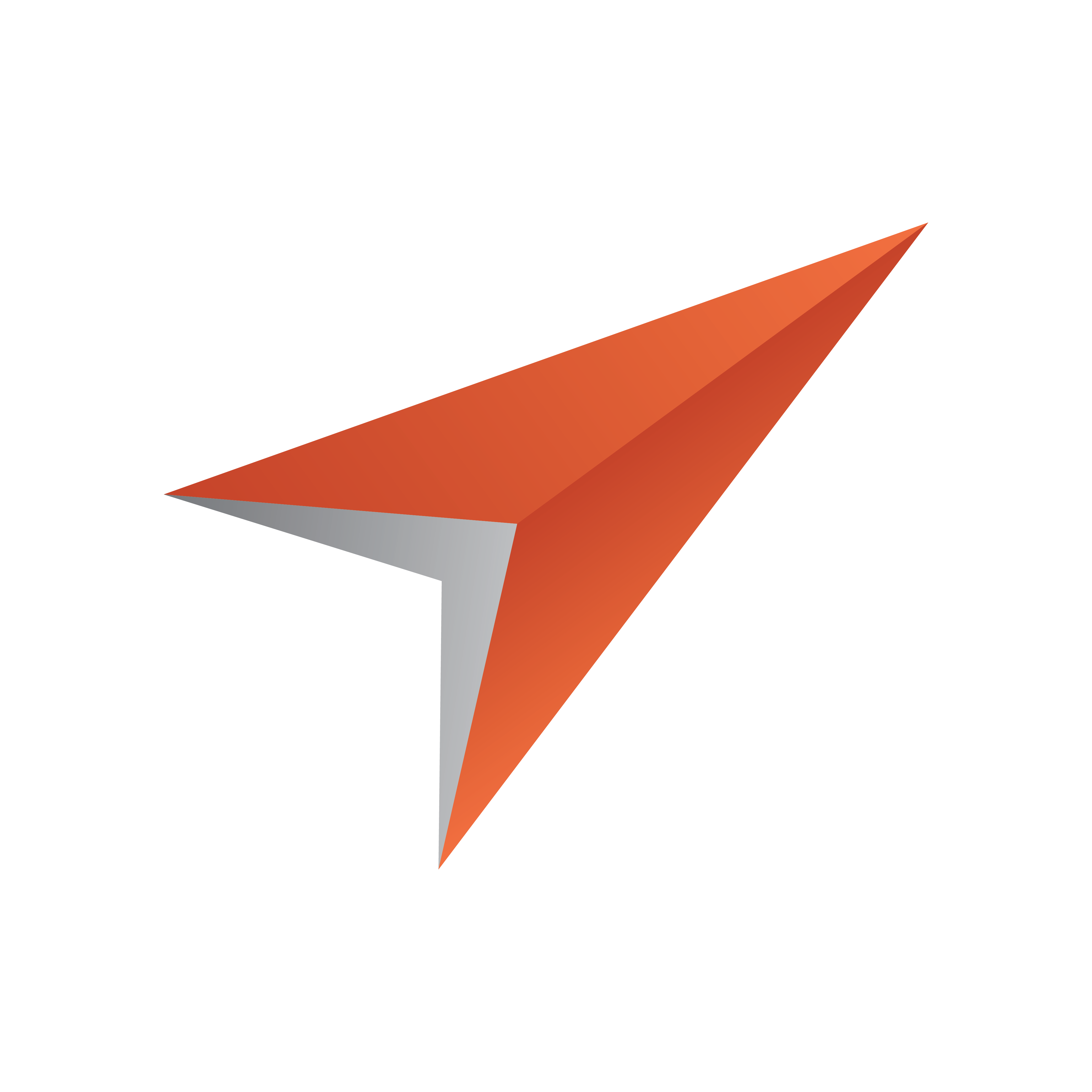
Viz Pilot Edge User Guide
Version 1.3 | Published September 27, 2018 ©
Maps
Maps from Viz World can be used in a graphics template or element if it contains the Map field, which can be set in Template Builder version 1.0.2 and later.
Once there is communication with a Viz World server the user can select from a list of available maps in Viz World. In order to edit these maps, a local Viz World installation is required. Since Viz World only runs on Windows, the Map Editor is only available through Viz Pilot Edge when running on Windows machines.
Viz World Configuration
Viz World must be configured in Pilot Data Server to establish communication between Viz Pilot Edge and Viz World.
In Pilot Data Server Web Interface go to shared_curious_server through Settings (see Database Parameters under Configuration in the Viz Pilot user guide) and add a hostname in the value column
In the value column, use either:
-
host name or IP
mapshostnameor,
-
full URL. Here the port must be defined
http://mapshostname:10301
Info
A Viz World server defined in the Viz Pilot Edge URL (maps=mapshostname) will override the server defined in the Pilot Data Server.
Choosing Maps in Viz Pilot Edge
To select a map, click Choose map in the Fill In Form.
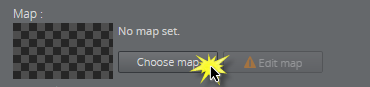
A dialog appears including the maps that are available from the Favorite folder in the Viz World Map Editor.
Select a map:
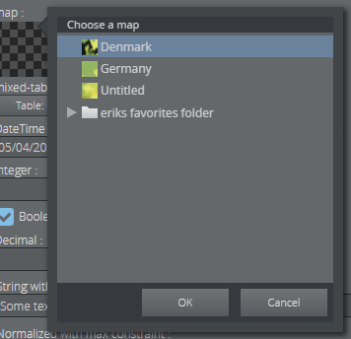
The map appears in the thumbnail in the fill-in form and in the graphic in the preview window.
Using this feature of choosing a map only requires communication with a Viz World server. However, a local Viz World installation is required to edit maps.
Info
Since Viz World only run on Windows, the Map Editor is only available through Viz Pilot Edge when running on Windows machines.
Edit Maps in Viz Pilot Edge
Once a map is chosen and there is a running Map Client on the machine, the map can be edited. Click Edit map.
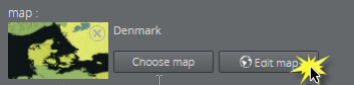
This opens up the Viz World Map Editor. All edits are performed inside this client, which means that Viz Pilot Edge has no control over your actions here.
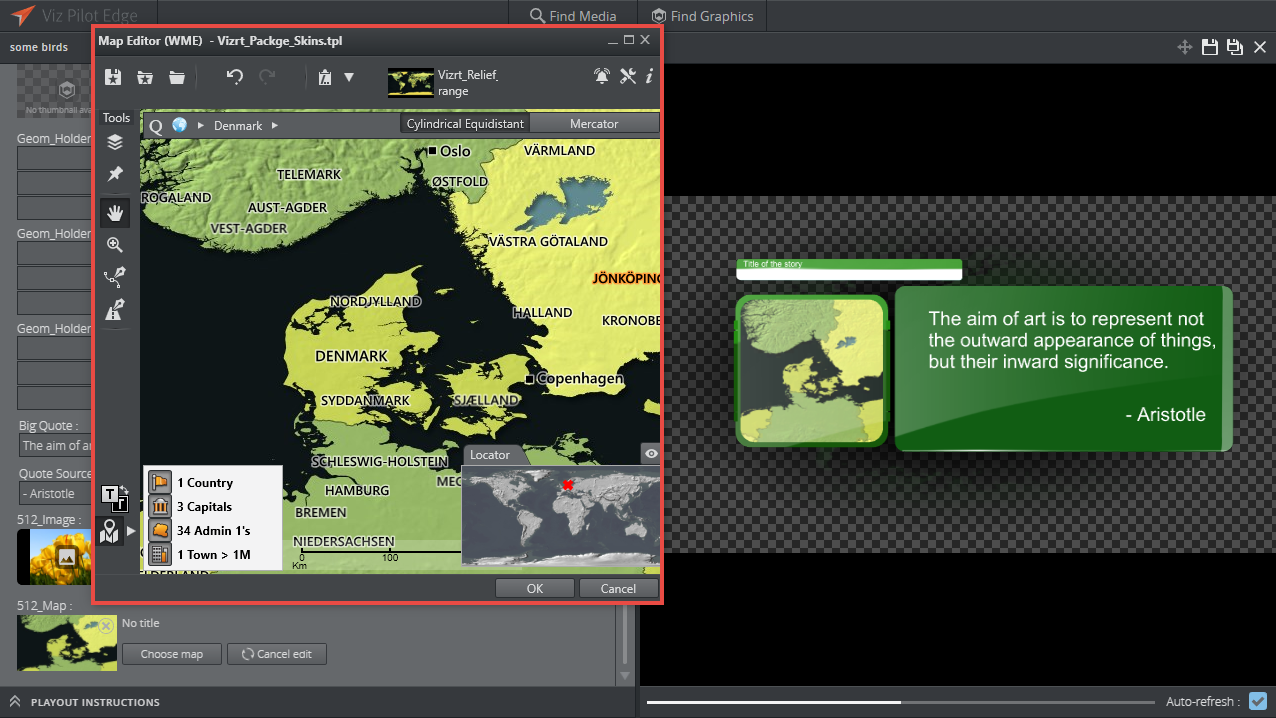
After the map has been opened in the Map Editor the name is changed to e.g. Denmark [modified], indicating that the map has been edited.
To cancel the edit mode from Viz Pilot Edge, click Cancel edit.
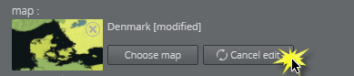
WARNING
Clicking outside the Viz World Map Editor while it is open hides the window behind the Viz Pilot Edge window. Viz Pilot Edge will keep listening for data coming from Viz World until the window is closed. Recover the Map Editor from the taskbar and close it, or click Cancel edit from Viz Pilot Edge.
The map thumbnail view will not be available after saving and re-opening a template including a map, however, the map will still be there. Once the Viz World Map Editor is opened and communication is established, the map thumbnail view is available.
The Preview Window will update according to the selected map and edits performed on it.
Warnings
Warning signs and grayed out map buttons indicate that the Viz World service is unavailable or that there is an error from the service.
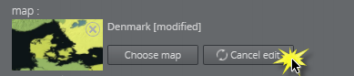
If no map is chosen or no default value is found, the Edit map button will be grayed out with a warning sign. A map has to be chosen before edits can be made.
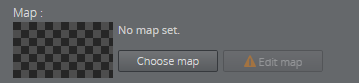
If a map is chosen, but the Edit map button is still grayed out, the map client is not detected.