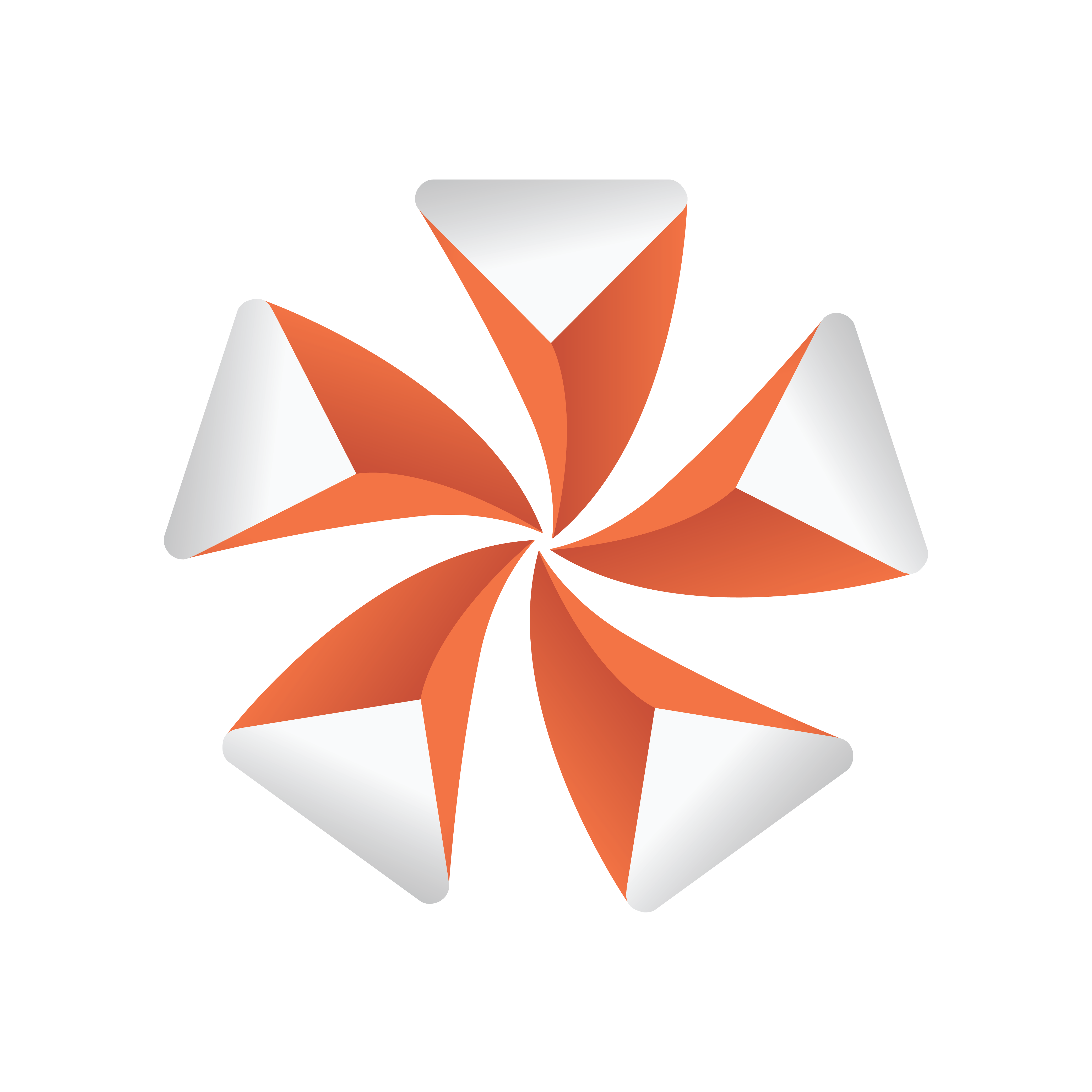
Viz Artist User Guide
Version 3.12 | Published October 17, 2019 ©
Radial Blur
![]()
Use this plug-in if you want to blur the object in different ways.

The samples above depict the same image with radial blur quality set to Low, Normal, High and Very High with Center X and Y set to -25.0 and 25.0, Inner Range and Scale set to 25.0 and 50.0, respectively.
Note: Radial blur does not clamp the object.
Note: This plug-in is located in: Built Ins -> Shader -> Filter
Radial Blur Properties

-
Quality: Sets the quality of the blur filter. Low is more pixelated, whereas very high is smooth. Available options are Low, Normal, High and Very High.
-
Center X and Y: Sets the position of the object’s radial blur.
-
Inner Range: Sets the inner range of the blur.
-
Scale: Sets the scale of the object’s blur.
See Also