
Viz Now LaunchPad
Version 1.2 | Published April 09, 2024 ©
TriCaster Now Live Panel
LivePanel allows users to create custom control panels for TriCaster, accessible through a web browser.
LivePanel also offers various production-ready tools for remote video mixing, media playback, audio mixing, and macro automation.
The launchpad will provide a simple way to log into the LivePanel using the pre-configured password for the Admin user.
Working with LivePanel
Prerequisites: Network Ports
Live Panel requires the opening of the following ports:
|
Source |
Destination |
Protocol |
Port |
|
<client network> example: 192.168.0.0/24 |
<Tricaster Now Public IP instance(s) > |
TCP |
443 |
Opening Live Panel from Viz Now LaunchPad
To open LivePanel
-
Make sure the TriCaster application has started and that you have a production session in progress (that you have created a new session, or opened an existing one) before attempting to open the LivePanel from the LaunchPad.
-
Using the LaunchPad go to the OPEN menu and select Live Panel.
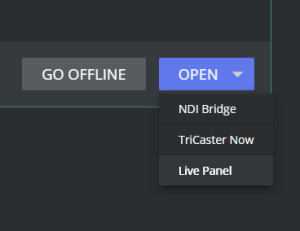
-
A new window appears hosting the LivePanel.
The username and password can be retrieved from the top bar menu.
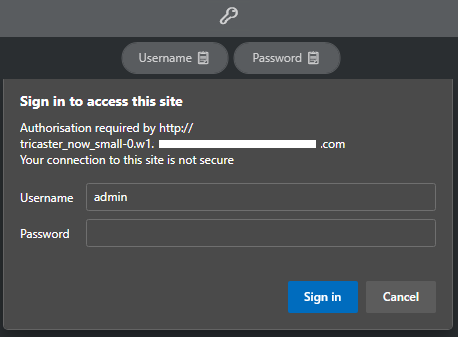
-
Click each button to copy its value to the internal clipboard.
-
Right click on the correct field and select Paste.
-
Click Sign in when complete.
-
The LivePanel is now available.
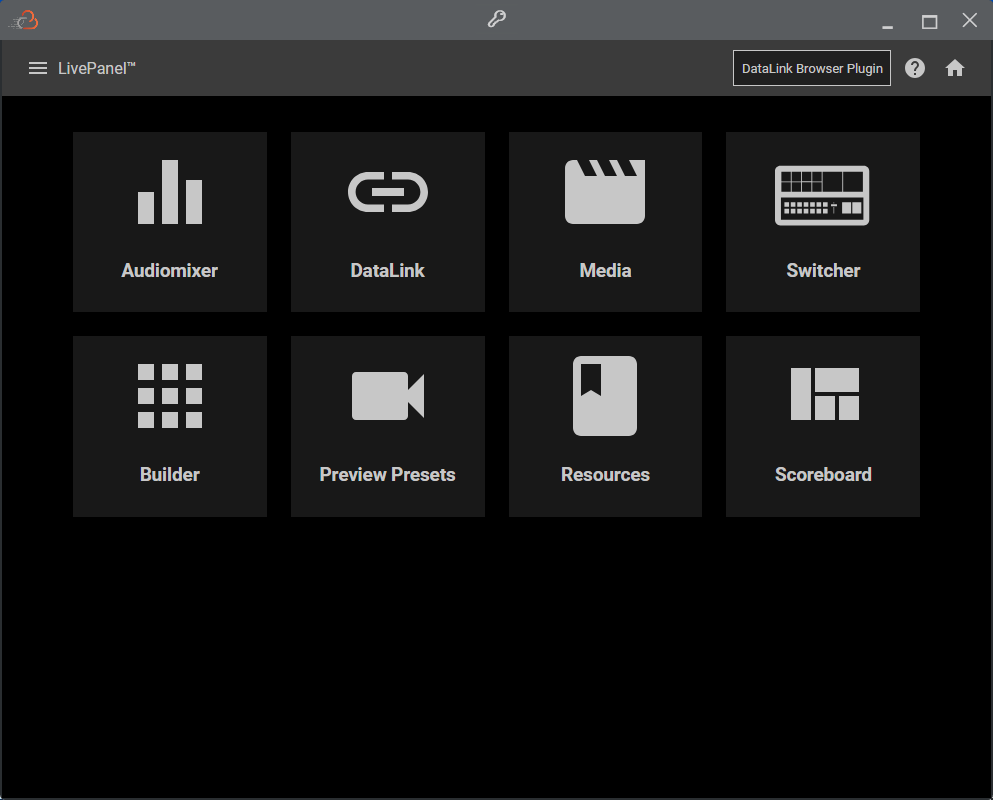
Live Panel Credentials
Do not update Live Panel credentials. These values are managed automatically by the system.