
Viz Now LaunchPad
Version 1.2 | Published April 09, 2024 ©
Sending and Receiving Video Feed with the Cloud
There is some additional fine-tuning after Getting Started, depending on your setup.
Working with NDI
To connect an NDI-based stream on your network to your TriCaster Now production, you will also need to start an NDI Bridge session.
-
Check first that the NDI Bridge host is running on the Tricaster Now, as described below in NDI Bridge Host inside TriCaster Application.
-
After that, follow the instructions in Launching NDI Bridge Join on the Local Machine.
NDI Bridge Host inside TriCaster Application
By default TriCaster Now configures and launches automatically NDI Bridge in host mode (for receiving NDI feeds from the local machine or other sources). When you open the TriCaster application, it runs in full screen mode. The NDI Bridge UI is not visible, as it runs in the background.
Instead, the NDI Bridge UI is accessible through the TriCaster UI.
To access NDI Bridge running in background
-
In the TriCaster application, select Open Session.
-
Select Start Live Production to begin the production process.
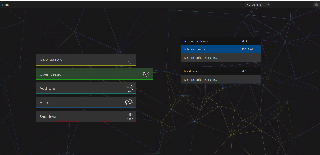
-
At first launch you need to configure shortcuts for accessing the NDI Bridge UI inside the session.
From the menu bar, select Macros > Configure Macros.

-
In the left panel, click the NDI Bridge folder and select the star
 for both
for both
- NDI Bridge and
- NDI Bridge (no autostart).
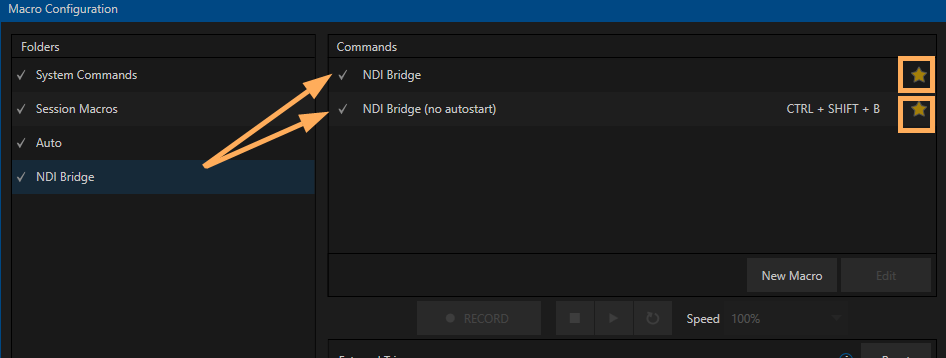
-
NDI Bridge and NDI Bridge (no autostart) become available under Macros:
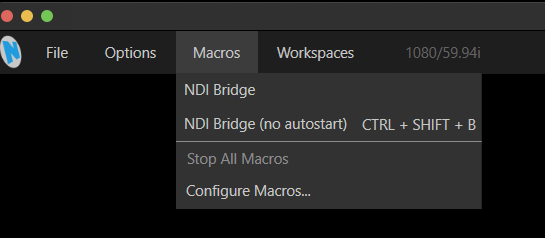
-
From the Macros menu, select NDI Bridge (no autostart).
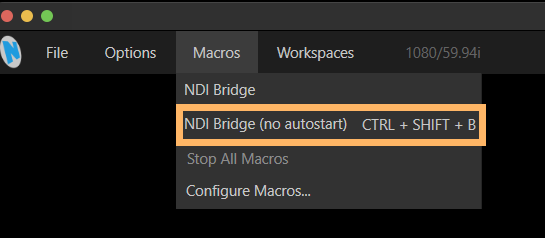
-
The NDI Bridge UI opens showing the application started.
Here you can make any required modifications.
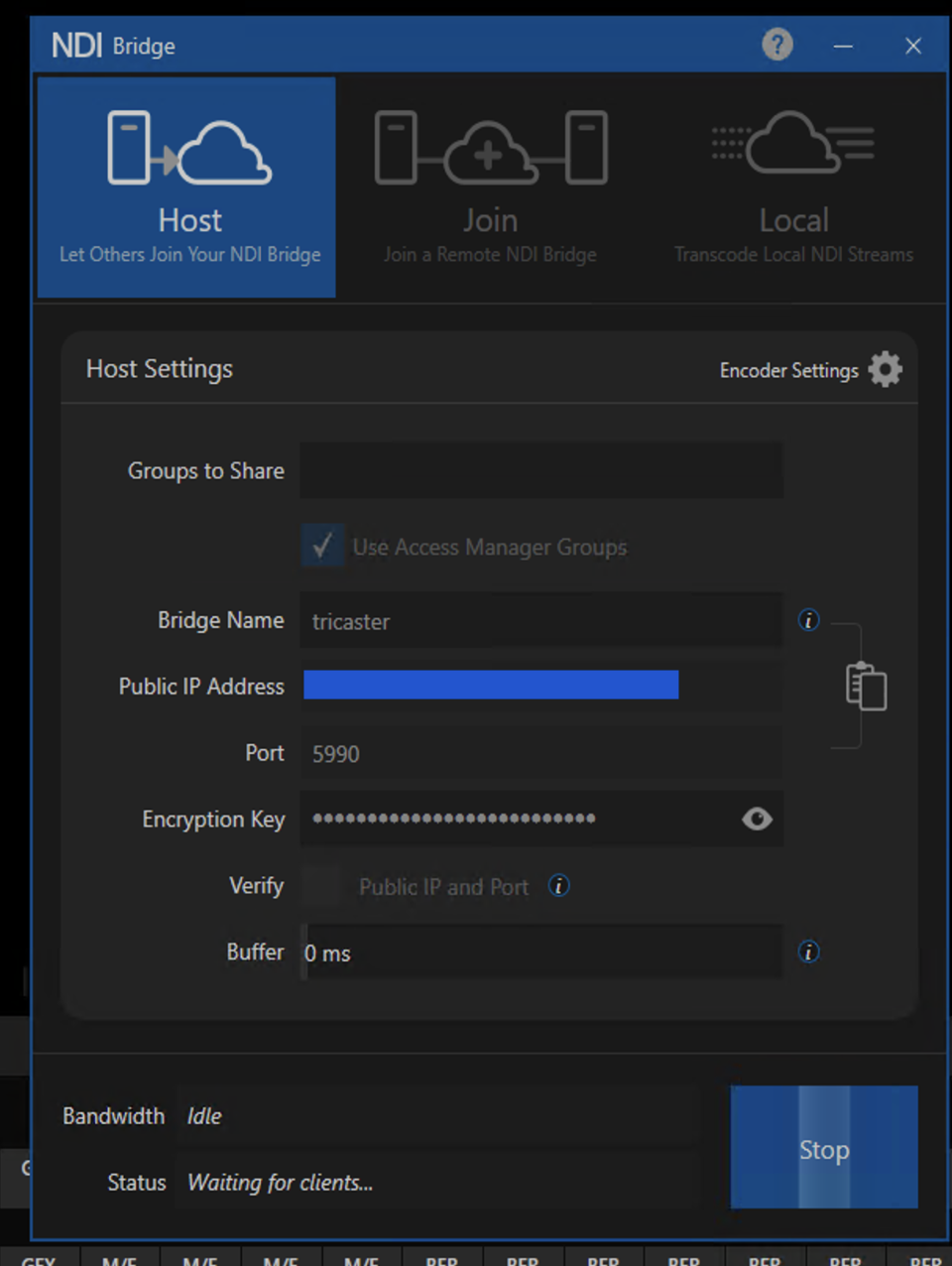
-
To return to TriCaster Now, minimize the NDI Bridge application by clicking the minimize button:
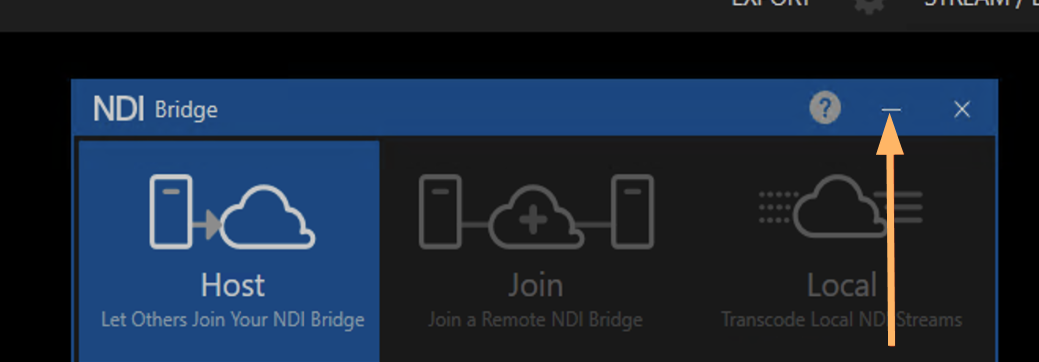
Important: Never close the NDI Bridge, this interrupts the application. Always use the Minimize option as described above.
Launching NDI Bridge Join on your Local Machine
NDI Bridge Join enables you to send NDI feeds from your local machine to the NDI Bridge host running on the TriCaster Now server.
To launch NDI Bridge Join
-
First verify that NDI Bridge host is running in the TriCaster Server, as described in section NDI Bridge Host inside TriCaster Application.
-
In the Viz Now LaunchPad, click the down arrow located next to OPEN.
NDI Bridge, TriCaster Now and Live Panel are presented as options. -
Select NDI Bridge.
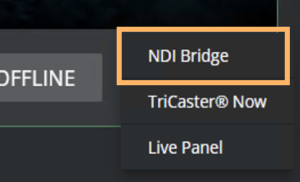
-
The NDI Bridge starts in the local machine and opens in Join Mode.
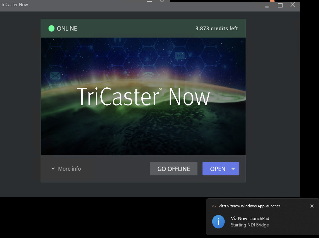
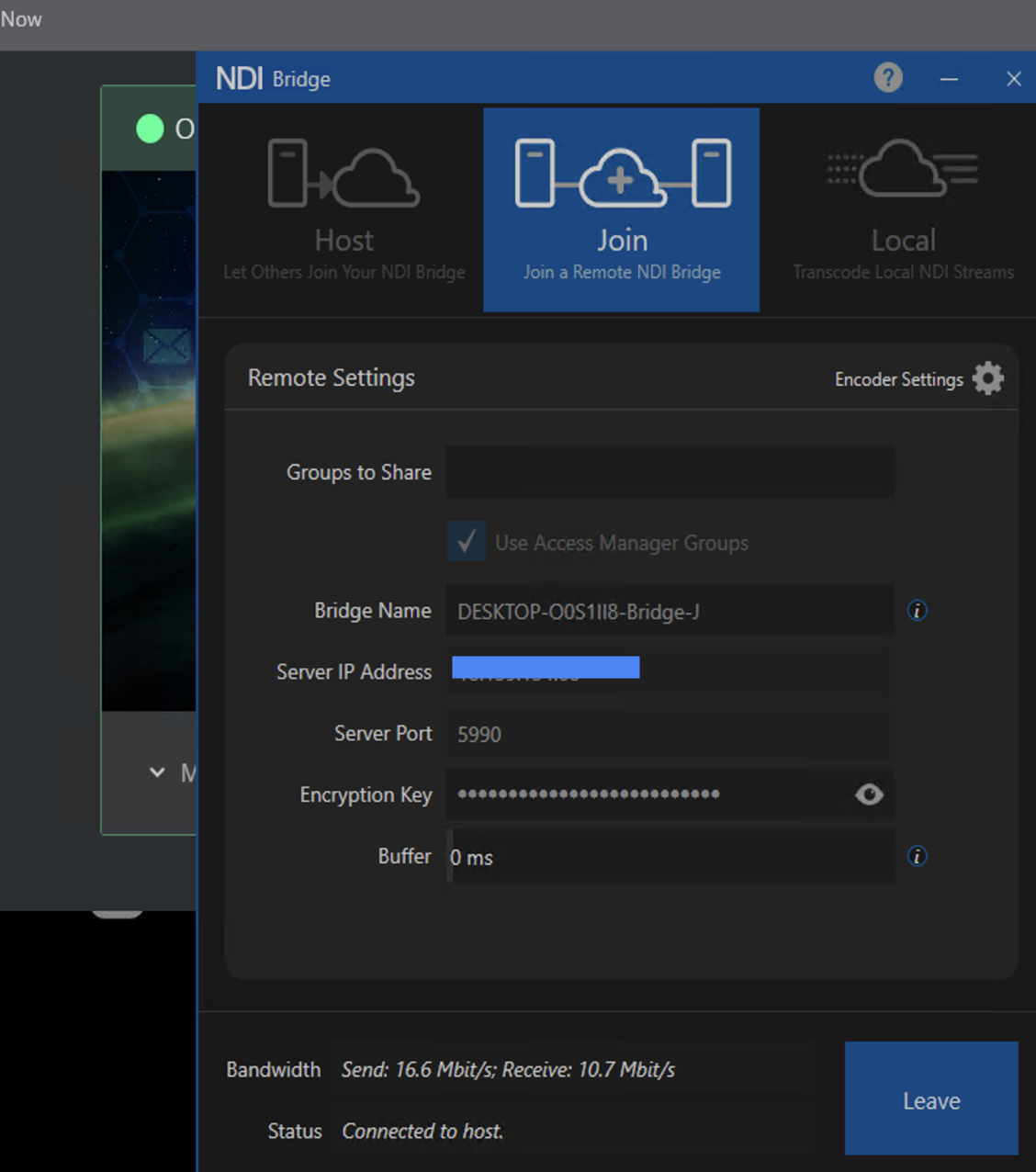
-
Minimize the NDI Bridge application by clicking the minimize option as shown below:
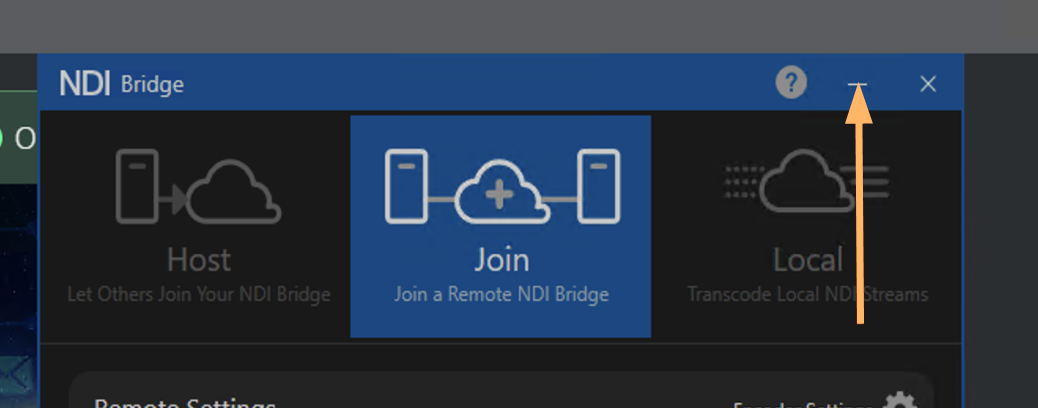
Important: Never close the NDI Bridge, this interrupts the application. Always use the minimize option as explained above.