
Viz Mosart Administrator Guide
Version 4.1 | Published October 29, 2021 ©
Trio Interface Configuration
The Trio Interface Configuration window is used to access the configuration options for Trio Interface. To open, go to Trio Interface > Settings > Properties. The Properties window contains the Engines Setup Tab and Connections Setup Tab.
Engines Setup Tab
Go to Trio Interface > Settings > Properties > Engines setup tab.
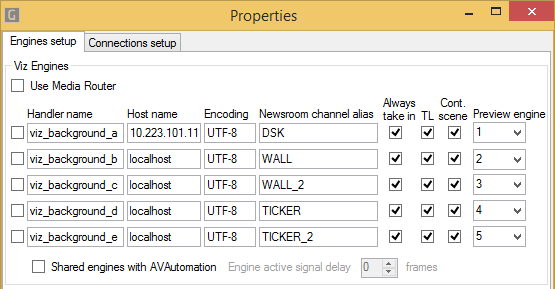
-
Viz Engines
-
Use Media Router: Uses Media router when selected.
-
Viz Engines: Activates or deactivates connection to Viz Engines configured in the corresponding row.
-
Handler name: Internal Media Sequencer handler name.
-
Host name: IP address or hostname of Viz Engine.
-
Encoding: Font encoding on the Viz Engine. Use UTF-8.
-
Newsroom channel alias: Alias to be used from the NCS to direct the lower third or video wall element to the correct engine.
-
Shared engines with AVAutomation: Enable the check box if the Trio Interface and the AV Automation are sharing play-out on the engines. If enabled, the Trio Interface will signal the AV Automation when there are no Viz Mosart controlled lower thirds on-air, allowing for any cued full screen graphics controlled through the AV Automation to re-cue. The engine configuration must be the same in both applications.
-
Always take in: Forces a take-in command to be sent.
-
TL: Specifies that Transition Logic is used.
-
Cont. scene: Use Continue for takeout of scene based graphics.
-
Preview engine: Indicates which Vizrt engine to be used for preview of overlays.
-
Shared engines with AVAutomation: This functionality assumes that the graphic configuration in AV Automation is equal to in Viz Trio. Viz Trio will protect the engine from being used by AV Automation when CG is active in Viz Trio.
-
-
Shows
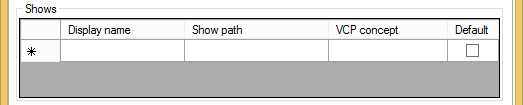
-
Display name: The name of the show shown in the drop down list in the Viz Mosart GUI. Please note that when using Concept Override, this name must be identical to the Viz Pilot concept.
-
Show path: Determines the Viz Trio path for the show.
It is mandatory to have an exclusive (non-null) value for Show path configured!
-
VCP concept: Name of the Viz Pilot concept.
-
Default: Selects the row the default show for the gallery.
-
-
Logic: Transition Logic Configuration.

-
Use Continue for take out of scene based graphics: Enable if all scene based graphics has an out animation that can be triggered with a continue command to the Viz Engine. Disable to force all take outs on scene based graphics to be taken out with a cut.
-
Use Transition Logic aware take in/out commands: Activates the mode where Viz Mosart reads out the Transition Logic state of all items and keeps track of whether an item replaces another or is played back to back when checked.
-
Take out delay: Delay before takeout. Default: Empty (ss:ff).
-
-
Playlist

-
Use MOS VCP Playlist: Enable the Playlist check box when using Vizrt MOS items from the newsroom system.
-
Playlist name: Viz Pilot Playlist on the Media Sequencer that Viz Mosart will populate with the Vizrt MOS items.
Note: The playlist name used here cannot be the same as used in AV Automation Devices - Graphics > Vizrt Settings > Miscellaneous > Mos Playlist.
-
Use Concept override: Select this check box if your scenes have been prepared for the Concept Override functionality in Viz Pilot 5.2 and later.
-
Connections Setup Tab
Go to Trio Interface > Settings > Properties > Connections setup tab.
-
Mosart Server
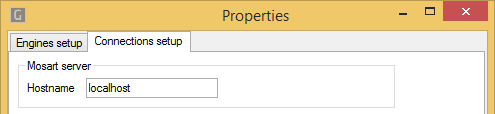
-
Hostname: Hostname or IP address of the computer running the Manus Administrator application. Default: localhost.
-
-
Media Sequencer Engine
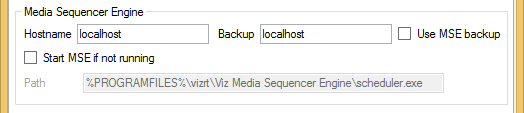
-
Hostname: Hostname or IP address of the primary Media Sequencer.
-
Backup: Hostname or IP address of the backup Media Sequencer.
-
Use MSE backup: Starts using the backup Media Sequencer instead of the primary when checked.
-
Start MSE if not running: Attempts to start from the location described under (only valid if the Media Sequencer is running as a console application on the same machine) if the Media Sequencer is not running when Trio Interface is started.
-
Path: Determines the path to scheduler.exe in the Media Sequencer program files folder (only if Media Sequencer is running as a console application on the same machine).
-
-
MSE Database

-
Configure MSE DB settings: Updates the database settings in the Media Sequencer with the details below if enabled.
-
Datasource: TNS name or connection string of the Oracle database.
-
User: Username on the Oracle database.
-
Password: Password on the Oracle database.
-
-
Logging

-
Enable: Sends logging details to the logfile if enabled.
-
Verbose: Activates verbose logging (increasing the details sent to the log) if enabled.
-