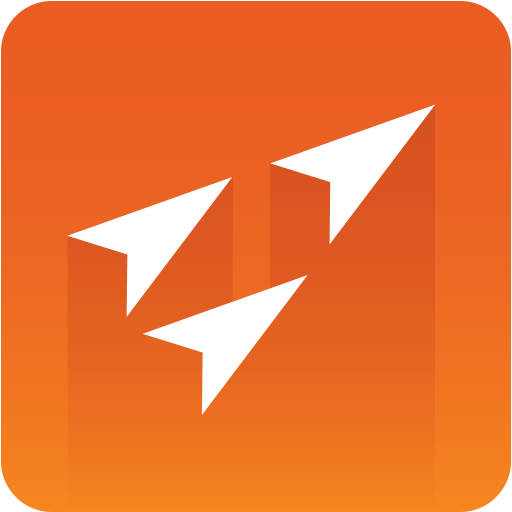
Vizrt iNEWS Command Plug-in Administrator Guide
Version 3.0 | Published January 26, 2021 ©
Stop-point Count-down
Avid MediaCentral® | Command supports continue-counting of graphics with stop-points.
This section contains information on the following topics:
Setting up Avid MediaCentral® | Command for Stop-points
Avid MediaCentral® | Command displays graphic trigger counts (stop-points) that are set in Viz Pilot.
To display the graphic trigger counts, go to Tools > Options > Playlist and Shotbox Viewers > Playlist Viewer > Columns.
Once here you can:
-
Click SHOW to display the trigger counts column.
-
Edit the HEADER column to change the display name of the column.
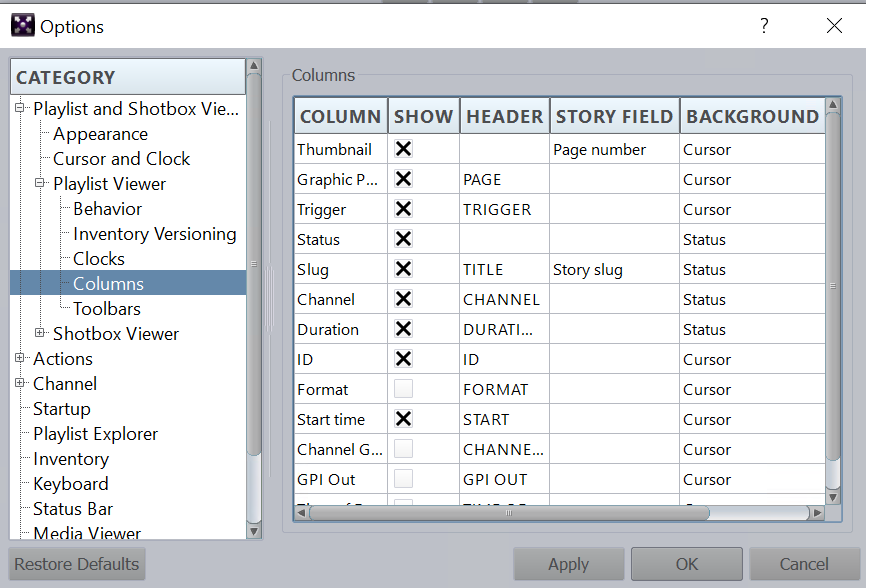
The above configuration displays as follows:
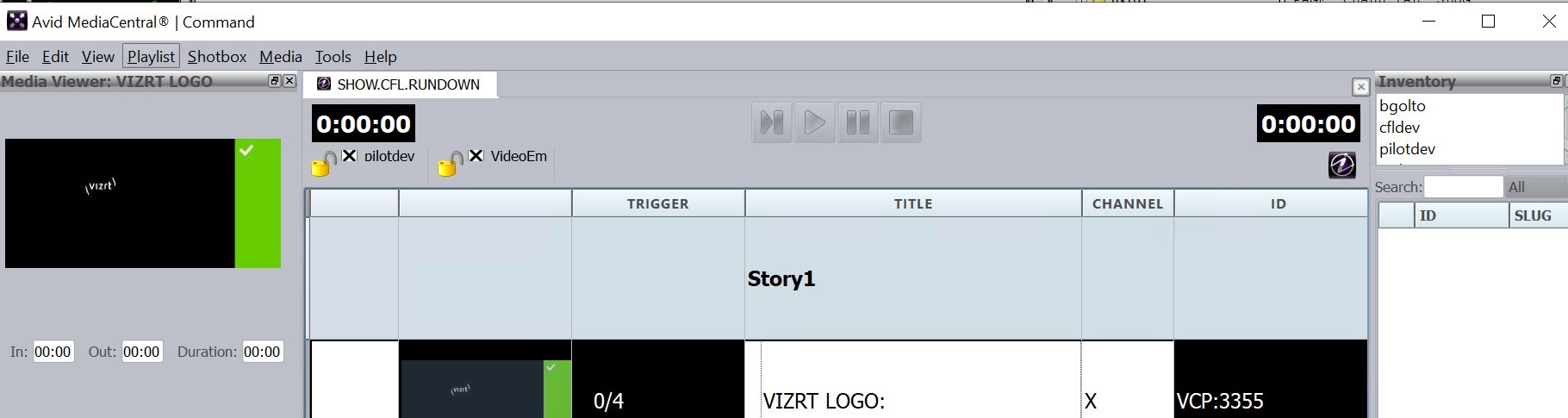
Note: Stop-point count-down is not supported for Trio-type CG elements.
Troubleshooting
Enable Avid Diagnostics to check if any errors occur during runtime.
Count-down Example
This section explains how to playout elements with count-down (stop-points).
Note: In this example, the autocue functionality for Avid MediaCentral® | Command is enabled.
Manual Playout
In this example, manual playout of an element with continue count is shown (see the illustration below). When locking the graphics channel group, the first element in the playlist is cued (read) on the preview channel if it is set in the profile in Viz Pilot/Viz Trio.
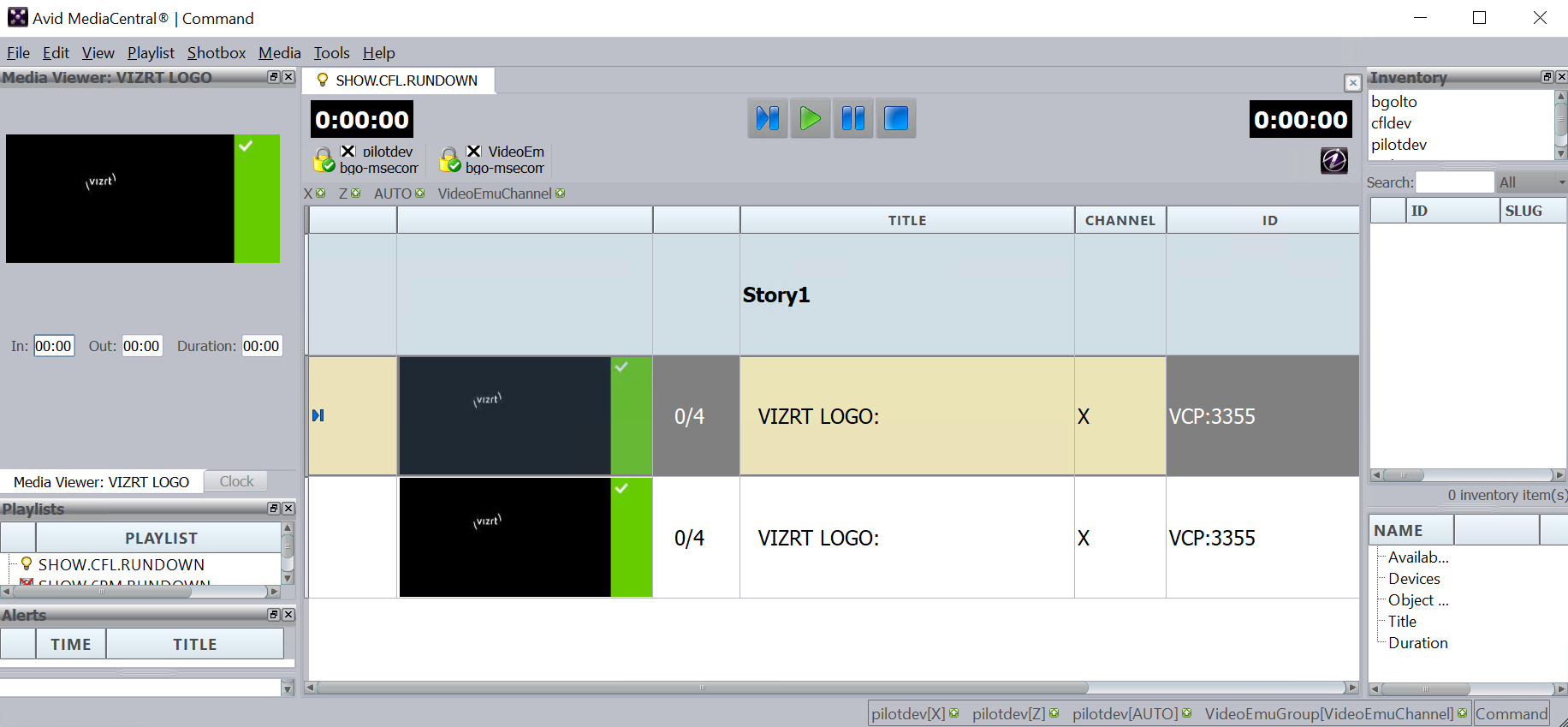
Clicking the play button makes the Vizrt logo appear on the program channel (a play/take operation is issued). The continue count goes to 1.
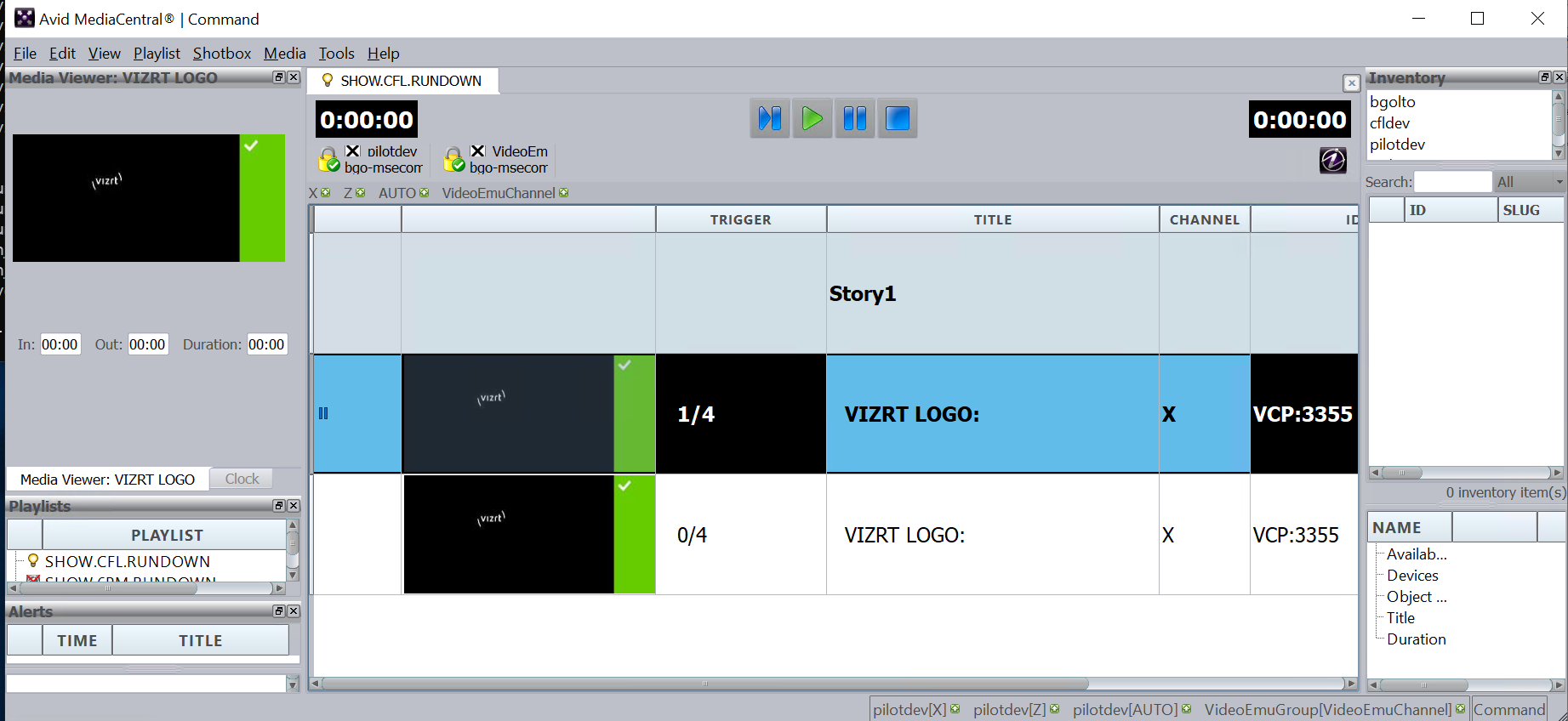
The graphic item has more continue points and the item is in paused state. For the next three times the user clicks the play button, there is a continue command is sent to the program channel for the relevant item.
Note: The user must make sure the animation between the continue points is finished before pressing a new play. Otherwise the animation progress and continue-count in Avid MediaCentral® | Command gets out of sync.
Clicking the Play button for this item the last time initiates two procedures:
-
Continue is sent to the program channel and the animation will go to its fourth stop point, and
-
The next graphic item in the playlist is cued (read) on the preview channel if autocue for Avid MediaCentral® | Command is enabled.
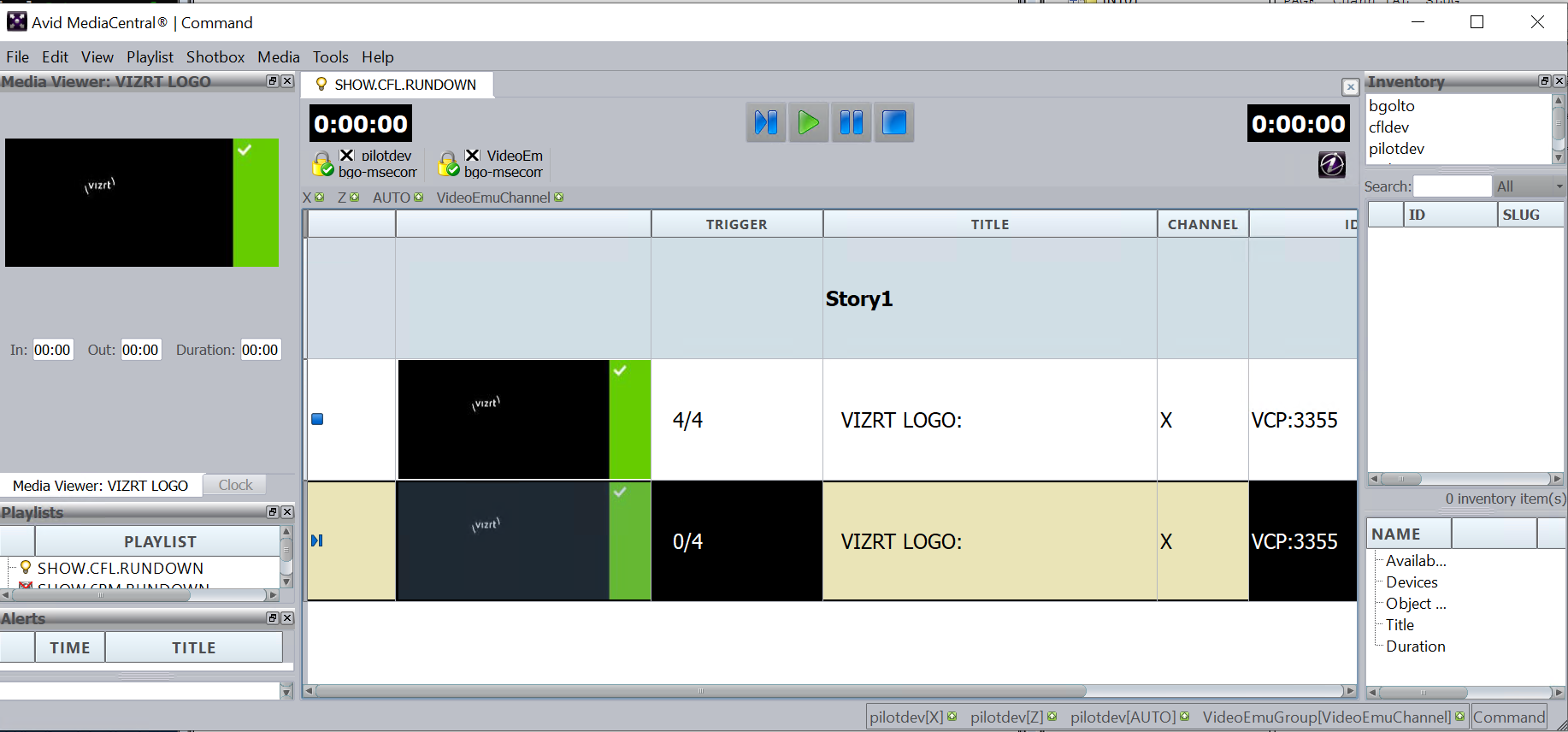
Note: Timed Playout does not support trigger count.
See Also
-
Read the Variant section of Template Manager in the Viz Pilot User Guide to learn about setting stop points in Viz Pilot.