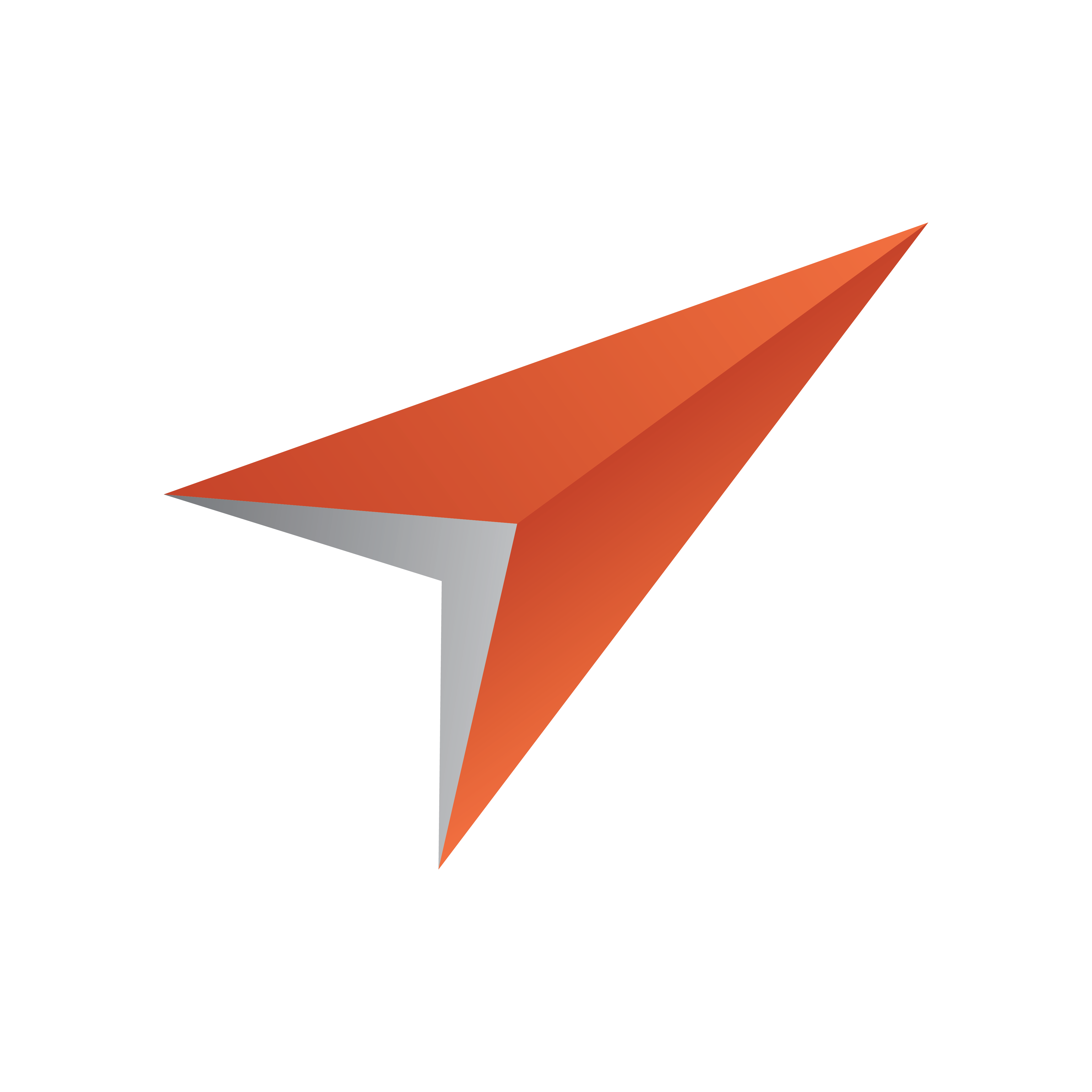
Viz Pilot User Guide
Version 8.7 | Published September 25, 2023 ©
Toolbar
A Single toolbar operates in two different modes - one for template design (Design mode) and one for testing (Run mode).
In addition, the Viz Indicator on the toolbar shows Template Wizard’s connection status to Viz Engine.
The Run/Design button toggles the two modes:

-
Run (F9): Switches to Run Mode. This mode requires that a template is open.
-
Design (F9): Switches to Design Mode. This mode is the default mode.
Note: Toggle the run and design modes by using the F9 key.
Run Mode

-
Load: Loads the scene on Viz and starts the preview.
-
Continue: Continues the scene animation if the scene contains stop points.
-
Take Out: Takes the scene off-air.
-
Back: Resets the scene to its starting position.
-
Refresh: Refreshes the scene with new data without reanimating the scene.
-
Preview: Loads the scene on Viz and starts the preview.
-
Camera (1-4): Previews the scene from 4 camera angles (configured in Viz).
Note: Refresh and Preview requires scenes that use Control plugins.
Design Mode
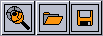
-
New: Opens the Wizard to select scenes for automatic template creation.
-
Open: Browses for and opens an existing template.
-
Save: Opens the Save Template dialog.
Viz Indicator

The Viz indicator in the upper right corner shows which output machine Template Wizard is connected to.