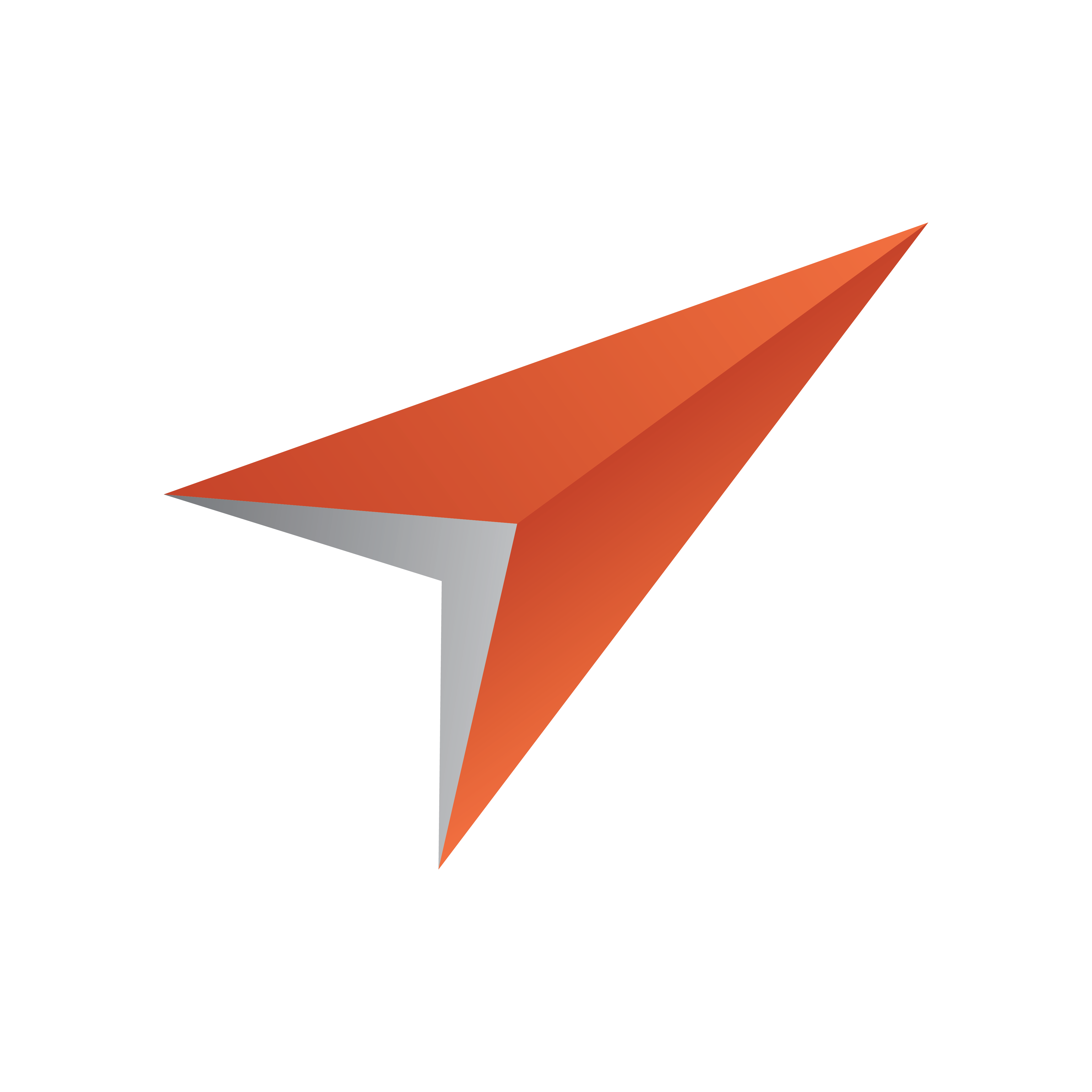
Viz Pilot User Guide
Version 8.7 | Published September 25, 2023 ©
Playlist Areas
Opening a Playlist
-
Start Director.
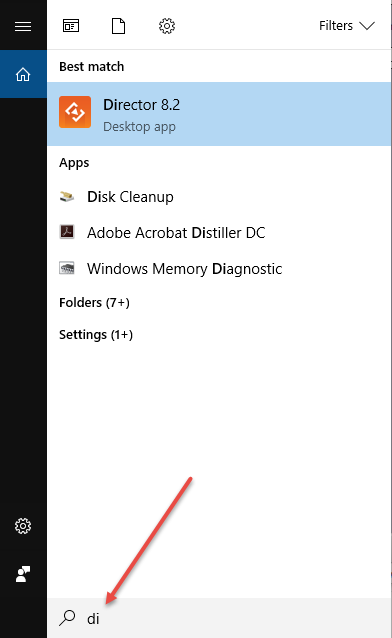
-
Click the Playlists Panel.
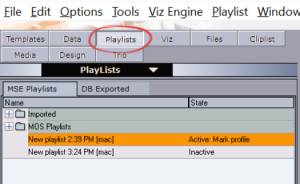
-
Double-click a playlist item.
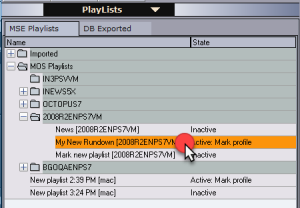
-
The item opens in the playlist window.
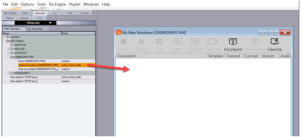
Note: In Viz Pilot 6.0 and later, the Playlist Window described is the default. You can select the old Legacy Playlist in the Playlist - General Preferences options.
Note: Live Update of templates from Template Wizard has been superseded by Update Services. If you need to use Live Update, you must also use the Legacy Playlist.
Playlist Areas
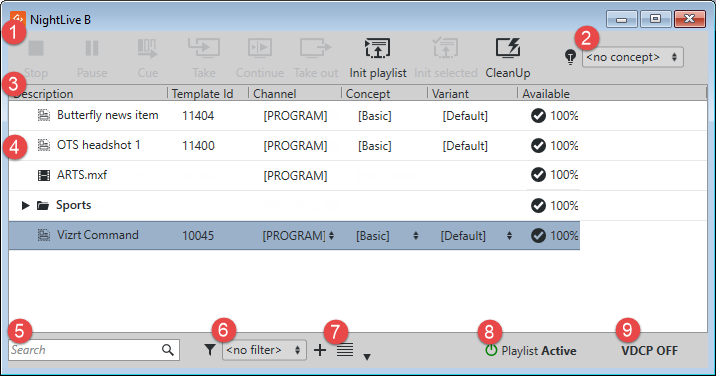
-
Concept selection.
-
The Playlist Pane displays all items and groups in the playlist. See also Using the Playlist.
-
Playlist Search field.
-
Playlist Status indicates the current playlist status. Clicking it activates/deactivates the playlist.
-
The VDCP button indicates the current VDCP status. Clicking it opens the Video Disk Control Protocol (VDCP Tab) where you can configure VDCP parameters as well as stop or start the VDCP handler.
Note: An additional status bar is also displayed at the bottom of the window for MOS Playlists.