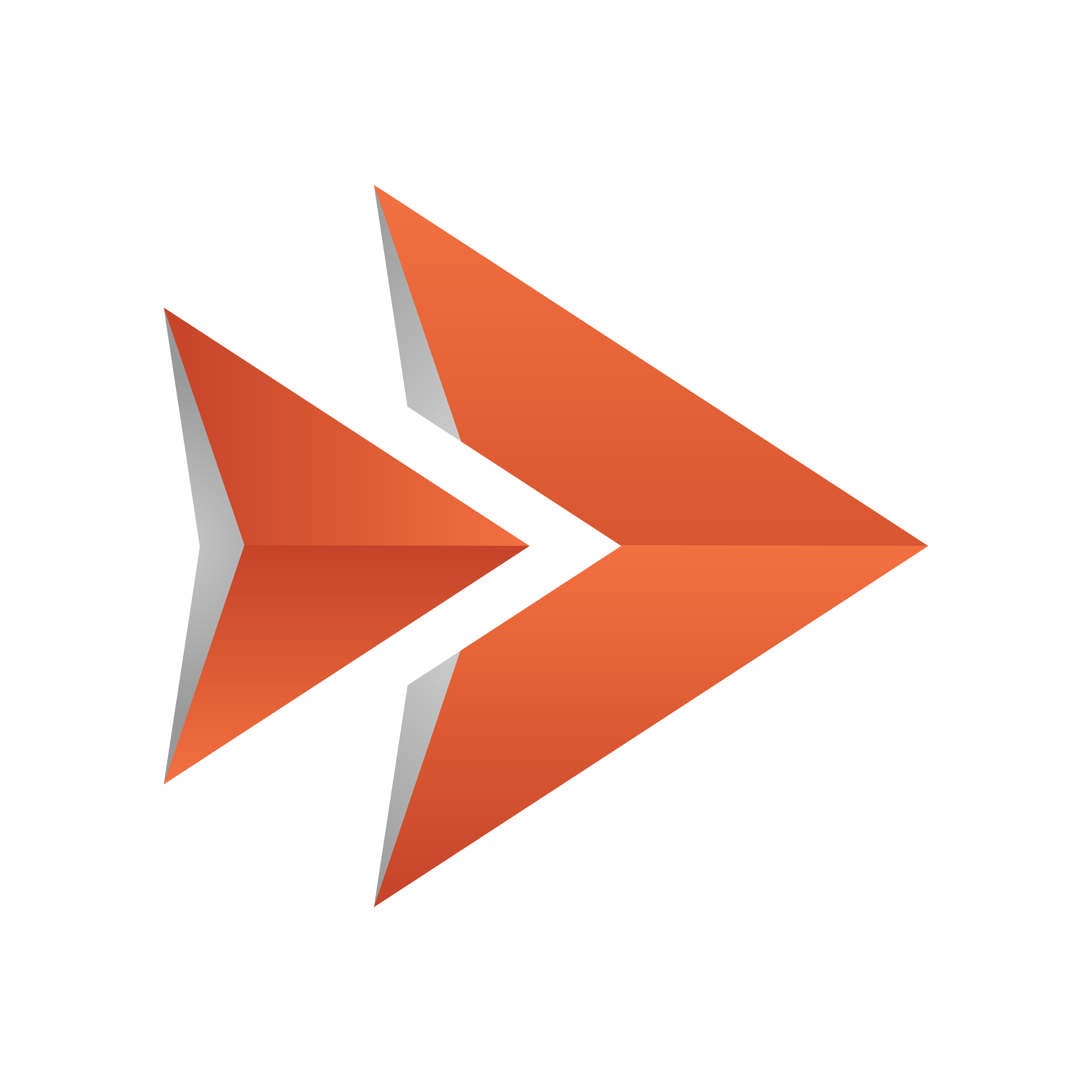
Viz Ticker User Guide
Version 4.0 | Published June 29, 2021 ©
Using Presentation Files
Presentation (.vtw) files are created in Template Wizard. From Ticker Wizard, it is possible to add a presentation file to each template when setting up the carousel in one of the Wizards. The presentation file appears in the Elements Editor.
Presentation files must be placed at the following location under the installation directory of Viz Ticker Client (<Installation-Directory>\presentations\<MyPresentationFile>.vtwc.). See Installation Directories.
To Prepare a Scrolling Carousel for Presentation File Creation
A .vtw template must be based on a scene containing only the template. For flipping carousels, this is not a problem as the background and template scenes are created separately. For scrolling carousels, the background and templates are designed within the same scene. This makes it necessary to create new scenes holding only the container structure of each template. If creating a presentation file for a scrolling carousel, perform the following steps:
-
Start Viz Artist.
-
Open the scrolling carousel scene.
-
Create a copy of the scene, and call it MyTemplate.
-
In the new scene, remove all containers except the ones belonging to the template (or the first template if the scene contains more than one template).
Note: Remove the ticker_templates root container, all other root containers (with subcontainers), and also any subcontainers of ticker_templates that does not belong to the first template.
-
Repeat steps 2-4 for all templates, if the scene contains more than one template.
To Create a Presentation File in Template Wizard
Note: The presentation files can be added to a carousel when it is first created (as described below), or can be added to existing carousels by going to the Ticker Carousels Panel > Templates Frame > Edit Templates List.
-
Start Template Wizard.
Note: Template Wizard is installed as part of the Viz Pilot package.
-
From the Main menu, click File > Wizard.
-
From the Wizard window that opens, navigate to the template scene.
Note: A .vtw template must be based on a scene containing only the template. For a scrolling carousel, a separate template scene must be created, see To prepare a scrolling carousel for presentation file creation.
-
Double click the template scene.
-
Click Next.
-
Select the elements that should be included in the .vtw template.
-
Click Finish.
-
Back in the Main window, rename and drag the elements so that they suit the desired layout.
-
Resize the template so that it fits the content. If the template is too big to fit the Elements Editor in Viz Ticker Client, scroll bars appear.
-
From the Main menu, click File > Save to file.
-
In the Save Templates window that opens, give the template a descriptive name, for example MyPresentationFile.
-
Click Save.
For detailed instructions on how to operate Template Wizard, see the Viz Pilot User Guide.
For instructions on how to add the .vtw file to a template, see To select the presentation file for a template.