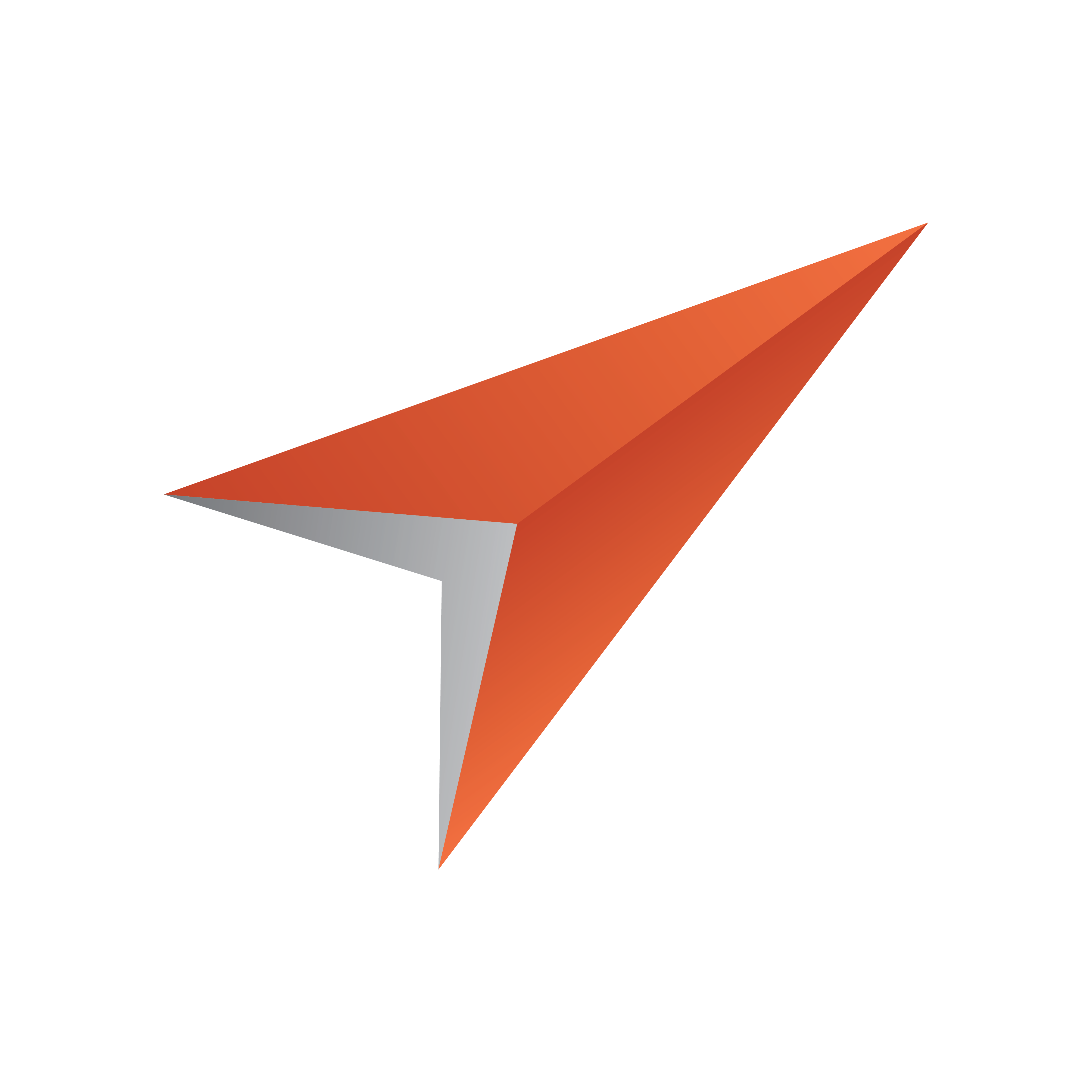
Viz Pilot Edge User Guide
Version 3.0 | Published January 26, 2024 ©
Videos
Click Videos to browse for and work with available media assets. Enter search terms and filter searches based on publishing time, media status and tags.
This section covers the following topics:
Browsing for Videos
In Browse mode, the top toolbar has the following choices to search for and filter videos:

-
Free text search will search the video titles for the given string. Note that wildcards can be used, for instance Las* will find find strings that has whole words starting with Las. *Las* will find words containing Las. The search ignores case.
-
Search provider, to select a search provider to search from. The available search providers are configured in Pilot Data Server settings.
-
Time constraints. Limit to clips added last hour, last day, last week last month, or any time.
-
Media Status from Viz One.
-
Tags filter search results based on configured viz tags in Viz One.
Editing Videos
The selected media opens in Viz Pilot Edge Edit mode, where the current supported functionality is to set Mark In, Mark Out and Looping. These changes are not saved back to the media asset. They are only transported in the MOS XML to the newsroom system.
Sending Videos to the Newsroom
Both in browse mode and edit mode, a video can be dragged into the newsroom using the Drag to Newsroom system button ![]() or, for the newsroom systems that do not support dragging, click the Send to Newsroom system button
or, for the newsroom systems that do not support dragging, click the Send to Newsroom system button ![]() .
.