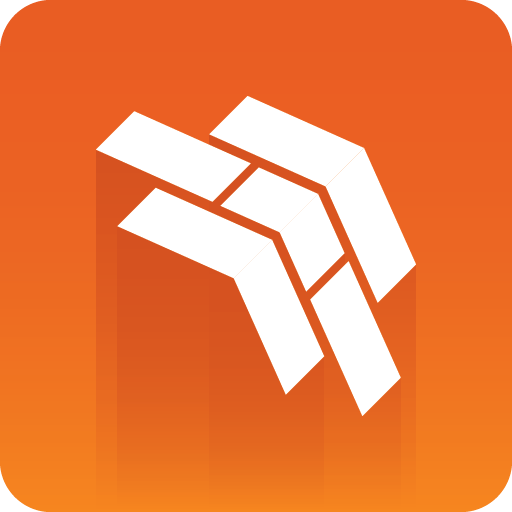
Template Builder User Guide
Version 2.1 | Published July 26, 2021 ©
Setup and Configuration
This section covers the following topics:
Software Requirements
-
Graphic Hub 3.4.1 or above
-
Pilot Data Server 8.6.0 or above
-
Preview Server 4.4.0 or above
-
Viz Artist 3.14.2 or above (see note below)
Note: Viz Artist 4.2 and Viz Engine 4.2 are required for transition logic and combo template support. See Configuring Viz Artist below. Viz Artist and Viz Engine 4.2 are therefore recommended.
Browser Requirements
If running inside a browser, the following minimum requirements apply:
-
Microsoft Internet Explorer 11 +
-
Chrome 64 +
-
Safari 11.0 +
Opening Template Builder
Template Builder opens as a web application in your default browser.
The URL to access Template Builder, if hosted on the Pilot Data Server, is: http://pds-hostname:8177/app/templatebuilder/TemplateBuilder.html
Configuring Viz Artist
If the Geom of a scene is outdated or empty when creating a transition logic template, Template Builder will block use of the scene.
To fix this, save or update the scene in Viz Artist 4.2.
Important: The feature below must be enabled in the Viz Artist config (see the Viz Artist User Guide for more info):
-
Enable automatic creation of merged geometries when saving a transition logic scene:
AutoExportTransitionLogicGeometries = 1
Configuring Preview Server
Preview Server manages one or more Viz Engines, providing frames for thumbnails and snapshots in an ongoing preview process.
Preview Server must be configured in the Pilot Data Server:
-
Access the Pilot Data Server Web Interface: http://pds-hostname:8177
-
Click the Settings link
-
Select the preview_server_uri setting, and add the URL for the machine on which you installed the Preview Server (ie. http://previewserver-hostname:21098)
-
Click Save
Note: All applications with a connection to the database will now have access to Preview Server.
Specifying a Graphic Hub Endpoint
If you're using multiple Graphic Hubs, the one used to store your scenes must be configured in the Pilot Data Server:
-
Access the Pilot Data Server Web Interface: http://pds-hostname:8177
-
Click the Settings link
-
Select the graphic_hub_url setting, and add the URL for the machine on which your scenes are stored (ie. http://gh-hostname:19398)
-
Click Save
Monitoring Graphic Hub Status
Since some users have multiple Graphic Hubs (GHs) for design, distribution, testing and production, green icons at the bottom of the interface show you which GH and which database you're currently connected to:
![]()
Note: GH REST status info is based on the graphic_hub_url parameter mentioned above - not Graphic Hub's search provider settings.