
Viz Channel Branding User Guide
Version 5.0 | Published July 10, 2023 ©
Update Settings
Update Options
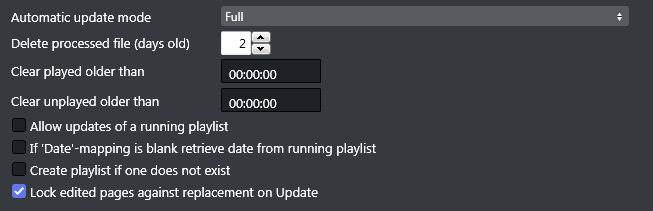
-
Automatic Update Mode: Options are:
-
Full: Merges the playlist in its current state in Viz Channel Branding with changes that have been made to the original source file.
-
Times: Updates primary event begin time and duration, and any changes made to the original source file. Any primary event additions or deletions are ignored. Only the times are updated.
-
Full update without event deletion: Merges the playlist in its current state in Viz Channel Branding with changes that have been made to the original source file, without deleting any (primary) elements.
-
-
Delete Processed Files (days old): Enter the number of days after which processed playlist files (*.done) will be deleted.
-
Clear played older than (hh:mm): When updating the playlist, primary and secondary events that have not been played and are older than the time entered in this option are removed.
-
Clear unplayed older than (hh:mm): Same as previous option but will perform the validation against unplayed elements too.
-
Allow updates for a running playlist: When checked, playlists that are currently active will be updated. When unchecked, only playlists that are not playing will be updated.
-
If ‘Date’-mapping is blank retrieve date from running playlist: When checked, an attempt will be made to find the date from the running playlist when “Date”-mapping is blank.
-
Create playlist if one does not exist: If you update a playlist that does not have an existing date, the playlist will be created/imported for you.
-
Lock edited pages against replacement on updates: any secondary event originating from a schedule that has been manually edited via the Client is optionally skipped during next update.