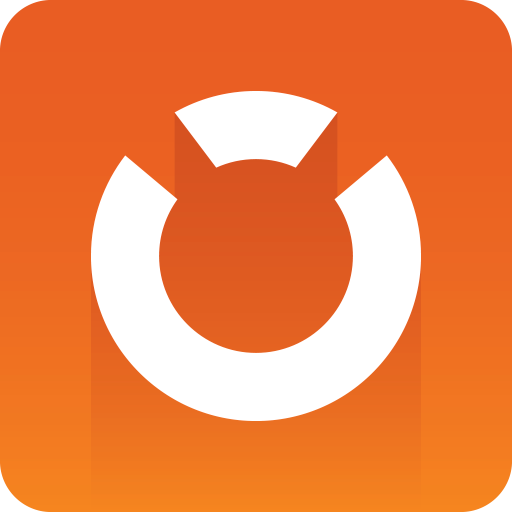
Graphic Hub Administrator Guide
Version 3.9 | Published January 25, 2024 ©
Log and Report
-
A general GH ImEx Agent related log can be viewed under Report > Logs.
-
You configure the log level under Options > Configuration.
-
Furthermore, you can download an archive of all log and configuration files from Report > Export. This is particularly useful when troubleshooting and for support requests.
To View ImEx Agent Logs
-
Navigate to Report > Logs to display the logs section.
-
Search with custom text using the text field in the top right hand corner.

To Manage Reports
-
Navigate to Report > Export.
-
The Export section displays all previously created report exports.

-
Select one or multiple exports
-
Click Download to download a .zip file containing information about ImEx Agent settings and current configuration.

Note: The report archives are stored in a temporary directory of the operating system, not persistent, and are lost when you stop or restart the ImEx Agent service.
To Create a Report
Click Create (1) to immediately generate an report export. The newly generated report is added to the list (2).
