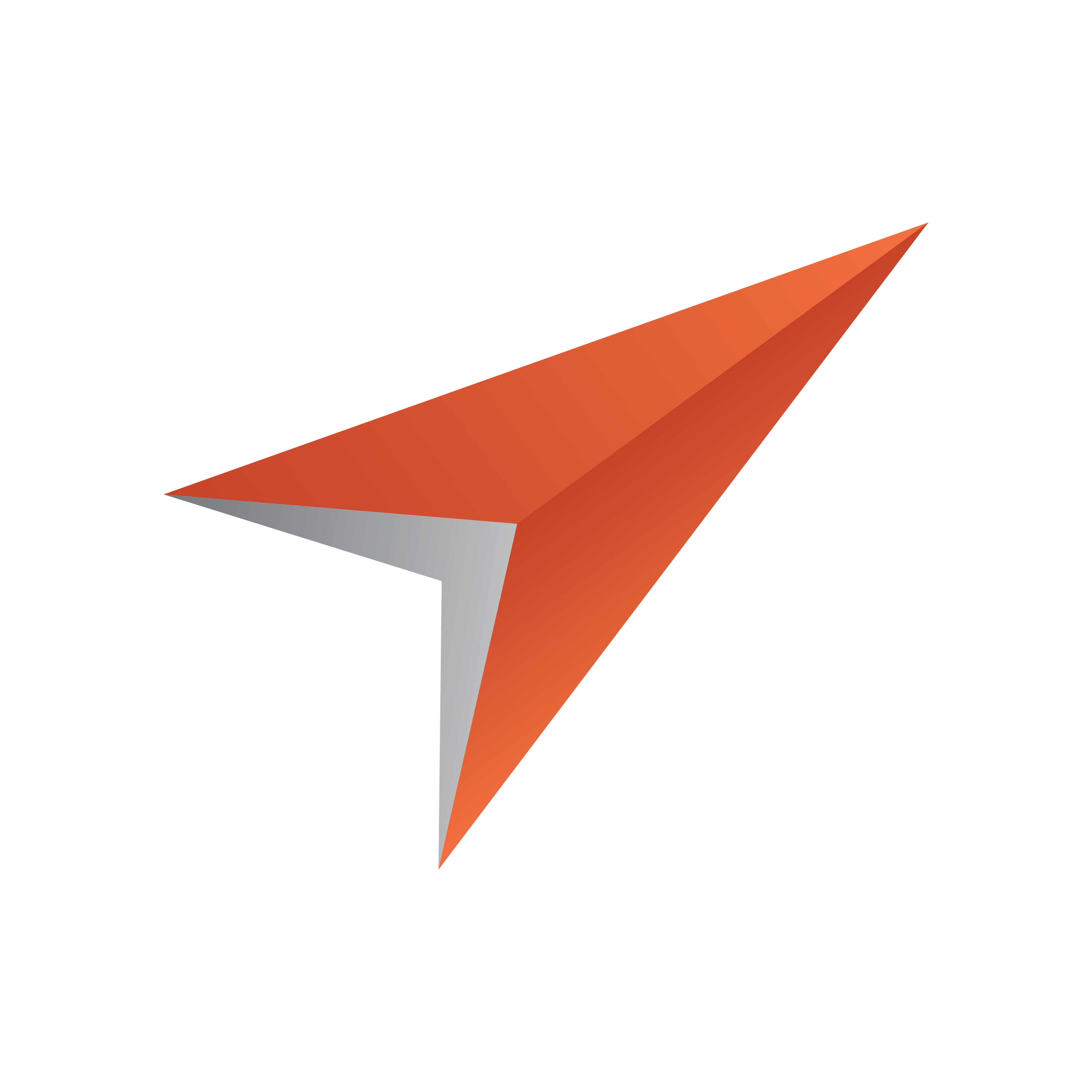
Viz Pilot User Guide
Version 7.2 | Published May 08, 2017 ©
Initialization Files
The following initialization files are used with the Viz Pilot system.
|
File |
Description |
|
ContentPilot.ini |
Most Viz Pilot components use this .ini file. The default file is stored in the program folder during installation as ContentPilot.ini. See ContentPilot.ini |
|
objectstore.ini |
Object Store may use its own ini file for reading and connecting to the Viz Pilot database. See Object Store Initialization File. |
Modified files are stored in %PROGRAMDATA%\Vizrt\Viz Pilot x.y\Config
In most cases, you can use the Viz Pilot Configuration Tool to make changes to the INI files. If required, they can be opened with the Initialization File Editor, or a regular text editor, however this is strongly discouraged.
Initialization File Editor
IMPORTANT! In most cases, you can use the Viz Pilot Configuration Tool to make changes to the INI files, so you will not need to use the Inifile Editor.
Note: The Inifile Editor is not available as part of Viz Pilot News installation. It is available with Director if the feature Inifile Editor has been installed.
To edit the ini files, it is recommended to use the IniFile Editor located in the Viz Pilot program folder:
-
Windows 32-bit: %ProgramFiles%\Vizrt\Viz Pilot x.y\InifileEditor.exe
-
Windows 64-bit: %ProgramFiles(x86)%\Vizrt\Viz Pilot x.y\InifileEditor.exe
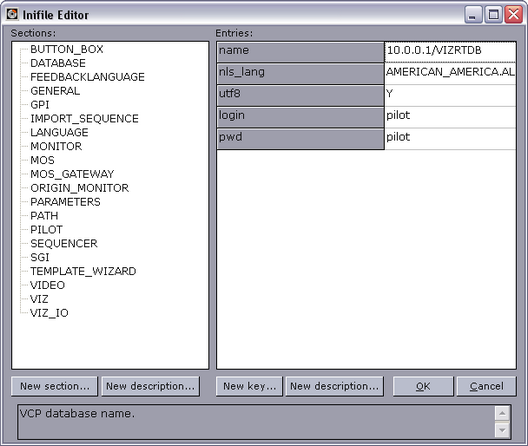
The left pane displays the sections, which organize the entries into logical groups. The right pane displays the entries within each section. The entries are also known as keys.
-
New section...: Adds a new section to the INI file.
-
New key...: Adds a new entry (key) to the section.
-
New description...: Adds a new description to the section or key.
-
OK: Confirms any changes made and closes the editor.
-
Cancel: Cancels all changes and closes the editor.
ContentPilot.ini
ContentPilot.ini contains many settings, organized into the following sections:
-
Button Box
-
Database
-
General
-
GPI
-
Import Sequence
-
Language
-
Parameters
-
Path
-
Pilot
-
Sequencer
-
SGI
-
Template_Wizard
-
Viz
-
Viz IO
IMPORTANT! Do not modify any settings that are not described in this document. Do not modify any settings unless required.
Note: Deprecated settings are not described here.
Button Box
Settings pertaining to the use of a button box with Viz Pilot.
-
enabled: Set Y or N to enable or disable button box.
Database
-
login: User ID for the database connection
-
pwd: Password for the database connection
-
utf8: Sets whether or not the program and database should use UTF8 font encoding. This value should not be modified.
-
nls_lang: Sets the language to use. If UTF-8 is used for the database, the NLS_LANG environment setting must be here. This value is required and should not be modified.
-
name: This entry must contain the connection string for the database in the form: “hostname/instance name”. If a database client (e.g. Oracle Client) is used enter the TNS name.
General
-
diff_tool: The path to a text compare tool executable can be entered here. This will enable the possibility to compare script files when conflicts between local scripts and repository scripts appear.
-
imageheight: Sets the default thumbnail image height generated by TnG.
GPI
This section contains settings dealing with GPI triggering of Director.
-
enabled: Enable GPI triggering? Y or N.
-
poll: Number of milliseconds between each poll of the GPI port.
-
delay_interval: Number of milliseconds before repeating a GPI trigger.
-
use_lpt: Use the LPT port for GPI triggering? Y or N.
-
send_to_cockpit: Send the trigger to the cockpit? Y or N. If set, Viz Pilot will send a recall message to the Viz IO when a GPI is received.
-
allow_combination: When sending a trigger to the cockpit, the allow_combination specifies if for instance GPI 3, should be sent as GPI 1, and GPI 2.
Import Sequence
Settings for enabling import of playlists from file (advanced).
-
enabled: If set to Y it will enable the menu Playlists.
-
default_file: Sets the default file to import.
Language
-
font: Sets the application’s template and data list font. By default this setting will be set using the operating system font; however, in many cases other fonts, such as Arial Unicode MS, are used for language localization purposes (for example Arabic, Hebrew or Cyrillic).
Note: The font setting does not affect Viz Pilot News, which has its font settings configured in the registry.
Parameters
-
datapool_visible: Enable or disable the Datapool component in Template Wizard.
-
basic_properties: Comma delimited list of additional properties to show in the basic properties tab in Template Wizard.
-
plugin_folder: Folder where Template Wizard will look for VcpExp.bpl.
Path
This section specifies a set of file and folder paths that the Viz Pilot system needs to know about.
-
picture: Defines the picture archive path.
-
production: The directory where the images for today’s production are placed - excluding the date.
-
autosave: The directory where automatically saved template records are stored.
-
tmpbmp: The directory where temporary bitmaps are stored.
-
scene_node: Specify a node that should automatically be selected when viewing the scene tree from Viz Engine in Viz Pilot.
-
image_node: Specify an image that should automatically be selected when viewing images from Viz Engine in Viz Pilot.
-
object_node: Specify an object that should automatically be selected when viewing objects from Viz Engine in Viz Pilot.
-
sounds: The directory where WAV files are initially looked for.
-
shared: The directory where the shared image disk is mounted on the Unix system. Used for specifying the Unix path to the shared image server. For instance on windows the drive is often mapped as K:\ but on a Unix system it would be \shared\images.
-
fileopen: Sets the default folder when opening image files.
Pilot
These settings have to do with the general behavior of the Viz Pilot system.
-
restrict_characters: Restrict characters when saving data.
-
legal_characters: The characters that will be permitted in the names of saved data if "restrict_characters=Y". If this value is empty then there is no restriction on the data name regardless of the "restrict_characters" setting.
-
liveupdate_timer: The time in milliseconds between each time a template’s Live Update event-handler is called. (If the template has Live Update.)
-
dateformat: The date format for saved data.
-
unique_names: Whether or not it is permitted to save several data elements with the same name.
-
autostart_preview: When set to Y, the Viz Pilot system will automatically start Viz [preview engine] if it is installed.
-
plugins: The directory where the plugins for the Viz Pilot system are located. Normally, this value is empty, otherwise it should be the path to the directory.
-
UTF8: Set to Y for UTF8 support in the Viz Pilot system.
-
logcount: Number of rolling log files (default 0). Affects both the Viz Pilot system’s log and macro log files.
-
logsize: Maximum size of the log file in bytes (default 512000). Affects both the Viz Pilot system’s log and macro log files.
-
logfile: Override the Viz Pilot system log file name (default vcp_yyyymmddThhmmss.log).
-
logdir: Override the directory the Viz Pilot system log files are put in. Default locations are:
-
%PROGRAMDATA%\Vizrt\Logs\Viz Pilot x.y
-
-
macrologfile: Override the macro log file name.
-
macrologdir: Override the directory the macro log files are put in.
Sequencer
-
hostname: Sets the hostname of the Media Sequencer when one is specified during installation. If no host is specified it is set to localhost.
-
locktoprofile: When set to a specific profile users will not be allowed to select other profiles or open the profile configuration in Director.
SGI
This section can be used to add new Viz Engines that can be used by Template Wizard. Click the *New key *button in the Inifile Editor and enter the new key value, e.g. machine2 and so on.
-
machine1: The host name of the Viz Engine to connect to. More machines can be added to the list: machine2, pwd2 etc.
-
pwd1: On air password for the Viz Engine. Note that this is not supported on Viz Engine 3.5 or later.
Template_Wizard
-
linelayout_visible: Enables the Prefix and Customize options in the Wizard tool that sets the number of prefixes to be used when generating a template with a table style layout.
-
datapool_visible: Enable or disable the use of the datapool component in Template Wizard.
-
basic_properties: Comma delimited list of additional properties to show in the basic properties tab.
-
use_database: If disabled the Template Wizard will operate without a database connection. This can be useful when creating file-based templates with Template Wizard. For example, for on-the-road template work, and template user interface design for Viz Ticker 3D and Viz Trio. See Working without a Database Connection.
-
diff_tool: The path to a text compare tool executable can be entered here. This will enable the possibility to compare script files when conflicts between local scripts and repository scripts appear.
Viz
Settings regarding how the Viz Pilot system interacts with Viz Engine.
-
onairpwd: Sets the Register ON AIR password for Director users.
-
data_timeout: Sets the Viz Engine connection timeout in milliseconds for receiving data from Viz Engine. Default is 60000 milliseconds (60 seconds). This is helpful if you are loading a scene that is very complex or loads a lot of data that will take time to render (e.g. a map scene).
Viz IO
Viz IO (input/output) specific settings.
-
enabled: Enables the Viz IO connection. Y or N.
-
host: The machine hostname (or IP) of the Viz IO machine.
-
port: The Viz IO communications port.
-
auto_reconnect: In case the connection to the Viz IO is cut, this flag indicates whether to automatically try and re-establish the connection. (It will try after 30seconds, then after 1 minute, then after 2 minutes, then after 4 minutes.)
-
offset: Used to offset the incoming triggers by a fixed number.