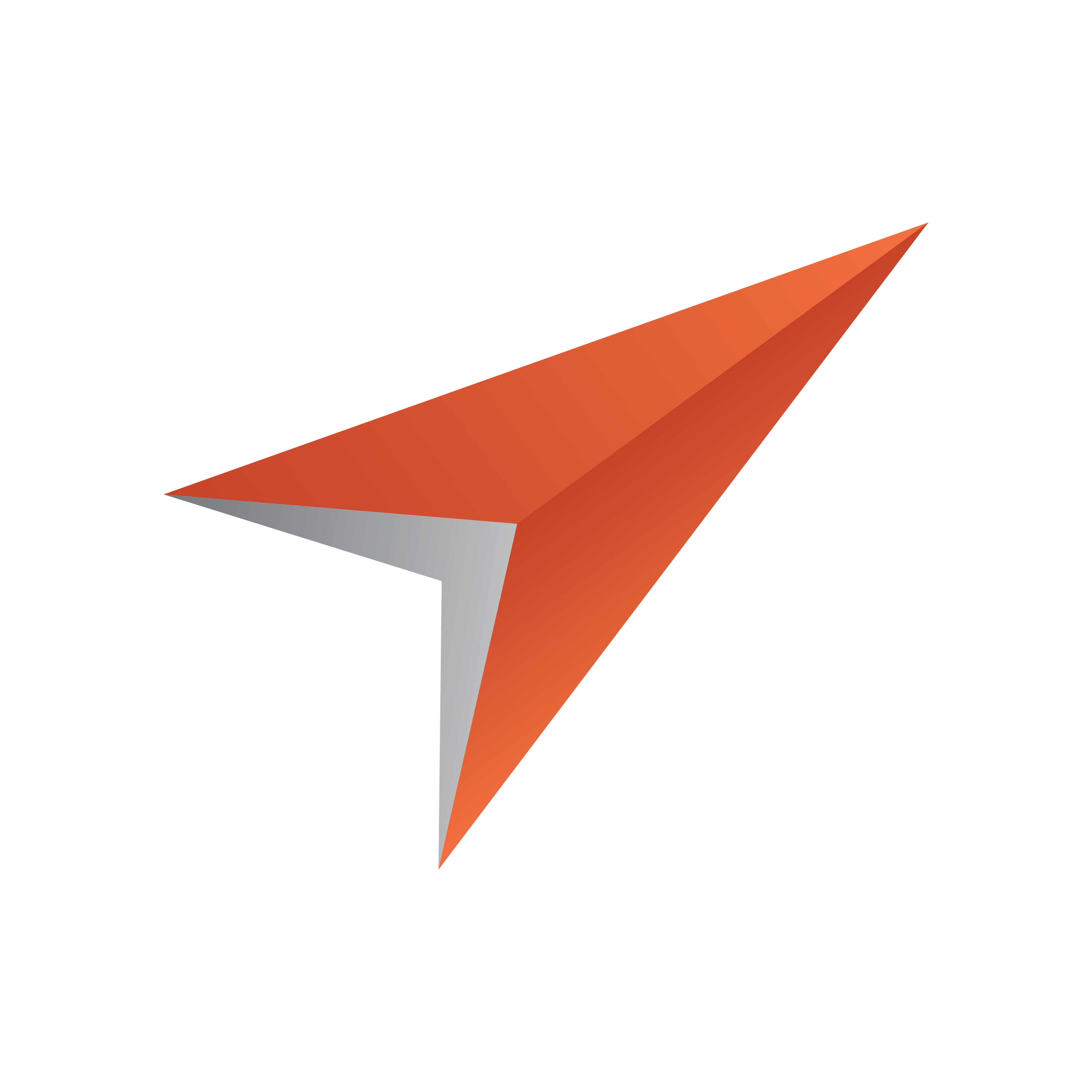
Viz Pilot User Guide
Version 7.2 | Published May 08, 2017 ©
Categories and Channels
The Categories and Channels option on the Tools menu opens an editor window for adding template category and channel assignments for those categories.
Categories and Channels Editor
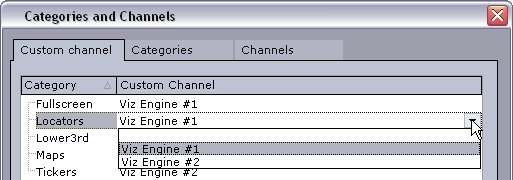
Note that the channel name must correspond with the output channel configured in Director. In some situations a user might want certain types of graphics to be played out on a specific output channel, for instance lower thirds on one channel and full screens on another. By adding a template to a specific category it will get the category’s channel as default output channel when the template’s data elements are added to a playlist in Director.
IMPORTANT! Legacy templates that do not use Control Object are unable to assign itself to the correct program channel; hence, it will always default to the default program channel in the profile configuration, and disregard information in the Categories and Channels setup.
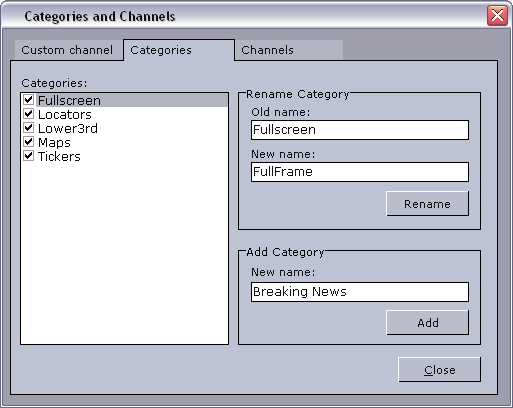
The Categories and Channels editor contains three tabs:
-
Custom channel: Sets the default channel for each of the defined categories.
-
Categories: Adds and renames categories.
-
Channels: Adds and renames output channels. Note that the channel name must correspond with the channels configured in Director.
For more information on how to set categories for templates, see the Template Manager’s Variants editor.
To delete a category or channel
-
Select a category/channel and press the Delete key.