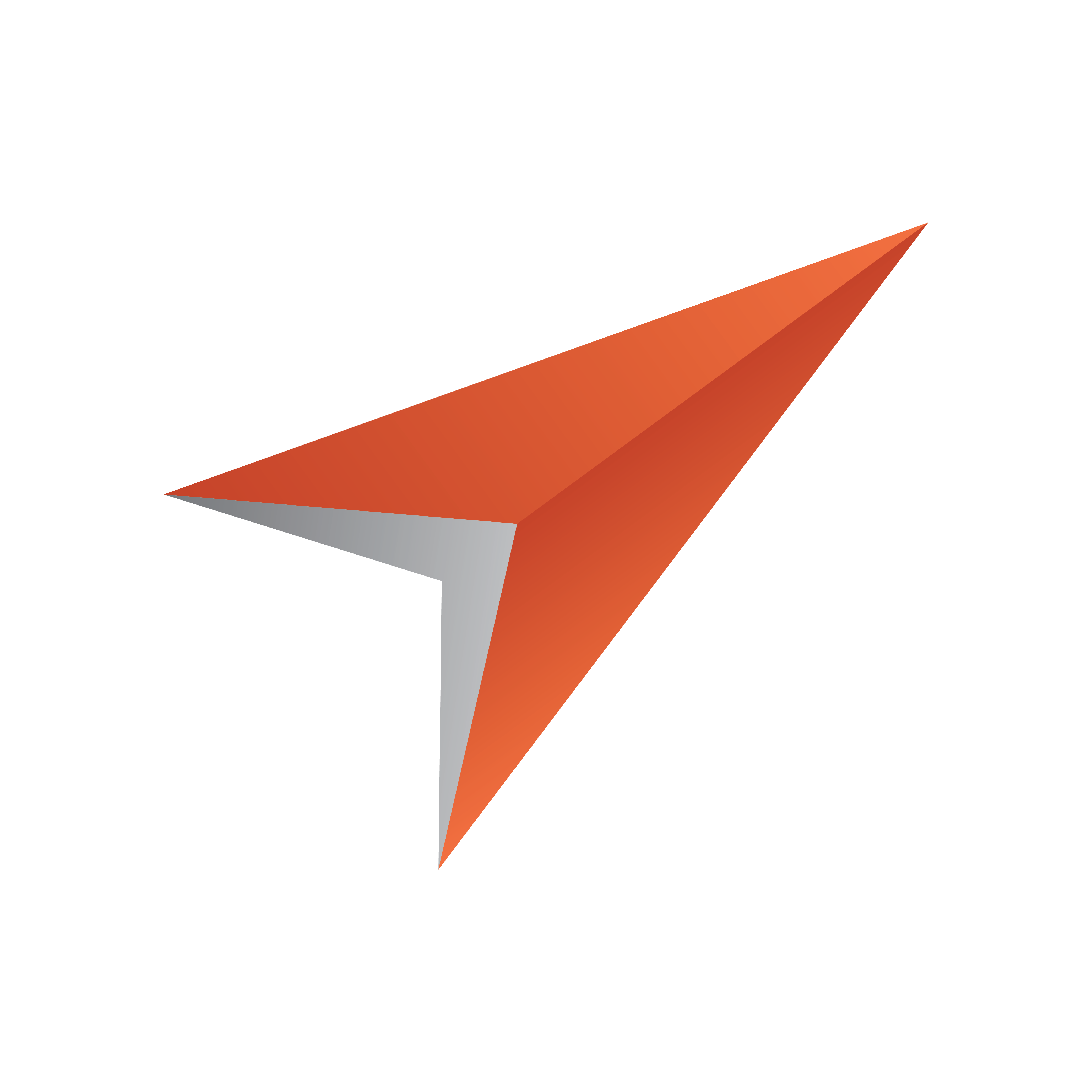
Pilot Data Server Administrator Guide
Version PDS-9.1 | Published July 17, 2024 ©
Licensing
Licenses in Pilot Data Server are managed by using WIBU Systems. This manages the use of PDS, Viz Pilot Edge, Template Builder and Viz Pilot Edge through the NLE plugins.
WIBU works through the CodeMeter application, therefore, it is required to be installed in the same machine as Pilot Data Server (it is not necessary to have CodeMeter installed in the same machine as Viz Pilot Edge, Template Builder or the graphic plugins).
The CodeMeter local installation may have the WIBU containers set up or they can be connected to another CodeMeter license server. Please read the Viz Licensing documentation on how to set up CodeMeter containers.
Note: The Codemeter.exe service of the Wibu Licensing system, must be running in order to start Pilot Data Server.
Setting Up Licenses
-
After starting Pilot Data Server launcher, it will try to connect to a valid CodeMeter server. Depending on the network connection, it can take a while.

-
If there are no settings saved in the local machine, a new window will open (this window can also be opened by pressing the Settings button).
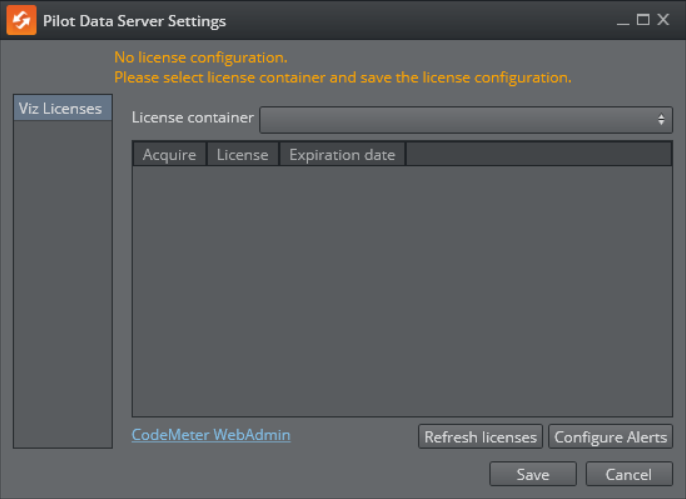
-
Select a container from the drop down list:
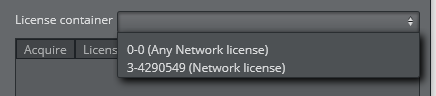
If no containers are available, press the link for CodeMeter WebAdmin at the bottom left of the window to open the CodeMeter administration page. After solving any issues on CodeMeter, you can press the Refresh Licenses button. -
When a valid container is set, a list of licenses will appear with the available licenses and the expiration date for each of them:
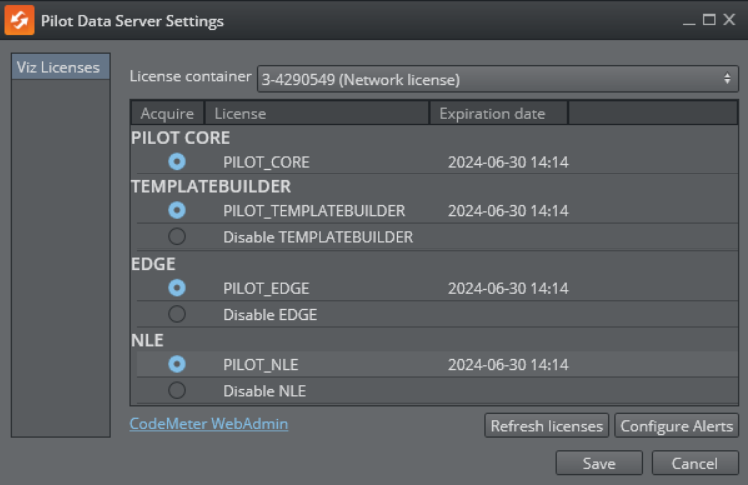
The PILOT_CORE license is for PDS and it is mandatory. The remaining licenses can be enabled or disabled manually. -
After selecting the licenses, click Save to go back to the initial window. This window shows the state of the selected licenses:
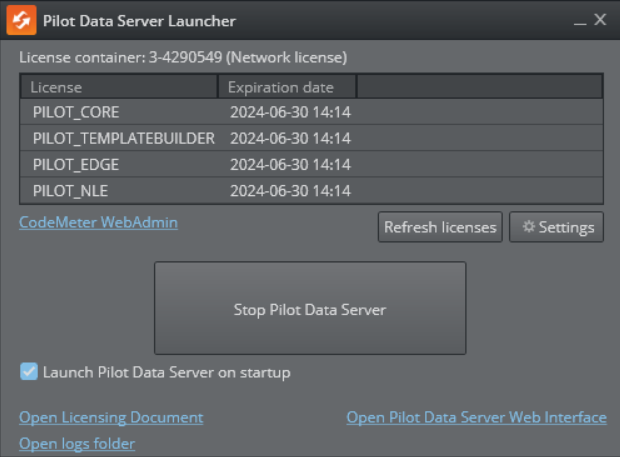
-
Click Launch as Windows Service to launch PDS. To start PDS at system startup, tick the Launch on system startup box.
Configuring Alerts
When PDS is running, alerts about license expiration can be configured by clicking on the Configure Alerts button from the MSE launcher. The PDS license alerter can be configured to either send email with SMTP, or to send journal messages via the Graphic Hub. There is a 7 days grace period on expiry of the PDS license.
Configuring SMTP Alert
To configure email alerts about license expiration, select SMTP Server from the Notification type dropdown, and configure the SMTP server settings.
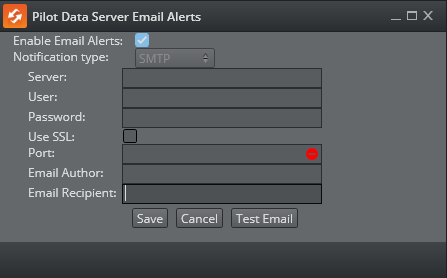
Enable Email Alerts: Option to use email alerts when license is expiring.
Notification type: Only SMTP email configuration is possible.
Server: SMTP server to use.
User: SMTP server user.
Password: SMTP server password.
Use SSL: Check if your server uses SSL, otherwise leave unchecked.
Port: SMTP server port.
Email Author: Email account which will be sending the email (usually user must have account permissions with this account).
Email Recipients: Email account that will receive the alert email.
When finished, press the Save button.