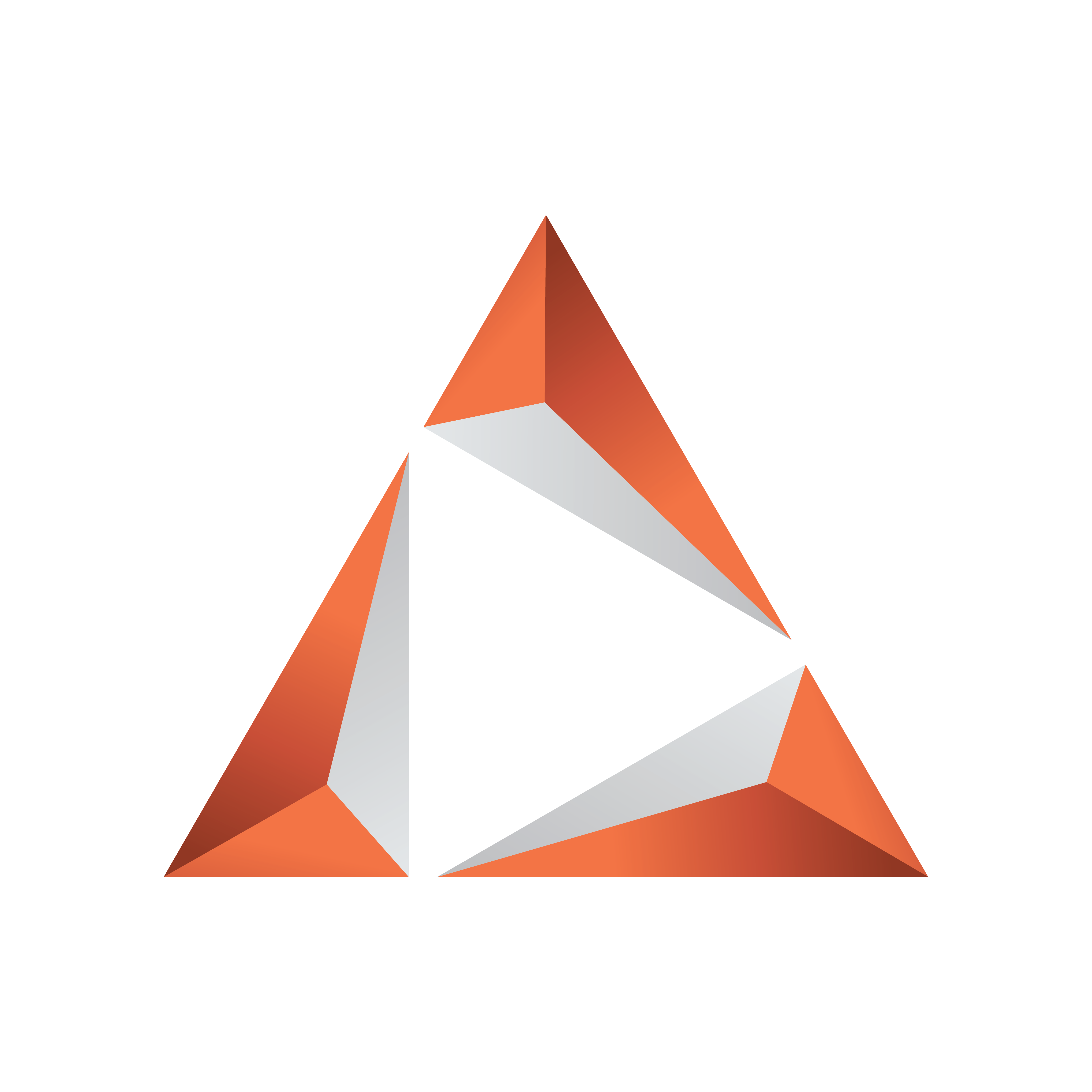
Viz Trio User Guide
Version 3.2 | Published June 29, 2021 ©
Creating a Scene
-
Start Viz Artist 2.x or 3.x, and create a blank scene.
-
For Viz Artist 3.x: Start Viz Artist and start creating the new scene.
-
For Viz Artist 2.x: Open the directory in the Viz Artist scene tree where the lower third scene will be saved. Create a new blank scene by pressing the Add button, and open the scene.

-
-
Add a group container to the tree.
-
For Viz Artist 3.x: Click or drag the Group icon labeled G (see image above).
-
For Viz Artist 2.x: Click the Function button, and click or drag the Group icon.
-
-
Rename the group, to lowerthird for example
-
To change the container’s name, double click on the name section of the container.


-
-
Add another group container as a sub-container to the lowerthird container.
-
To add a sub-container drag the group object to the right of the existing container.
-
-
Name the second group object.