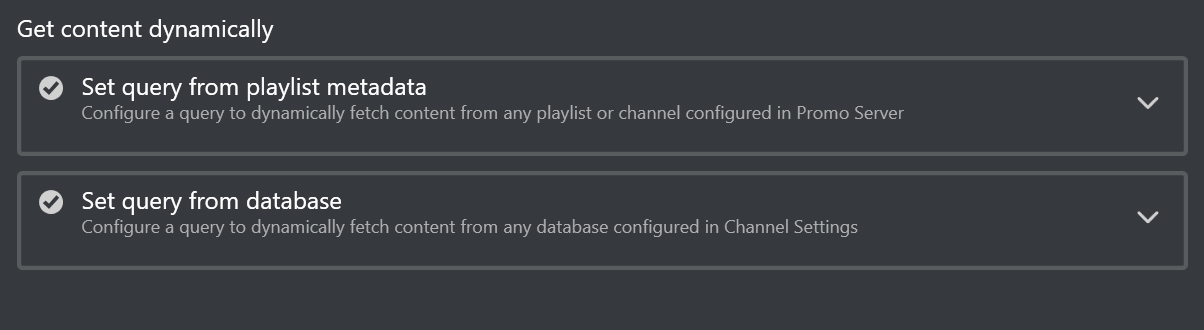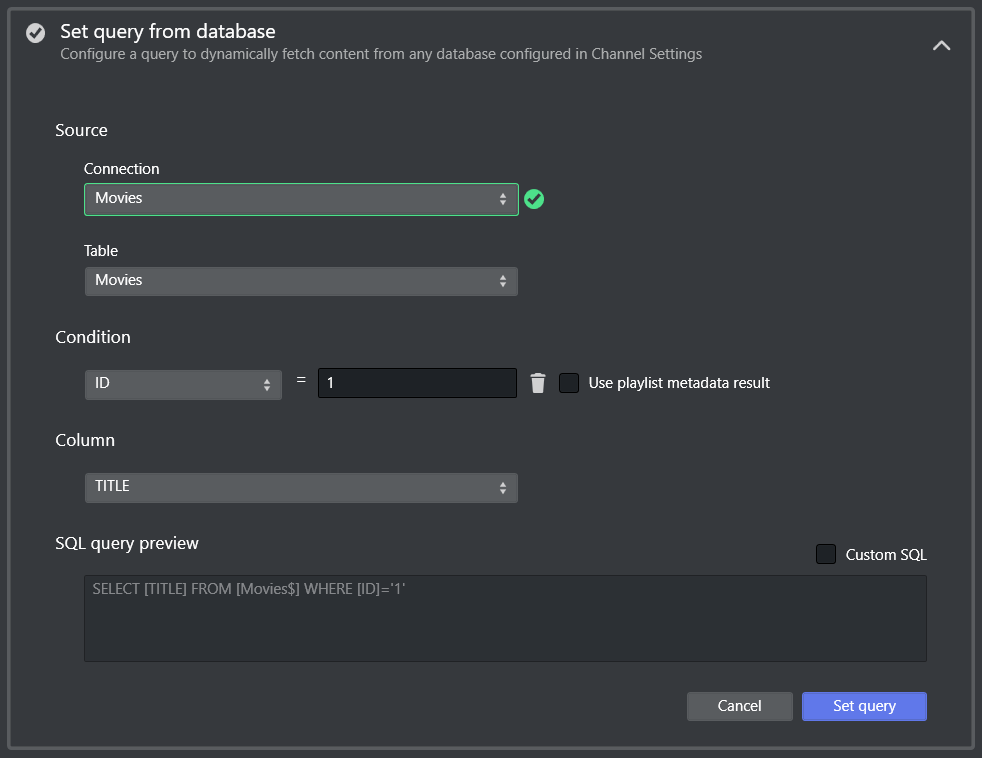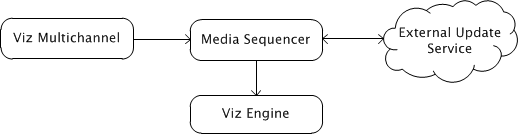Page content can come from multiple sources. You are advised to use Promo Server for content filling. Viz Channel Branding supports the following ways of adding content to pages:
Content Source Alternatives
Manual Input
Pages can be filled with content without any connection to a schedule, playlist, database or web service (using update service).
You can open a page in the Page Editor and fill it in with data by directly typing or selecting content.
You can also reference pages that are already filled with data. Adding pages as referenced pages allows you to edit a single page that will also change all other referenced pages.
To edit page fields
Preview the page in Page Editor.
Click a page field to access that field type editor.
Edit the field as necessary and move on to the next field.
When you are finished editing, click Save.
Referenced Pages
Once a playlist is sent to the control room, there is often little scope for across-the-board changes. Each occurrence of a page in a playlist is independent, and editing it from within the playlist will only change that specific instance.
However, you can set up a playlist in such a way as to allow for last-minute global changes by associating referenced pages to primary events. In this use case, a page is 'added by reference' to the playlist, meaning the originating page as it remains in the Page Pool holds the actual data. All used ref-pages merely point back to this page as to what data to show on air. When the content of the page has changed, either in the Page Pool list (left panel) or by double-clicking on one of the referenced pages in the actual playlist, all occurrences in all playlists in the current channel are changed both retroactively and henceforth.
To create a referenced page
Preview the page in Page Editor from the Page Pool.
Edit the page.
Press and hold ALT + drag and drop the page to the playlist. The page acquires the following icon:
Dynamic Content from Playlist Metadata
Pages can automatically retrieve information from primary event metadata in any playlist or channel, using Page Content Filling mapping that is carried out and fulfilled by the Promo Server. Changes to a page in the Page Pool view will affect all referenced occurrences of that page in a playlist. Changes to a page in the Playlists view will only have an effect on page.
To populate a page based on Playlist Metadata content
Select your channel.
Double-click a page. This opens the Page Editor.
Select a page from the Templates, Pages and Pilot Data Elements view to affect all subsequent occurrences of a page in the playlist.
Select a page from the Playlists view to affect only this occurrence.
Select a field from the page fields list, and you will see Get content dynamically on the right side of the Page Editor, if the field type supports Page Content Filling.
Click the first expander.
Make your configurations. See the section Page Content Filling for Playlist Metadata.
Click Save or Save as.
Dynamic Content from Database
Pages can automatically retrieve information from a range of Database Connections, using the Promo Server to carry out the queries.
When working with databases, it is important to always make sure the database columns match the data type of a page’s field. If a database column is of type Integer, and your field is of type String, you will not be able to make any updates.
Note that changes to a page in the Page Pool view will affect all referenced occurrences of that page in a playlist. Changes to a page in the Playlists view will only have an effect on page.
To populate a Template from a Database
Note: Before you start make sure you have configured your Database Connections.
Select your channel.
Double-click a page. This opens the Page Editor.
Select a field from the page fields list, and you will see Get content dynamically on the right side of the Page Editor, if this field type supports Page Content Filling.
Click the second expander.
Make your configurations.
Click Save or Save as.
To configure a database query
After selecting a connection, there is an attempt to connect that will fetch all the available data in the database.
If it failed to connect to the database, you can either try to reconnect, or check Database Connection in External Data Sources.When it is successfully connected, you can choose to generate query string automatically by selecting table, column and conditions, or use custom query by check Custom SQL.
Click Set query when query is configured, Promo Server will send back the result if the page is opened from playlist.
Press Save or Save as to save the query.
Note: For Oracle database, we currently support columns with the data types listed below.
Supported data types |
|---|
CHAR |
NUMBER |
DATE |
VARCHAR |
TIMESTAMP |
BINARY_DOUBLE |
BINARY_FLOAT |
Info: For inquiries about additional data types, please contact your local Vizrt customer support team.
Clearing Dynamic Page Content
There are three ways to clear dynamic query in Page Editor:
When query is set, you can remove the playlist query or database query in the Get content dynamically section on the right side of the Page Editor. There is a trash-bin icon
for each expander.
To clear dynamic query for a field, click the trash-bin icon in the Dynamic query column in Page Fields List on the left bottom of the Page Editor.
To clear all the dynamic queries for all page fields inside a page, click the Clear all dynamic queries button below Page Fields List.
Press Save or Save as to save the changes.
Page Content from External Update Services
Page content filling can be done by pointing your template (without a script) to an external update service (for example third party), that can return updated data using the Vizrt Data Format VDF.
In addition to the service mechanism, you can also select which actions are triggered on the Media Sequencer during an update (read, take etc.) and set the timeout for each action.
Tip: Vizrt has developed a small stub-implementation for an external update service called ExternalUpdateServiceSample for interested developers and third party integrators.
This project is available as source code on request from your Support organization at no cost. It can be used as a starting point for developing external update services.
See Also