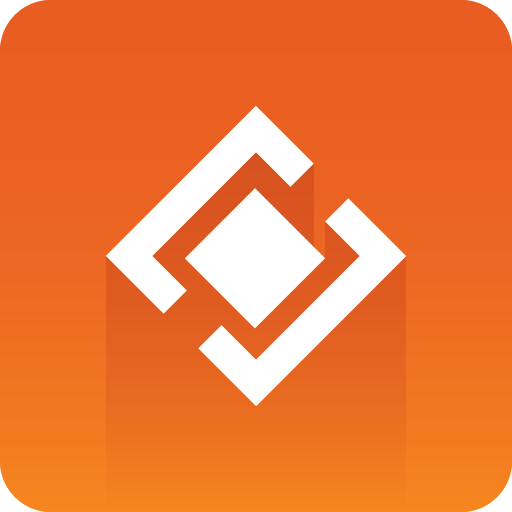
Graphics Plugin Administrator Guide
Version 2.2 | Published May 31, 2019 ©
Customer Support Requests
Support Requests are supported by Vizrt if customers have a valid Service Agreement in operation. Customers who do not have a Service Agreement and would like to set up one should contact their regional sales representative, please go to vizrt.com.
The Graphics Plugin is (despite the simple interface) a complex integration of several products. The Graphics Plugin is hiding most of this complexity for the users and to a certain extent also to the people who set things up, so when there is a problem it might be hard to provide the right information to Vizrt Support in order to track down the problems. Please follow the instructions in this section on how to report problems.
Note:
All problems should be registered with Vizrt’s Customer Portal. If your company does not have access to the portal a report should be sent to a local Vizrt representative or directly to support@vizrt.com.
When submitting a Support Request, relevant and correct information should be given to Vizrt Support, to make sure that Vizrt Support can give the quickest and best solution to your Support Request.
This section contains information on the following topics:
Before Submitting a Support Request
Before a Support Request is submitted make sure that you:
Read:
-
The relevant documentation; Administrator Guide and User Guide
-
The release notes
and Check:
-
That the system is configured correctly
-
That you have the specified hardware, tested and recommended versions
Note:
The Graphics Plugin depends very much on the Viz Engine being configured for it; hence, it should only be used by NLE users.
Always refer to your Vizrt Service Level Agreement document.
Submitting a Support Request
When completing a Support Request, please add as much information as possible. All reports should ideally contain what is described in the Content of a Support Request section, in addition to logs (see Log Files) and information about how to reproduce the problem for the specific Graphics Plugin installed.
Content of a Support Request
The report should contain information about these topics:
-
Problem description: Include a good description of what the problem is and how to reproduce it. Specify your workflow. Remember to use simple English.
-
Discern different components, for example when clicking Edit in the NLE system an editor is started (Viz Trio, Graphics Plugin Editor for Mac and so on).
-
-
Screenshots and illustrations: Use these to simplify the message. These are extremely useful for Vizrt Support.
-
Logs: Create a log where the problem, and only the problem, has been reproduced. This is essential for tracking down things and ruling out problems. For more information, see the Log Files section.
-
Software and Hardware: Add exact versions of software (build number) and hardware used.
-
Graphics Plugin (installer) as well as system type (Windows/Mac versions) it is installed on (including hardware and important service packs).
-
Viz Engine (and hardware, if it is a standard PC or has SDI).
-
NLE system used, and information about project settings, as well as any special things in the project that might make sense (GPU effects, transition effects, video size not same as project setting, and so on).
-
Editor used, for example, Viz Pilot, Viz Trio or Graphics Plugin Editor.
-
-
Setup: Describe differences in the installation, if any, from the recommended setup.
-
Graphics: Include scenes that work and do not work, and add information about what has been tested (for example if key is ok or not).
-
Network: Add a description of how the network, bandwidth, routers, and switches are configured.
-
System locale: Specify the Region and Language settings of the system.
Always refer to your Vizrt Service Level Agreement document.
To make a report for the Graphics Plugin using Avid Media Composer
-
Start Avid.
-
Click Graphics Plugin Config on a Graphics Plugin effect.
-
Go to Plugin settings and find Plugin log level, and set it to Report.
-
Close the configuration tool.
-
Close Avid.
-
Open Windows Explorer at the default Graphics Plugin log directory.
Note:
The default Graphics Plugin log directory is %APPDATA%/Vizrt/VizNLE/Logs. The log directory can be modified from the Graphics Plugin configuration tool for Windows.
-
Move all log files to a new directory. The log folder should be empty.
-
Start Avid and reproduce the problem.
-
Close Avid after reproducing the problem.
-
Store the files that were created in %APPDATA%/Vizrt/VizNLE/Logs, and attach them to the appropriate support case.
To make a report for the Graphics Plugin using Final Cut Pro
-
Start Final Cut Pro.
-
Click Graphics Plugin Config on a Graphics Plugin effect.
-
Go to plugin settings and find logging, and set it to Report.
-
Close the configuration tool.
-
Close Final Cut Pro.
-
Open Finder at Home > Library > Logs > VizNLE
-
Move all files to a new directory. The log folder should be empty.
-
Start FCP and reproduce the problem.
-
Close FCP after reproducing the problem.
-
Store the files that were created in Home > Library > Logs > VizNLE, and attach them to the appropriate support case.
To submit a Support Request
-
On the www.vizrt.com page, click on Support.
-
Click on Report a case.
-
Click on LOG IN to log in to the Customer and Partner portal.
-
At the top of the Case Management page, click on Report a Case.
-
In the online form complete the required minimum information (shown by a red asterisk) and click SAVE.
-
In the saved Support Case that opens, complete the various text boxes and upload any required documents, files, and so on (see Content of a Support Request).
To track the status of open support tickets, login to the Customer and Partner portal. Add information or communicate about the cases directly with the support team.