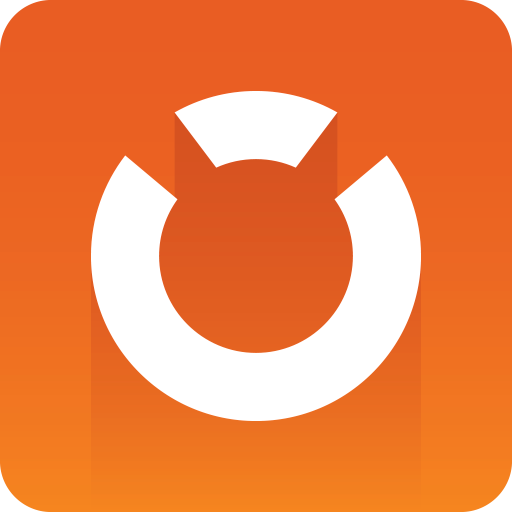
Graphic Hub Administrator Guide
Version 3.3 | Published March 12, 2019 ©
Troubleshooting Networks and Virtual Adapters
Some network settings can prevent the Graphic Hub applications from finding other running Graphic Hub Terminals on the network. To locate a machine which is running the Graphic Hub Terminal, try pinging that machine. If the host is not reachable across the network, the Graphic Hub Terminal is not reachable either.
It is necessary to run Graphic Hub Terminal in a local network where the settings shown below are identical on every workstation running the terminal application.
IMPORTANT! While the Graphic Hub and/or the Naming Service are running, the server's network adapter status(es) and IP address(es) may NOT be changed.
To check network settings
-
On the server machine, go to Start > Run > cmd.
-
In the console, enter ipconfig /all and press Enter.
-
Browse to the current connected network adapter.
-
Check Subnet Mask and Default Gateway.
-
Repeat steps 1-3 on the client machine, and see that the Subnet Mask and Default Gateway are identical between client and server.
To solve network and firewall problems
-
Make sure that the client can broadcast to other clients and to the Graphic Hub Server. This means all firewalls between server and clients need to allow broadcast.
-
Make sure the following port settings for the Graphic Hub Terminal are open to firewall traffic in between all clients and servers:
-
TCP Port
-
UDP Port
-
Graphic Hub Server Port
-
-
Make sure that local firewall applications allow traffic for all Viz products.
Server unreachable in dual network setup
If installed on a server with two network cards, the Graphic Hub is normally operating on both networks. However, in certain hardware configurations, Graphic Hub versions 2.4.0, 2.4.1 and 2.4.2 may become unavailable or unresponsive on one of the networks. If this is the case, please submit a Support Request, making sure to include all the required information.