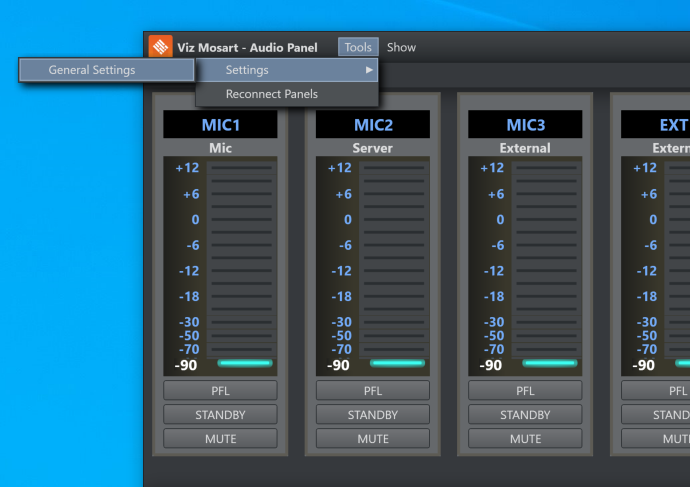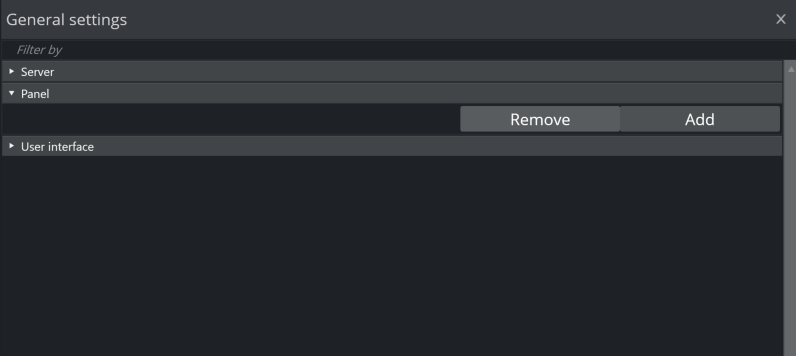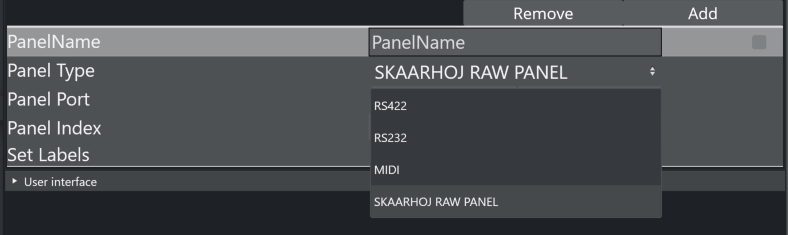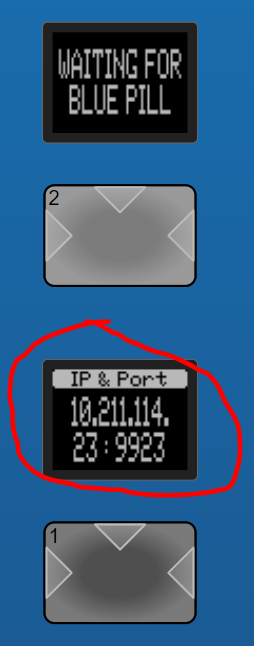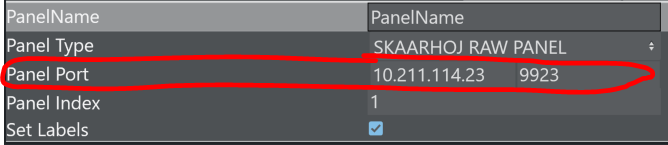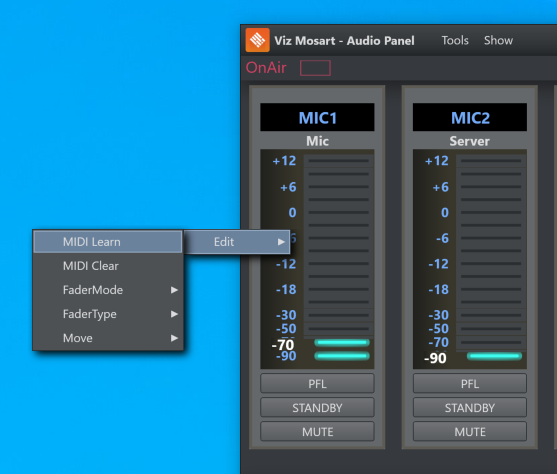This guide enables you to use a Skaarhoj Raw Panel device with Mosart Audio Panel.
Mosart only supports Skaarhoj panels which use Raw Panel Protocol V2
Working with the Skaarhoj Raw Panel
Setup and Configuration
To configure a Skaarhoj Raw Panel
Make sure your Skaarhoj device is connected to the same network as your Viz Mosart server.
Make sure that both applications Mosart Manus Administrator and Mosart AV Automation are running.
Start the Mosart Audio Panel from the Windows start menu.
(Located in the Viz Mosart folderC:\Program Files (x86)\Mosart Medialab\Mosart Audio Panel\AudioPanel.exe).
Note: If the Audio Panel is not present as a menu option, first install it by running the file named something like VizMosartAudioPlayer-5.9.0.36081.msi, located in your Viz Mosart installation folder.
In Mosart Audio Panel, navigate to Tools > Settings > General Settings.
In the General Settings view, select Panel and click Add.
Fill in
PanelName: An arbitrary name for your panel.
Panel Type: Select SKAARHOJ RAW PANEL.
Panel Port: Enter Hostname and Port into the respective fields.
If no other device is connected to it, this information is displayed on one of the displays on the Skaarhoj Raw Panel device:Set Labels: Select the Set Labels check-box if you want fader levels displayed on the Panel.
Exit Settings.
If the connection was successful, the Skaarhoj Raw Panel device stops displaying anything on its screens.To bind a fader on the device to a fader in Mosart Audio Panel, select a fader in Mosart Audio Panel and Right-click > Edit > Midi Learn.
The Fader should be blinking with a large letter “M”.
Move the fader on the Skaarhoj device that you want to bind with the fader on the Mosart Audio Panel.
The faders should now be connected.
Binding to Function Keys
To bind a button on the Skaarhoj Device to a Mosart Audio Player function button
Follow the exact same steps as with the Fader, go Right Click > Edit > Midi Learn, then click the button you want to bind.