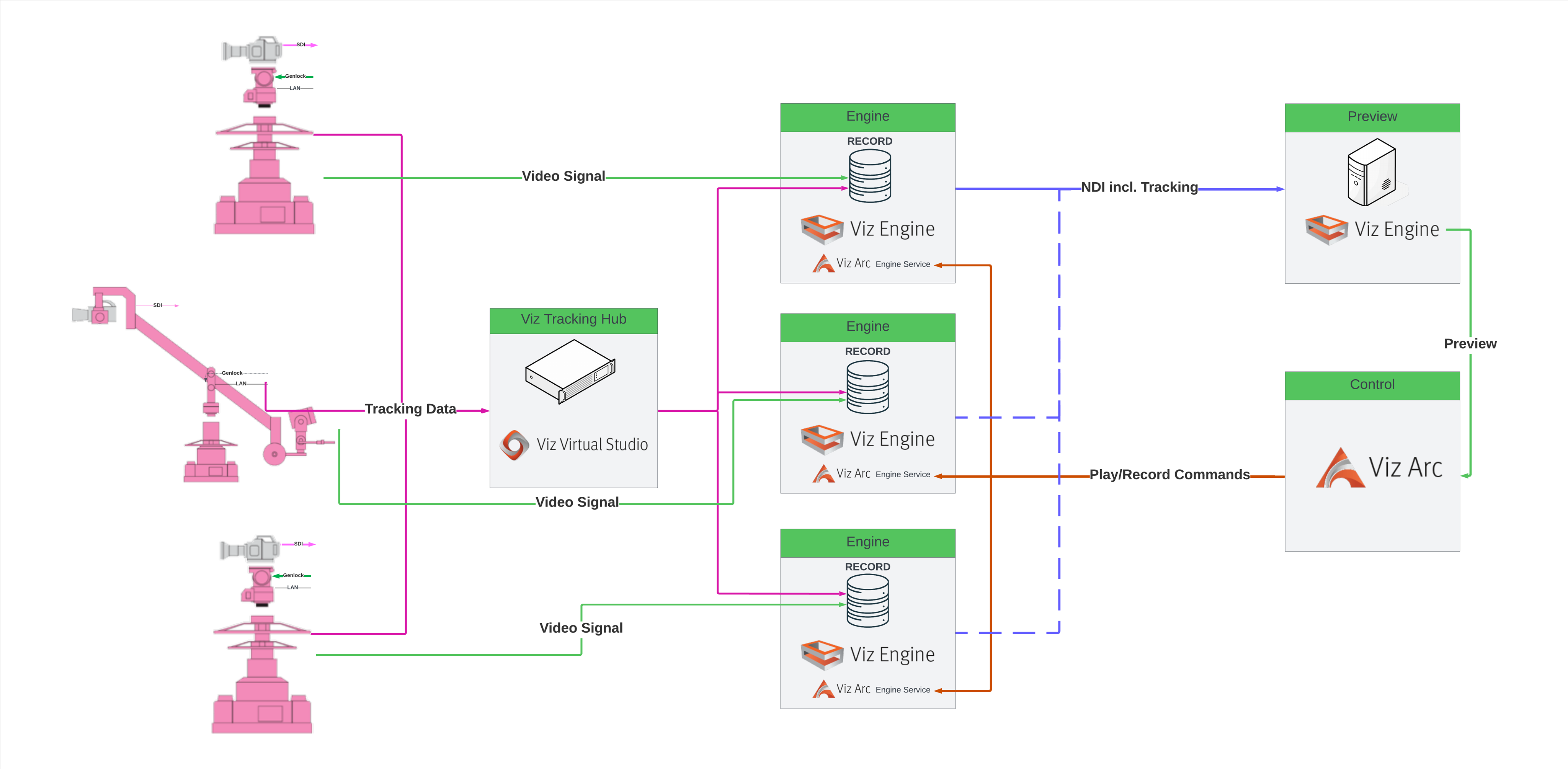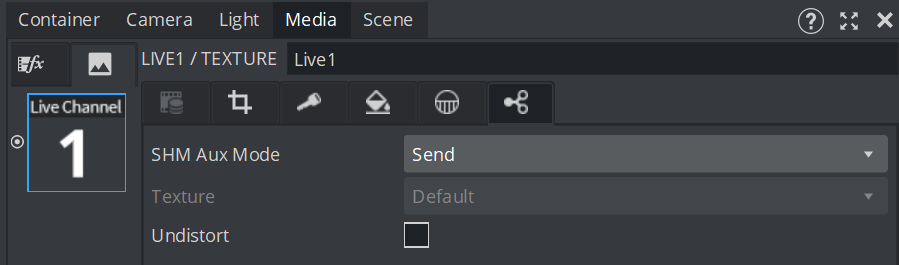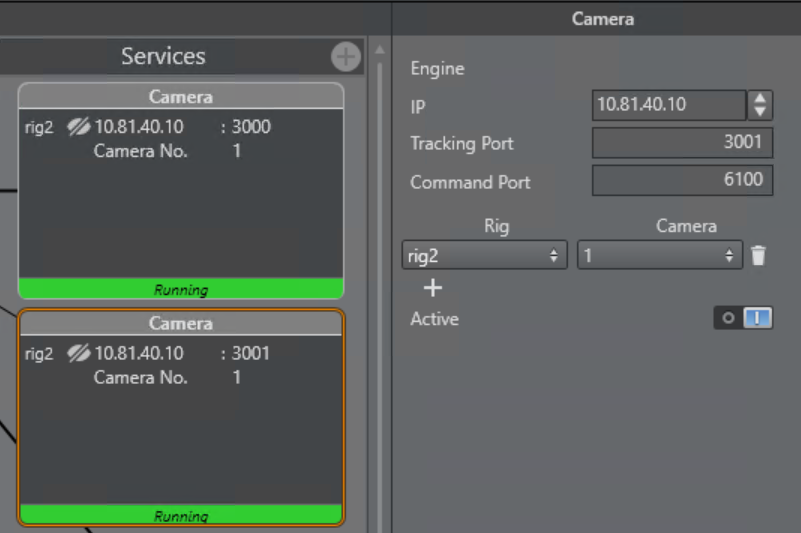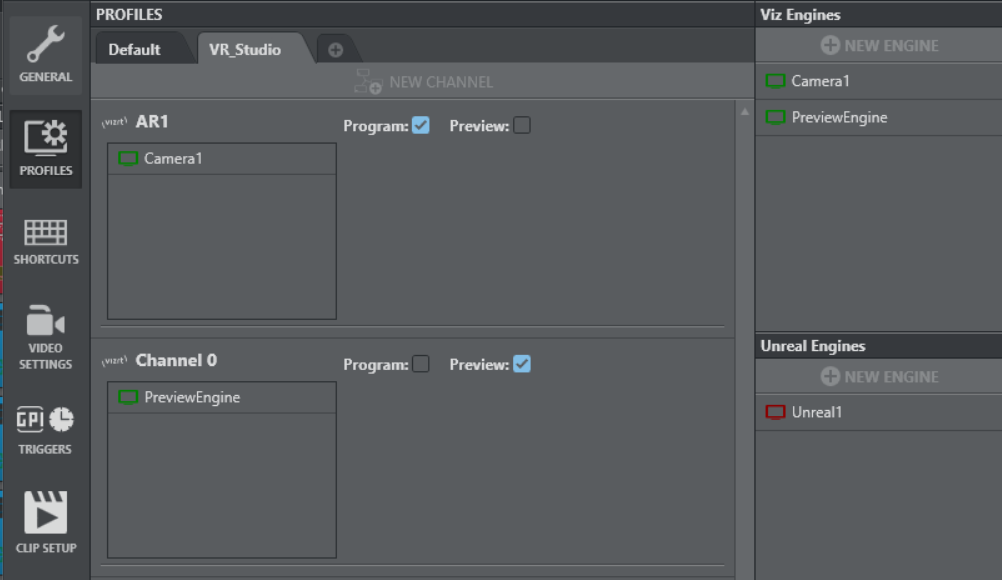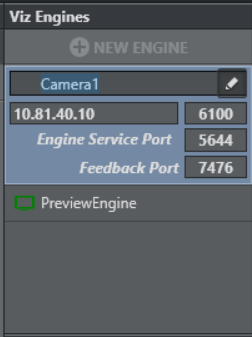Overview
The Preview Studio feature is a powerful component of the Viz Arc Engine Service that enables users to record Viz Engine’s live input signal from one or more Viz Engines, and camera tracking data from Viz Tracking Hub. The recordings can be replayed later on.
This functionality creates a virtual sandbox environment where operators can test, refine, and preview their graphics without requiring live video input or tracking hardware.
System Requirements
Preview Studio integrates with the existing Viz Arc ecosystem, requiring:
One or more Viz Engine to record the input signal from. Viz Arc Engine Service must be installed beside each Viz Engine instance.
A Virtual Studio rig instance that sends data to the Viz Arc Engine Service (default port 3001).
Sufficient storage for video and tracking data. The video and tracking data that are being recorded, are stored according to the location specified in the appSettings.json file, found in the Viz Arc Engine Service installation folder.
A Viz Engine instance that acts as Preview Server, on which the recordings are displayed. This is ideally a Viz Engine configured as NDI engine on the local machine where Viz Arc is running.
Configuration
Viz Engine Configuration
Configure SMURF Input: Configure Viz Engine SMURF input option. The key can be found and changed in the Viz Engine configuration file, by default, the key for live input1 is viz_01_live1_aux:
Enable SMURF Send in Scene: Sets the SHM Aux Mode to send in the scene.
Configure Studio Manager: Sets up a rig dedicated to the Viz Arc Engine Service. Direct it to the port specified in appsettings.json, with the TrackingIpPort parameter (default: 3001).
Preview Viz Engine Configuration
It is recommended to use a dedicated Viz Engine used as Preview Engine, that receives the NDI playback streams.
Enable SMURF/NDI: Configure Viz Engine to use the tracking data coming from the NDI stream instead of Tracking Hub. The config file default location is under C:\ProgramData\vizrt\VizEngine\VizEngine-0.cfg, and the parameter set to use_trackinghub = 3.
Viz Arc Configuration
Define a Profile: In Config → Profiles, create a profile that includes all engines being recorded from, and the Viz Engine that functions as Preview Server, by checking the Preview box.
Please note that the Engine Service Port parameter must be properly configured in order for Viz Arc to communicate with the remote Engine Services.
When the set up is complete, the usage instructions can be found on Preview Studio.