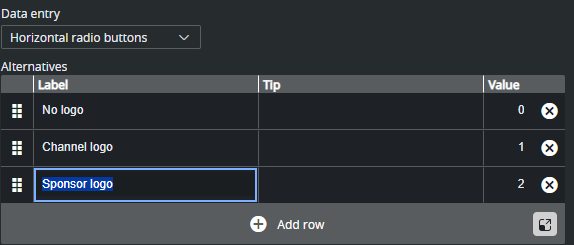Selecting Drop-down or one of the radio button options, lets you see the content in a static list, which may in some cases make it easier and less error-prone to fill the template with the right content.
Example: OMO Plugin
When a Control Object moving (Omo) plugin is accessible in the template, scenes using Omo plugins are originally presented as integer values for the different elements in the Fill In Form. The Drop-down and radio buttons options can assign text to these values to make it easier to select the right element.
The example below contains a scene with a sponsor logo having different display options in the graphics. For the Omo plugin, these options correspond to the values 0, 1 and 2 respectively.
To assign text to these values:
Select the Omo field in the Field Tree.
Select Horizontal radio buttons in the Data entry drop-down list.
Add alternatives in the inline list editor:
The Omo field in the Fill In Form now contains a drop-down list or radio buttons, containing the alternatives created above as text, as opposed to an integer field where the user had to remember which integer corresponds to which position.