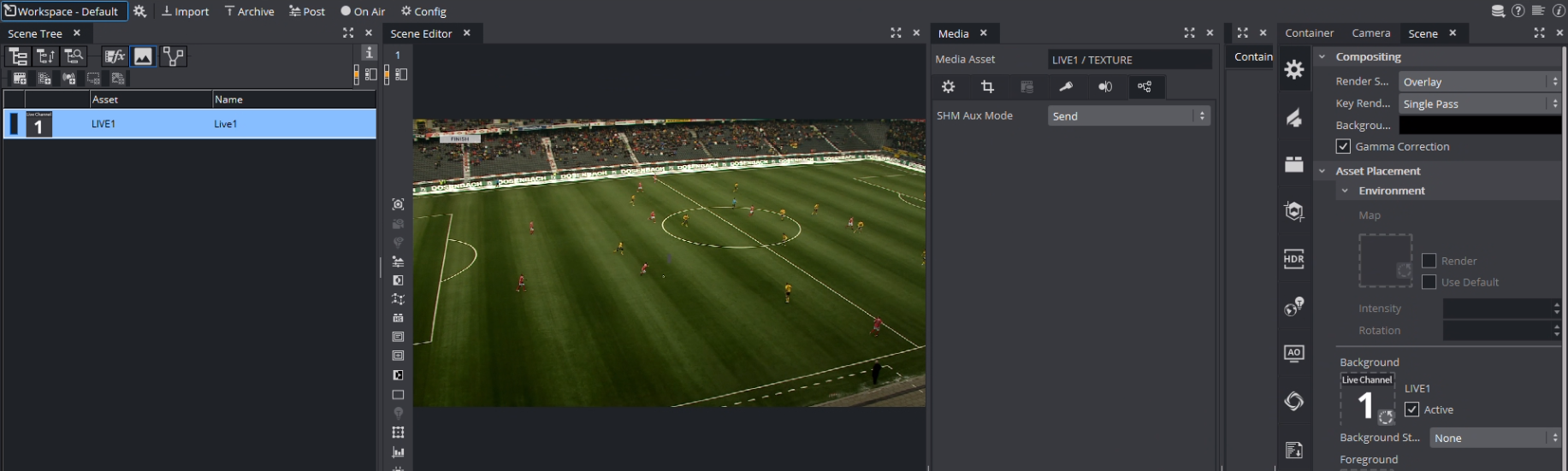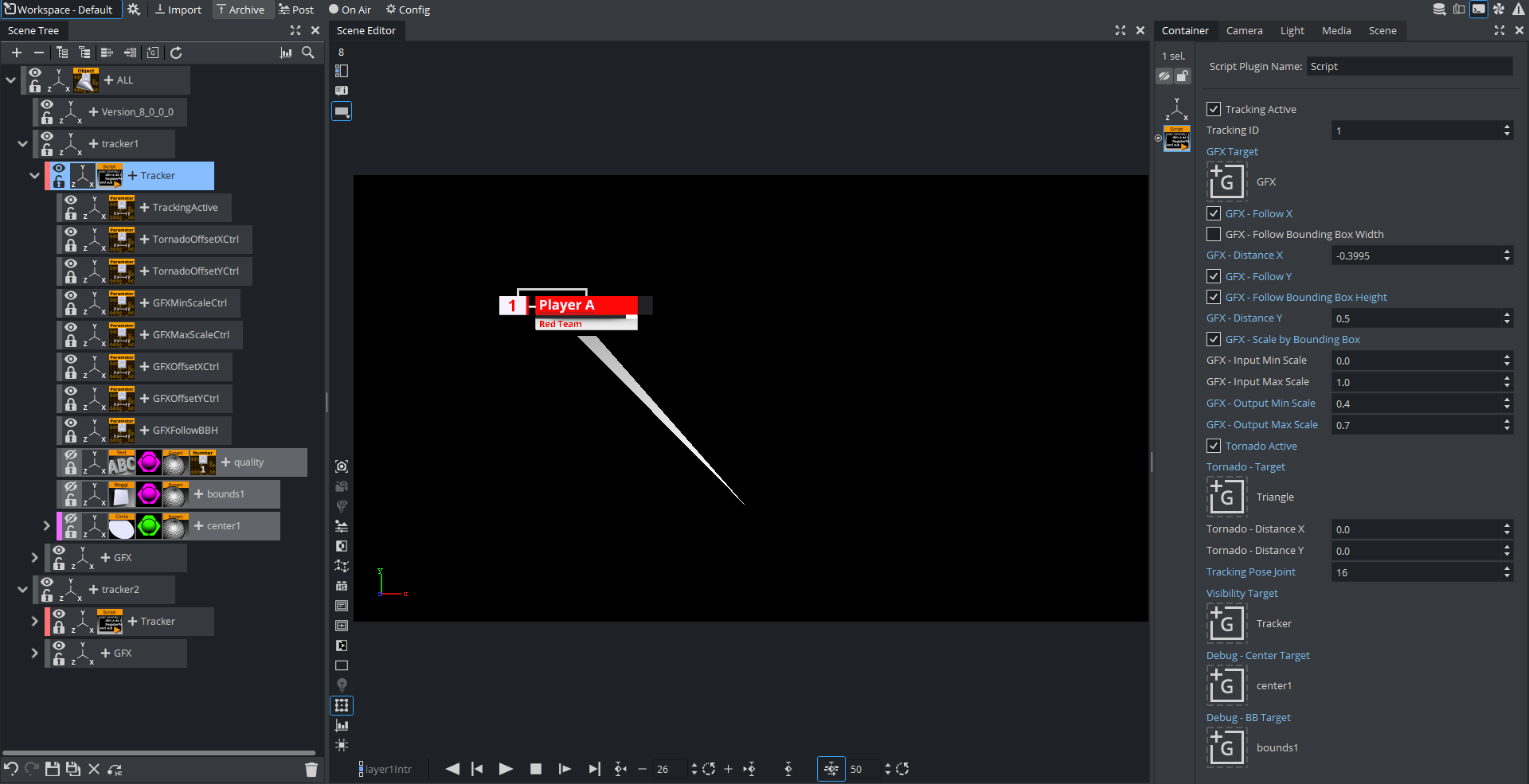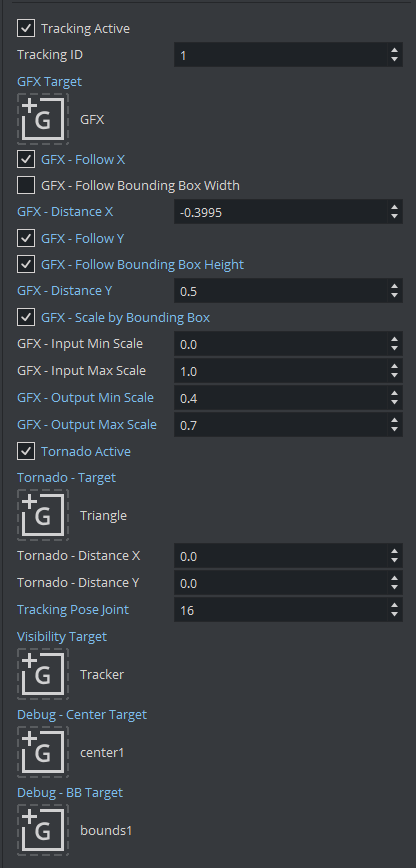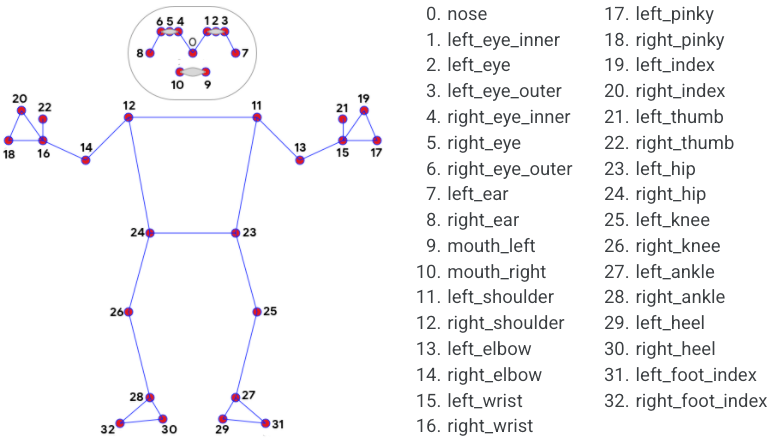This section describes how to design a scene to be used with the object tracker.
Live Video Input
The most important setting of a scene that can be used with the Object Tracker is the live input. The SHM Aux Mode must be set to Send. This allows the Object Tracker to read the input surface from the Engine. The Live Input asset needs to be present in the scene but does not necessarily need to be visible, so the result can be still composed on an external mixer.
It is possible to use other texture source such as clip channels. You need to make sure that the SHM Aux Mode is set to Send and that the configured Input Key (see Configuration > Tracking in the Viz Arc User Guide) matches the SHMAuxKey configuration of the Object Tracker's Viz Engine (for example, viz_clip1_aux, viz_live1_aux, etc.).
Script
Tracking Script
As the tracking data comes into Viz Engine through shared memory, these values need to be read and translated into screen coordinates. This can happen through the following script:
Dim trackerID = 0Dim screenWidth as DoubleDim screenHeight as DoubleDim mpi = 3.14159265359Dim degToRad = mpi / 180.0Dim currentTrackingType as String Structure tracked x as Double y as Double width as Double height as Double valid as Integer score as DoubleEnd StructureStructure trackedObjects 'TIMECODE tc as Integer 'TRACKED OBJECTS tos as Array[tracked]End StructureStructure Point3D x as Double y as Double z as DoubleEnd StructureStructure face valid as Integer Outline as Array[Point3D] EyeLeft as Array[Point3D] EyeRight as Array[Point3D] Mouth as Array[Point3D] BetweenEyes as Point3D EyeCornerLeft as Point3D EyeCornerRight as Point3D PupilLeft as Point3D PupilRight as Point3D NoseTip as Point3D CheekLeft as Point3D CheekRight as Point3D MouthCornerLeft as Point3D MouthCornerRight as Point3D Chin as Point3D Roll as Double Pitch as Double Yaw as DoubleEnd StructureStructure faceObjects 'TIMECODE tc as Integer 'FACE OBJECTS fs as Array[face]End StructureStructure pose valid as Integer skeleton as Array[Point3D]End StructureStructure poseObjects 'TIMECODE tc as Integer 'POSE OBJECTS ps as Array[pose]End StructureSub OnInit() 'do some trigonometry to get the screen width/height on the 0 plane. 'this calculation works in orto and perspectiv mode but the camera needs 'to look straight down the z axis (no rotation). Works well with the 'default camera settings screenWidth = tan(scene.CurrentCamera.Fovx*0.5*degToRad)*scene.CurrentCamera.Position.z*2 screenHeight = tan(scene.CurrentCamera.Fovy*0.5*degToRad)*scene.CurrentCamera.Position.z*2 VizCommunication.map.RegisterChangedCallback("FaceObjects") VizCommunication.map.RegisterChangedCallback("PoseObjects") VizCommunication.map.RegisterChangedCallback("TrackedObjects")End SubDim somethingToShow as BooleanDim pos as VertexDim rot as VertexDim scale as DoubleDim bbHeight as DoubleDim bbWidth as DoubleDim quality as DoubleSub Move() Dim bbTarget = GetParameterContainer("bbTarget") Dim centerTarget = GetParameterContainer("centerTarget") Dim gfxTarget = GetParameterContainer("gfxTarget") centerTarget.position.x = pos.x centerTarget.position.y = pos.y centerTarget.Rotation.x = rot.x centerTarget.Rotation.y = rot.y centerTarget.Rotation.z = rot.z centerTarget.Scaling.x = scale centerTarget.Scaling.y = scale centerTarget.Scaling.z = scale bbTarget.position.x = pos.x bbTarget.position.y = pos.y bbTarget.Scaling.x = bbWidth / 100 bbTarget.Scaling.y = bbHeight / 100 if GetParameterBool("gfxFollowX") == true Then if(GetParameterBool("gfxFollowBBX") == true) then gfxTarget.position.X = pos.X + (bbWidth + GetParameterDouble("gfxDeltaX") * screenWidth) * 0.5 else gfxTarget.position.X = pos.X + GetParameterDouble("gfxDeltaX") * 0.5 * screenWidth end if end If if GetParameterBool("gfxFollowY") == true Then If(GetParameterBool("gfxFollowBBY") == true) then gfxTarget.position.Y = pos.Y + (bbHeight + GetParameterDouble("gfxDeltaY") * screenHeight) * 0.5 Else gfxTarget.position.Y = pos.Y + GetParameterDouble("gfxDeltaY") * 0.5 * screenHeight End if End If if GetParameterBool("gfxDoScale") == true Then Dim inMin as Double Dim inMax as Double Dim outMin as Double Dim outMax as Double Dim gfxScale = bbHeight inMin = GetParameterDouble("gfxInMinScale") inMax = GetParameterDouble("gfxInMaxScale") outMin = GetParameterDouble("gfxOutMinScale") outMax = GetParameterDouble("gfxOutMaxScale") gfxScale = Max(inMin, gfxScale) gfxScale = Min(inMax, gfxScale) gfxScale = (gfxScale-inMin)/(inMax-inMin) gfxScale = outMin + gfxScale*(outMax-outMin) gfxTarget.scaling.x = gfxScale gfxTarget.scaling.y = gfxScale gfxTarget.scaling.z = gfxScale End If Dim tornadoActive as Boolean tornadoActive = GetParameterBool("tornadoActive") If tornadoActive Then Dim tornadoTarget = GetParameterContainer("tornadoTarget") Dim loc = tornadoTarget.WorldPosToLocalPos(pos) tornadoTarget.GetGeometryPluginInstance().SetParameterDouble("x3", loc.x + GetParameterDouble("tornadoDeltaX") * bbWidth / gfxTarget.scaling.x) tornadoTarget.GetGeometryPluginInstance().SetParameterDouble("y3", loc.y + GetParameterDouble("tornadoDeltaY") * bbHeight / gfxTarget.scaling.y) End IfEnd SubSub FaceTracking() Dim fObjects as faceObjects fObjects = (faceObjects)VizCommunication.Map["FaceObjects"] If fObjects.fs.Size > trackerID Then somethingToShow = True Else somethingToShow = False End If If somethingToShow Then somethingToShow = fObjects.fs[trackerID].valid == 1 End If If somethingToShow Then rot.x = -fObjects.fs[trackerID].Pitch / degToRad rot.y = fObjects.fs[trackerID].Yaw / degToRad rot.z = -fObjects.fs[trackerID].Roll / degToRad pos.x = fObjects.fs[trackerID].NoseTip.x * screenWidth pos.y = -fObjects.fs[trackerID].NoseTip.y * screenHeight dim cheekLeft as Vertex dim cheekRight as Vertex cheekLeft.x = fObjects.fs[trackerID].CheekLeft.x * screenWidth cheekLeft.y = fObjects.fs[trackerID].CheekLeft.y * screenHeight cheekLeft.z = fObjects.fs[trackerID].CheekLeft.z * screenWidth cheekRight.x = fObjects.fs[trackerID].CheekRight.x * screenWidth cheekRight.y = fObjects.fs[trackerID].CheekRight.y * screenHeight cheekRight.z = fObjects.fs[trackerID].CheekRight.z * screenWidth dim cheek_distance as Double cheek_distance = Distance(cheekLeft, cheekRight) cheek_distance /= 100 scale = cheek_distance Move() End IfEnd Sub Sub ObjectTracking() Dim trObjects as trackedObjects trObjects = (trackedObjects)VizCommunication.Map["TrackedObjects"] somethingToShow = trObjects.tos.Size > trackerID If (somethingToShow) Then somethingToShow = trObjects.tos[trackerID].valid == 1 End If If (somethingToShow) Then pos.x = trObjects.tos[trackerID].x * screenWidth pos.y = -trObjects.tos[trackerID].y * screenHeight bbWidth = trObjects.tos[trackerID].width * screenWidth bbHeight = trObjects.tos[trackerID].height * screenHeight rot.x = 0.0 rot.y = 0.0 rot.z = 0.0 scale = 1.0 Move() quality = trObjects.tos[trackerID].score findSubContainer("quality").GetFunctionPluginInstance("ControlNum").SetParameterString("input", cStr(quality*100.0)) End IfEnd SubSub PoseTracking() Dim jointIdx = GetParameterInt("trackingJoint") Dim pObjects as poseObjects pObjects = (poseObjects)VizCommunication.Map["PoseObjects"] somethingToShow = pObjects.ps.Size > trackerID If (somethingToShow) Then somethingToShow = pObjects.ps[trackerID].valid == 1 End If If (somethingToShow) Then pos.x = pObjects.ps[trackerID].Skeleton[jointIdx].x * screenWidth pos.y = -pObjects.ps[trackerID].Skeleton[jointIdx].y * screenHeight 'pos.z = pObjects.ps[trackerID].Skeleton[jointIdx].z rot.x = 0.0 rot.y = 0.0 rot.z = 0.0 scale = 1.0 bbHeight = 0 bbWidth = 0 Move() End IfEnd SubSub OnExecPerField() trackerID = GetParameterInt("trackingID") - 1 Dim trackingActive as Boolean trackingActive = GetParameterBool("trackingActive") If(trackingActive) Then If( currentTrackingType == "FaceObjects") Then FaceTracking() ElseIf( currentTrackingType == "TrackedObjects") Then ObjectTracking() ElseIf( currentTrackingType == "PoseObjects") Then PoseTracking() End If End If Dim visibilityTarget = GetParameterContainer("visibilityTarget") visibilityTarget.Active = trackingActive AND somethingToShow this.Active = trackingActive AND somethingToShowEnd SubSub OnInitParameters() RegisterParameterBool("trackingActive", "Tracking Active", True) RegisterParameterInt("trackingID", "Tracking ID", 1, 1, 5) RegisterParameterContainer("gfxTarget", "GFX Target") RegisterParameterBool("gfxFollowX", "GFX - Follow X", False) RegisterParameterBool("gfxFollowBBX", "GFX - Follow Bounding Box Width", False) RegisterParameterDouble("gfxDeltaX", "GFX - Distance X", 0.0, -1000000, 1000000) RegisterParameterBool("gfxFollowY", "GFX - Follow Y", False) RegisterParameterBool("gfxFollowBBY", "GFX - Follow Bounding Box Height", False) RegisterParameterDouble("gfxDeltaY", "GFX - Distance Y", 0.0, -1000000, 1000000) RegisterParameterBool("gfxDoScale", "GFX - Scale by Bounding Box", False) RegisterParameterDouble("gfxInMinScale", "GFX - Input Min Scale", 0.0, 0, 1.0) RegisterParameterDouble("gfxInMaxScale", "GFX - Input Max Scale", 1.0, 0, 1.0) RegisterParameterDouble("gfxOutMinScale", "GFX - Output Min Scale", 0.0, 0, 1000000) RegisterParameterDouble("gfxOutMaxScale", "GFX - Output Max Scale", 1.0, 0, 1000000) RegisterParameterBool("tornadoActive", "Tornado Active", False) RegisterParameterContainer("tornadoTarget", "Tornado - Target") RegisterParameterDouble("tornadoDeltaX", "Tornado - Distance X", 0.0, -1000000, 1000000) RegisterParameterDouble("tornadoDeltaY", "Tornado - Distance Y", 0.0, -1000000, 1000000) RegisterParameterInt("trackingJoint", "Tracking Pose Joint", 0, 0, 32) RegisterParameterContainer("visibilityTarget", "Visibility Target") RegisterParameterContainer("centerTarget", "Debug - Center Target") RegisterParameterContainer("bbTarget", "Debug - BB Target")End SubSub OnSharedMemoryVariableChanged(map As SharedMemory, mapKey As String) currentTrackingType = mapKeyEnd SubIn a first step, the script calculates in the OnInit method the available width and height of the viewport on the zero Z plane. In the OnExecPerField method, the tracking data is read out using a given shared memory keys.
The TrackingID parameter selects the tracked point to follow in the tracking points data structures (it represents also the Tracked Object Input ID in the Viz Arc interface).
The script uses the GFX Target (that represents the tracked point), it is used very much like the Autofollow plug-in. Additionally it uses a few more parameters that determine an additional offset relative to the tracked object's bounding box.
GFX - Follow X: Allows the graphics follow the horizontal movement of the tracked object.
GFX - Follow Bounding Box Width: Positions the graphics on the right hand side of the bounding box.
GFX - Distance X: Adds constant horizontal offset.
GFX - Follow Y: Allows the graphics follow the vertical movement of the tracked object.
GFX - Follow Bounding Box Height: Aligns the graphics on top of the bounding box.
GFX - Distance Y: Adds constant vertical offset.
GFX - Scale by Bounding Box: Uses Bounding Box size to scale graphics.
GFX - Input Min Scale: Sets minimum input scale of the Bounding Box height. The input height is normalized between 0 and 1 (where 1 is the full screen height, 0.1 is 10% of the screen height etc.).
GFX - Input Max Scale: Sets maximum input scale of the Bounding Box height. The input height is normalized between 0 and 1 (where 1 is the full screen height, 0.1 is 10% of the screen height etc.).
GFX - Output Min Scale: Maps minimum output scale of the graphics.
GFX - Output Max Scale: Maps maximum output scale of the graphics.
Using the above sample values, a bounding box with height of 0.05 or smaller (thus 5% of the screen height or smaller) results in a scaling of 0.4 (Output Min Scale). A bounding box of height 0.2 or larger (20% or larger of the screen height) is scaled to 0.7.
All values in between 0.05 and 0.2 are interpolated linearly between 0.4 and 0.7. Adjust those values to suit your graphics. The sample in this script considers only the height of the bounding box, but it could be easily changed to consider the surface of the bounding box or the width only.
The checkbox Tornado Active enables both the visualization and the evaluation of the position of the Tornado - Target.
It can be customized through:
Tornado - Distance X: The horizontal offset from the tracked point.
Tornado - Distance Y: The vertical offset from the tracked point.
The Tracking Pose Joint selects the landmark to be used as tracked point.
The script then switches on and off the target container defined in the Visibility Target parameter when tracking begins and tracking ends or is lost. This can be also replaced with a stage command for example.
The parameter container Debug - Center Target is updated on every field to the "check" the actual tracking position.
Parent Transformations: The script above does not consider any parent transformations of the target container. Make sure the target container contains no additional parent transformations.
The Debug - BB Target container parameter (which might contain a Noggi or Rectangle plug-in) gets resized according to the tracked width and height of the object.
Bounding Box Sizes: The bounding box sizes might become zero. This is always the case for simple and manual tracking.
Data Structures
Detection and Tracking, Simple Tracking and Manual Tracking
Each frame the Object Tracker updates the VizCommunicationMap variable with key TrackedObjects. It contains the structure shown below:
Structure tracked x as Double y as Double width as Double height as Double valid as Integer score as DoubleEnd StructureStructure trackedObjects 'TIMECODE tc as Integer 'TRACKED OBJECTS tos as Array[tracked]End StructureThe trackedObjects structure contains an array of five tracked structures (the maximum number of objects that can be tracked); the parameter valid shows whether the object is actually tracked. The position inside the array matches the InputID used when the object was selected.
Face Tracking
Each frame the Object Tracker updates the VizCommunicationMap variable with key FaceObjects. It contains the structure shown below:
Structure Point3D x as Double y as Double z as DoubleEnd StructureStructure face valid as Integer Outline as Array[Point3D] EyeLeft as Array[Point3D] EyeRight as Array[Point3D] Mouth as Array[Point3D] BetweenEyes as Point3D EyeCornerLeft as Point3D EyeCornerRight as Point3D PupilLeft as Point3D PupilRight as Point3D NoseTip as Point3D CheekLeft as Point3D CheekRight as Point3D MouthCornerLeft as Point3D MouthCornerRight as Point3D Chin as Point3D Roll as Double Pitch as Double Yaw as DoubleEnd StructureStructure faceObjects 'TIMECODE tc as Integer 'FACE OBJECTS fs as Array[face]End StructureThe faceObjects structure contains an array of five face structures (the maximum number of objects that can be tracked); the parameter valid shows whether the face is actually tracked. The position inside the array matches the InputID used when the face was selected.
2D Pose Tracking
Each frame the ObjectTracker updates the VizCommunicationMap variable with key PoseObjects. It contains the structure shown below:
Structure Point3D x as Double y as Double z as DoubleEnd StructureStructure pose valid as Integer skeleton as Array[Point3D]End StructureStructure poseObjects 'TIMECODE tc as Integer 'POSE OBJECTS ps as Array[pose]End StructureThe poseObjects structure contains an array of five pose structures (the maximum number of objects that can be tracked); the parameter valid shows whether the object is actually tracked. The position inside the array matches the InputID used when the person was selected. The skeleton array is filled as follows:
If a landmark is not detected, its coordinates are outside the screen (x:-1.0 y:-1.0 z:-1.0).