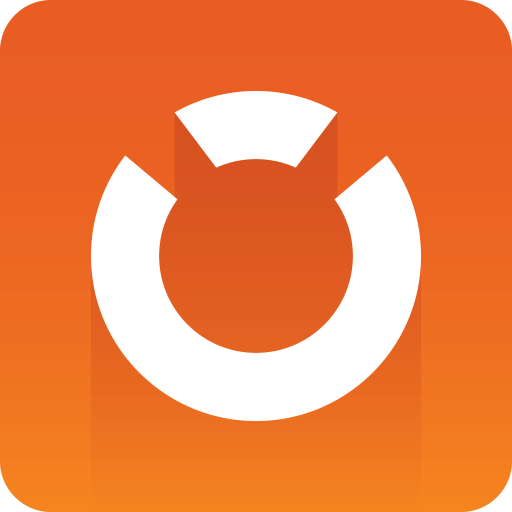
Graphic Hub Administrator Guide
Version 3.2 | Published October 18, 2018 ©
Introduction
This is the Graphic Hub Administrator Guide, which provides the information needed to configure and operate the Graphic Hub.
This page contains the following topics:
Conventions
The following typographic conventions are used in this document:
-
Italic is used for non-hyperlink external references, such as related documents, books, or Internet pages. Italic is also used to emphasize words.
-
The color blue is used for hyperlinked external references, and also internal references to sections or document elements (such as tables or figures) in the current document.
-
Bold refers to User Interface components.
-
Numbered paragraphs are used to show tasks that must be performed in a numbered order.
Customer Feedback and Suggestions
We encourage suggestions and feedback about our products and documentation. To give feedback and/or suggestions, please identify your local Vizrt customer support team at www.vizrt.com.
-
Go to www.vizrt.com.
-
Click on Contact.
-
The Vizrt office which is nearest to your location will automatically be displayed. You can also select from the list of Vizrt offices.
-
Click on Contact.
-
Complete the required details in the window that opens.
-
Click on CONTACT ME.
A Vizrt representative will contact you as soon as possible.
Customer Support Request
Support Requests are supported by Vizrt if Customers have a valid Service Agreement in operation. Customers who do not have a Service Agreement and would like to set up a Service Agreement should contact their regional sales representative.
When submitting a Support Request relevant and correct information should be given to Vizrt Support, to make sure that Vizrt Support can give the quickest and best solution to your Support Request.
Before Submitting a Support Request
Before a Support Request is submitted make sure that you have read the documentation and release notes for your version. Then check that the system is configured correctly, and that you have the specified hardware, tested and recommended versions.
Always refer to your Vizrt Service Level Agreement document.
Submitting a Support Request
When completing a Support Request, add as much information as possible.
Content of a Support Request
The report should contain information about these topics:
-
General:
-
Problem description: Include a good description of what the problem is and how to reproduce it. Remember to use simple English.
-
Screen shots and illustrations: Use to simplify the message.
-
System network: Add a description of how the network, bandwidth, routers, and switches are configured.
-
System setup: Describe differences in the installation, if any, from the recommended setup.
-
-
Graphic Hub:
-
System Reports: Export System Report files through the Graphic Hub Terminal. If a Graphic Hub is running as a Graphic Hub cluster, the reports from Graphic Hub Main and Graphic Hub Replication servers must be exported.
-
System Dump Files: If Graphic Hub crashed the dump files can be found in the Graphic Hub temporary directory (VizGH.exe_crashtime.dmp)
-
-
Graphic Hub Terminal:
-
System Reports and Dump Files: Export the System Reports and Dump Files through the Graphic Hub Terminal on the tasks source and destination server.
-
-
Graphic Hub Deploy Agent:
-
System Reports: Export the System Reports through the Graphic Hub Terminal on all source and destination servers which the current Graphic Hub Deploy agent has tasks deploying from and to).
-
System Dump Files: If the Graphic Hub Deploy Agent crashed the dump files can be found in the Graphic Hub Deploy Agent temporary directory (VizGHDeployAgentService.exe_crashtime.dmp).
If there is no Graphic Hub terminal running on the workstation where the Graphic Hub Deploy Agent is running, also attach the information detailed below: -
Event logs: Send the system, application and Vizrt event logs.
-
Graphic Hub Connection log: Send the Graphic Hub connection log files.
-
Software configuration: Add exact versions of software (-build) used.
-
Hardware configuration: Add exact versions of hardware (-build) used.
-
-
Graphic Hub Manager:
-
System Reports: Export the reports through the Graphic Hub Terminal on the workstation where the Graphic Hub Manager was running.
-
System Dump files: If the Graphic Hub Manager crashed the dump files can be found in the Graphic Hub Manager installation directory (VizGHManager_crashtime_.dmp).
If there is no Graphic Hub Terminal running on the workstation where the Graphic Hub Manager is running also attach the information detailed below: -
Event logs: Send the system and application event logs.
-
Graphic Hub Connection log: Send the Graphic Hub connection log files.
-
Software configuration: Add exact versions of software (-build) used.
-
Hardware configuration: Add exact versions of hardware (-build) used.
-
-
Graphic Hub REST:
-
System Reports and Dump files: Export the System Reports and Dump files through the Graphic Hub REST web interface in the Reports section.
-
Event logs: Send the system and application event logs.
-
Graphic Hub Connection log: Send the Graphic Hub connection log files.
-
Graphic Hub REST logs: Send all Graphic Hub REST log files.
-
Software configuration: Add exact versions of software (-build) used.
-
Hardware configuration: Add exact versions of hardware (-build) used.
-
-
Graphic Hub ImEx:
-
System Reports and Dump files: Export the System Reports and Dump files through the Graphic Hub ImEx web interface in the Reports section.
-
Event logs: Send the system and application event logs.
-
Graphic Hub Connection log: Send the Graphic Hub connection log files.
-
Graphic Hub REST logs: Send all Graphic Hub REST log files.
-
Graphic Hub ImEx logs: Send all Graphic Hub ImEx log files.
-
Software configuration: Add exact versions of software (-build) used.
-
Hardware configuration: Add exact versions of hardware (-build) used.
-
To submit a Support Request
-
Go to Vizrt.com.
-
Click on Support.
-
Click on Report a case.
-
Click on LOG IN.
-
Login to the Customer and Partner portal.
-
Click on Report a Case.
-
In the online form complete the required minimum information (shown by a red asterisk):
-
Contact: Your name
-
Account: Your account
-
Product: The product the support request refers to.
-
Case Type: The type of support request required
-
-
Click SAVE.
-
In the saved Support Case that opens, complete the various text boxes and upload any required documents, files, etc. (see Content of a Support Request).
Note: The entered text or uploaded documents / files are automatically added.
To track the status of open support tickets, login to the Customer and Partner portal. Add information or communicate about the cases directly with the support team.
Graphic Hub Log Files
A Graphic Hub overall report, which contains all Graphic Hub log files and additional system information, can be generated in the Graphic Hub Terminal.
All services installed on the same machine will be included in the export.
If there is no Graphic Hub terminal running on the workstation where the Graphic Hub Deploy Agent is running select and generate these log files:
-
Graphic Hub Log files
-
Location: <current Graphic Hub data directory>/LogFiles
-
Purpose: Graphic Hub runtime and error information.
-
-
System Event Log
-
Location: Start > Run... > eventvwr.exe > Event Viewer > Windows Logs
-
Name: System
-
Purpose: Information from the current windows system.
-
To create: Right click on System and select Save all Events as...
-
-
Application Event Log
-
Location: Start > Run... > eventvwr.exe > Event Viewer > Windows Logs
-
Name: Application
-
Purpose: Windows crash information of programs
-
To create: Right click on Application and select Save all Events as...
-
-
Vizrt Event Log
Graphic Hub Deploy Agent system log (only exists if Graphic Hub Deploy Agent is installed).-
Location: Start > Run... > eventvwr.exe > Event Viewer > Applications and Services Logs
-
Name: Vizrt
-
Purpose: Deploy agent event log.
-
To create: Right click on Vizrt and select Save all Events as...
-
Graphic Hub Component Logs
In general, all Graphic Hub Components log files containing important information:
-
Location: %PROGRAMDATA%\vizrt\COMPONENTNAME
-
Purpose: Configuration and logs of the Graphic Hub component
Graphic Hub REST Log files
A Graphic Hub REST report, which contains all relevant log files and additional system information according to GH REST, can be generated in the Graphic Hub REST web interface.
If this is not possible select and generate these log files:
-
Location: %ProgramData%\vizrt\Viz GH Rest\logs
-
Purpose: Connection, error and event logs of the Graphic Hub REST.
Graphic Hub ImEx Log files
A Graphic Hub ImEx Report, which contains all relevant log files and additional system information according to GH ImEx, can be generated in the Graphic Hub ImEx web interface.
If this is not possible select and generate these log files:
-
Location: %ProgramData%\vizrt\Viz GH ImEx Agent\logs
-
Purpose: Connection, error and event logs of the Graphic Hub ImEx Agent.