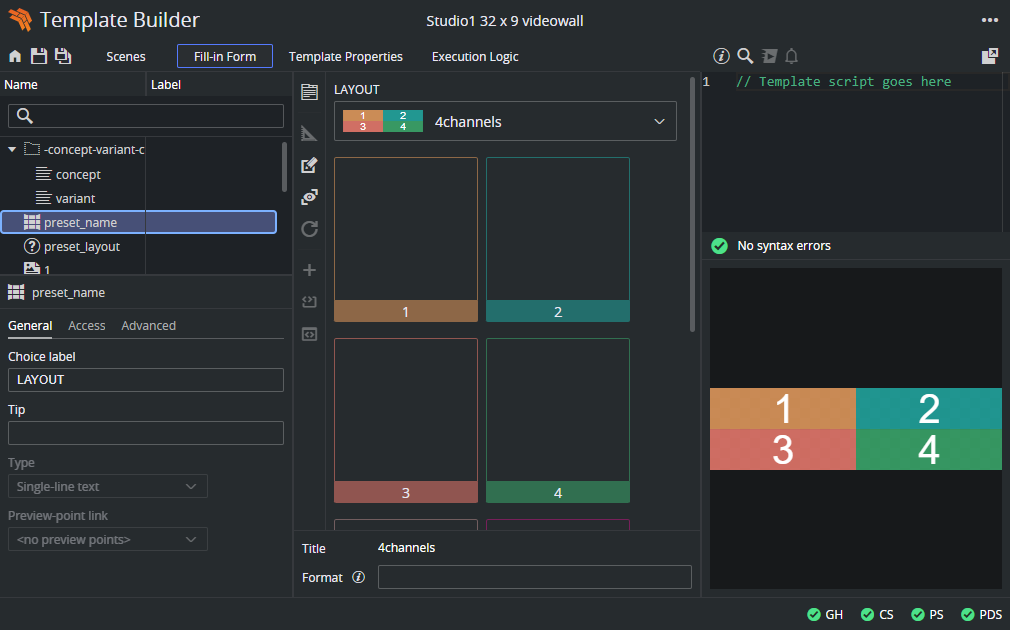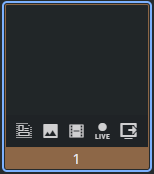Template Builder supports importing Viz Multiplay preset scenes, that typically use the Viz Artist Preset plugin to define layout presets with superchannels. Each preset contains a layout with up to 16 superchannels. When imported into Template Builder, a preset template is created. The fill-in form displays a dropdown menu to select among the available presets (layouts), along with an editor for each superchannel in the selected preset.
Creating a Preset Template
A Preset Template is based on a Viz Artist scene that includes the Preset plugin. This plugin can be manually added in Viz Artist, where presets can also be created, edited and removed. However, a more convenient workflow is to use Viz Multiplay, which includes a Video Wall Designer with intuitive drag-and-drop functionality to design layouts visually.
When a preset scene is saved in Viz Multiplay, it generates a Viz Artist scene containing all preset data (such as the dimensions and positions of superchannels, and a name for each preset). This scene is then published to Graphic Hub, from where Template Builder can import it into any existing concept, using the standard Pilot workflow. The result is a regular Viz Pilot Edge template.
Adding Default Content to Channels
Each superchannel can be filled with default content such as graphics, images, videos, live channels, or an "out" action to clear the channel. Leaving a superchannel empty is interpreted as "ignore", meaning the current content in the channel remains unchanged.
Each superchannel field in the template includes the following options:
Graphics: Select graphics to display in the channel. This can be either an existing data element or a template that needs to be filled out.
Images: Browse and select an image to display. The image can be cropped with the image editor.
Videos: Browse and select a video clip to be played in the channel.
Live: Select a live input source. The actual content depends on how input channels are configured on the Viz Engine playout machine.
Out: Clears the channel by taking the current content out.
Saving a Preset Template
When a preset template is saved, the currently selected layout preset and the default content for each superchannel are stored in the template. This defines the default state when the template is opened in Viz Pilot Edge.
Preset templates are standard Viz Pilot Edge templates and can belong to any concept. To control their visibility in the client, tags can be applied to the templates and used in combination with the Pilot Collections feature, which allows templates to be shown or hidden based on tags.