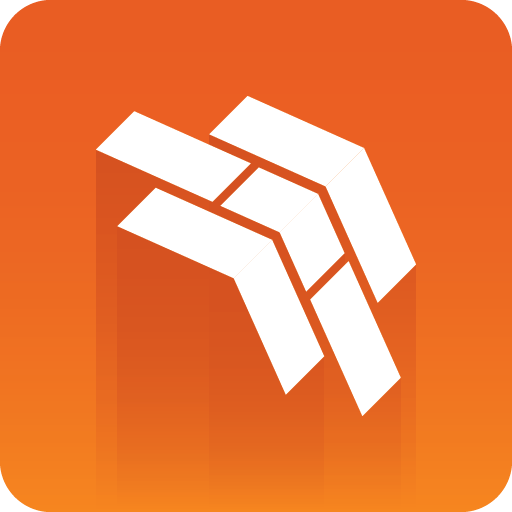
Template Builder User Guide
Version 3.1 | Published June 26, 2024 ©
Transition Logic and Combo Templates
This section covers transition logic and combo templates, and contains the following topics:
What is Transition Logic (TL)?
Transition Logic (TL) is a way of designing a graphics package that lets you maintain the look and feel of the graphics while letting journalists add graphics items to a rundown, without the need for technical knowledge. TL lets you independently control any number of graphics layers, providing a code-free and design-based method to build graphics that gracefully animate in and out, and transitions from one to another automatically.
Info: Transition Logic (TL) can be played out by most Vizrt control applications such as Viz Trio, Viz Pilot, Viz Multiplay and Viz Multichannel.
How does TL Work?
Master Scenes
This is accomplished by using a Master Scene (aka Background Scene) that coordinates the animation of independently controlled objects which make up the whole. The master scene commonly contains the background items of the graphics package. Such items can be looping backgrounds or the design items of the lower third, over the shoulders, and full-screen graphics. The variable or changing content, such as the text in a lower third, is stored separately in Object Scenes.
Object Scenes
When a lower third is played On Air, the object scene for the lower third is triggered. This tells the engine to load the master scene, place the object scene inside the master, and animate the timelines. TL handles all of this automatically.
Combo Templates
These are templates that contain multiple layers of TL scenes.
TL Terminology
-
Combo Templates: A TL template that contains more than one layer of scenes.
-
Master Scenes: A TL scene is not a single scene, but a set of Viz graphics scenes that consist of a master scene that may have multiple layers of graphics that can be On Air at the same time and independently controlled.
-
Object Scenes: Each layer in the master scene may have multiple referring object scenes. However, only one object scene per layer can be active at any given time.
-
Layers: Layers in the transition logic scene define how many scenes can be on air at the same time. TL layers are conceptual, not spatial.
Note: With Transition Logic scene design, take in and take out commands are still used as with standalone scene design. Where standalone scene design demands that only a single scene can be On Air at a time, however, Transition Logic allows for more than one scene to be On Air simultaneously. This means that using Transition Logic lets you have a graphic covering the lower third of the screen and another graphic covering the left and/or right side of the screen for over the shoulder graphics On Air at the same time.
Working with Transition Logic and Combo Templates
Follow the steps below to get started.
Note: Transition logic and combo templates require Viz Engine 4.3 or above.
Creating a New Combo Template
Create a new template and add transition logic scenes. The following example use Blue and Green concepts.
-
Select scenes and click OK.

-
The new template contains transition logic and two layers, it is therefore, a combo template:

-
Right click the Default concept to replace it with a new one:

-
Click +Add Concept in the lower left corner of the screen. Enter a name for your new concept and click OK.
-
Click the +Add Scene button.
-
Select the scenes with the same set of control objects as those you selected for the first concept.
-
In the Fill-in form, you can now see that the template contains two concepts and two layers.
