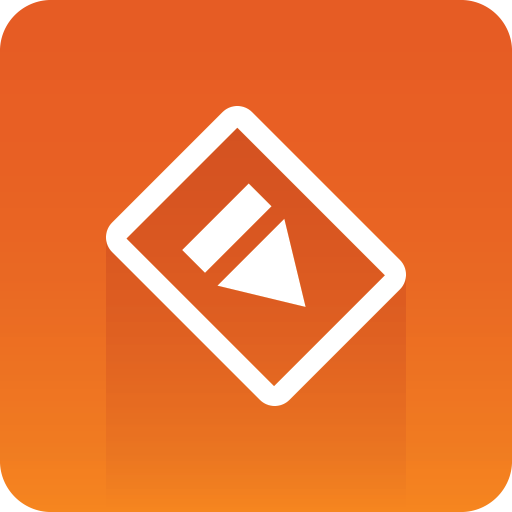
Preview Server Administrator Guide
Version 4.4 | Published May 28, 2020 ©
Installing Preview Server
-
Run the Preview Server installer file (*.exe) to start the Preview Server Setup.
-
Make sure that the Install Location is correctly defined.
-
Click INSTALL.
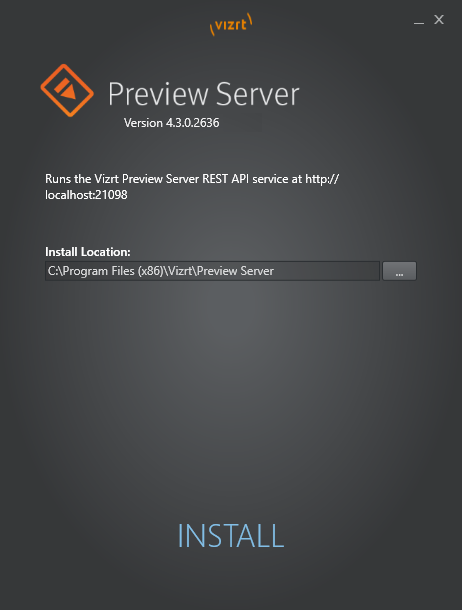
-
When the installation is complete, click FINISH.
Note: The Preview Server service is automatically started, and the startup type is set to Automatic, meaning that the service will start every time the operating system is started, and then run in the background for as long as Windows is running. For more details, see See the Status of the Preview Server Service.